Enable QMetry Features for Jira project
Note
Required Permission: Jira users with the Administer Project and Browse Projects permissions for the project can access QMetry Project Settings.
Configure QMetry for Jira
The QMetry for Jira settings are mandatory to start working on QMetry Test Management for Jira.
Important
For a team-managed project, if the Administrator does not have permission to the team-managed project (in case of private access), they will be unable to enable/disable the app.
Perform the following steps to configure QMetry for Jira:
Click the Projects drop-down menu on the main menu and select the Project to which you want to apply the QMetry settings.
Select Project Settings on the navigation bar.
On the Project settings page, select QMetry Project Settings on the navigation bar.
On the QMetry Project Settings screen, enable QMetry For Jira to start managing test cases.
Once you enable the QMetry For Jira option, you can view QMetry for Jira features in the project.
You can view the projects categorized by QMetry-Enabled Projects and mark the most frequently used or favorite projects with an asterisk. These projects are grouped as starred projects. The grouping displays projects in a distinguishable and easy to perceive manner.
Once you enable the settings to view only QMetry-enabled projects and favorites, it remains consistent across the product and screens.
To view only QMetry-enabled projects on the list, enable the Show Only QMetry Enabled option on the projects drop-down list.
The list shows only QMetry-enabled projects.
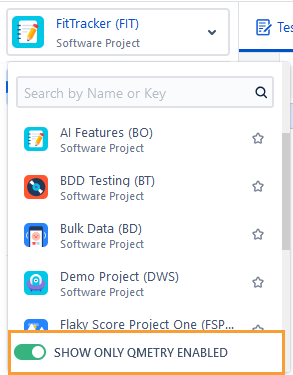
You can also add project(s) to the Starred group by marking the asterisk.
Enable Issue Types for Story and Bug
The section becomes visible when you enable the QMetry For Jira option. You can configure Story and Bug Issue Types for particular issue types in Jira. Selected issue types will be considered as Story or Bug.
For example, Story and Epic are marked as Story issue types in Jira, so issues of these types can be linked as Story in QMetry for Jira. In the same way, you can enable issue types for Bug.
This configuration at the Issue Type level is applicable to a particular project in Jira.
Note
Jira users with the Administer Project and Browse Projects permissions for the project can access QMetry Project Settings and configure QMetry for Jira features at the Issue Type level.
If enabled, the QMetry for Jira features will be available to use with that particular Issue Type in Jira. The Test Case/Acceptance Criteria panel will be visible below the Description section.
Perform the following steps to configure the issue type for Story or Bug:
Click the Projects drop-down menu on the main menu and select the Project to which you want to apply the QMetry settings.
Select the Project Settings on the navigation bar.
On the Project settings page, select the QMetry Project Settings on the navigation bar.
On the QMetry Project Settings screen, enable QMetry For Jira to start managing test cases.
The section becomes visible when you enable the QMetry For Jira option. You can configure Story and Bug Issue Types for particular issue types in Jira.
This configuration at the Issue Type level is applicable to a particular project in Jira.
You can see the Issue Type, BDD, and Email Notification tabs on the screen.
Story: You can link only those issue types as Story which are configured here. QMetry 'Test Case/Acceptance Criteria' panel will be available for the configuered issues type(s) only.
By default, all issue types will be enabled. Select the issue type(s) that you want to disable for Story and click on the Apply Changes button.
A. You can select individual issue types by clicking on the adjacent icon.
B. Select or deselect all issue types at once by clicking on Enable All or Disable All option.
C. If there is a long list of issue types, you can also search for a specific issue type with the help of a search box.
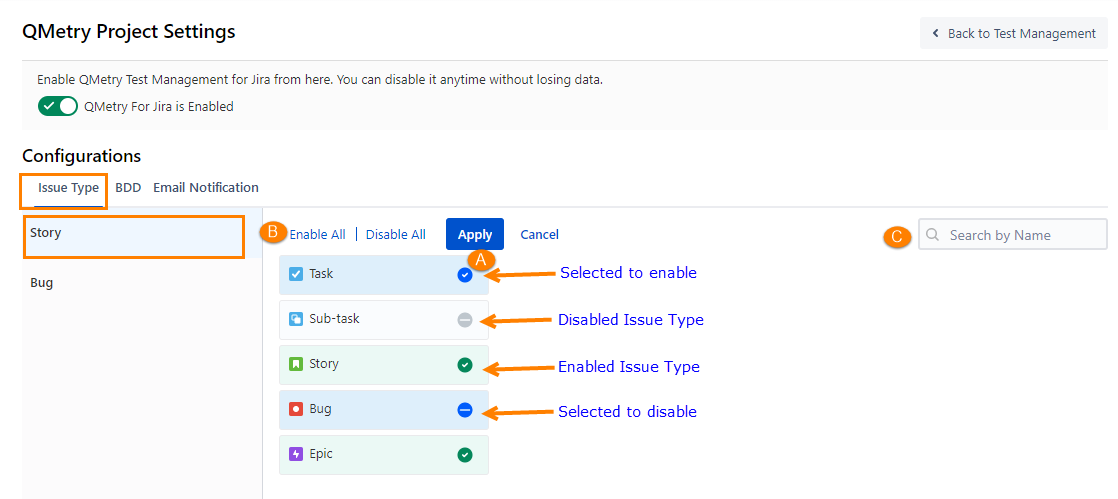
The confirmation dialog box appears.
Refer to the effects of configuration:
Only Enabled Issue types will be allowed to link as a Bug.
QMetry Test Case/Acceptance Criteria panel will be shown for Jira issue pages with enabled issue types only.
Click Apply Changes to proceed.
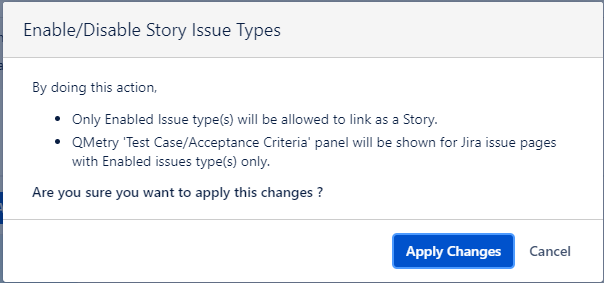
Bug: You can link only those issue types as Bug which are enabled here. QMetry 'Traceability/Test Case' panel will be available for enabled issues type(s) only.
By default, all issue types will be configured. Select the issue type(s) that you want to disable for Bug and click on the Apply Changes button.
A. You can select individual issue types by clicking on the adjacent icon.
B. Select/deselect all issue types at once by clicking on the Enable All/Disable All option.
C. If there is a long list of issue types, you can also search for a specific issue type with the help of a search box.
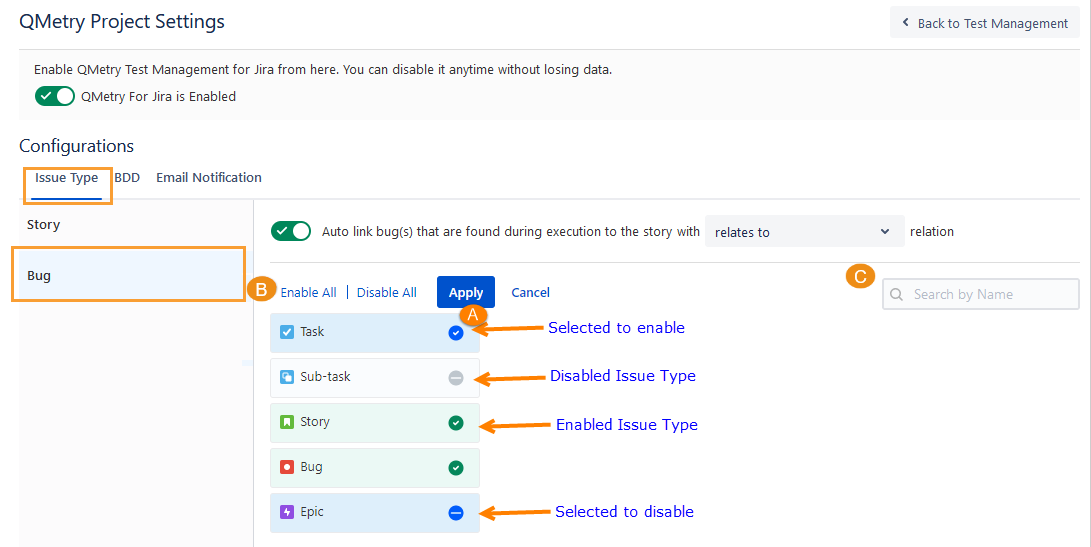
The confirmation screen appears.
Refer to the effects of configuration:
Only enabled issue types will be allowed to link as a Bug.
QMetry Bug Traceability/Test Case panel will be shown for Jira issue pages with enabled issue types only.
Click on the Apply Changes button to proceed.
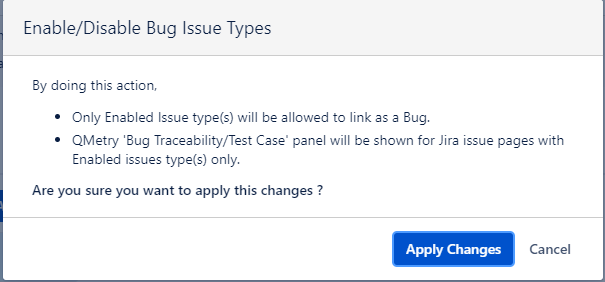
Once enabled, the QMetry for Jira features will be available to use in the corresponding issue types in Jira. The Test Case/Acceptance Criteria panel is displayed below the Description section.
Disable Issue Types for Story and Bug
The screen displays the list of Issue Types with flags indicating whether the QMetry for Jira features is “Enabled” or “Disabled” for each Issue Type. It is a toggle option to enable or disable the feature.
If you disable the issue type for Story or Bug, users will not be allowed to link the disabled issue type as Story or Bug. The QMetry for Jira features will not be available for that particular Issue Type in Jira.
To disable the QMetry for Jira Features for a particular Issue Type, click the enabled icon, and then click Apply Changes.
Click Disable after reading the message.
The QMetry for Jira Features option is disabled for the Issue Type.
The Test Case/Acceptance Criteria pane will not be visible in Jira.
If the Issue Type is Bug, then the Traceability tab will not be available in Jira.
Auto-link Execution Bugs to Stories
An administrator can configure the option to auto-link bug(s) found during execution to the story with a specific relation. If the option is enabled, bugs logged during test case execution get automatically linked to the Jira story associated with the corresponding test case. You can see the bugs in the Linked Issues section of the Jira story as per the relation defined in the configuration in Project Settings.
For example, it is customary for the QA team and Managers to thoroughly assess all the bugs associated with the executed stories and ascertain the resolution while marking the Story progress as Done. To facilitate this, it is of utmost importance to establish bug traceability for the stories identified during execution, allowing all QA teams to review them during sprint closure or triage discussions.
Once the settings are switched on, the newly created/linked bugs will be associated with the story.
Note
Required Permissions:
Browse project permission
Link Issues permission
Issue-level security permission (Only if issue security schemes are configured in Jira)
Note
Admin can configure settings to enable or disable auto-linking of bugs to the story. The option remains enabled by default for new projects.
Admin can also choose the relation of the bug with the Jira Story. The default relation is “Relates to”.
If the same bug is logged from different test cases that are linked to the same story, the bug will be linked only once to the story under one relationship.
If the relation is changed under the Auto link configuration in Project Settings, then the bugs logged after that will be linked to the story under that changed relation.
If an individual bug is linked with the test case execution and test step execution, the bug will be linked only once to the story.
If a bug is unlinked from the test case/test step execution or the test case association with the story is removed afterward, the bug linkage with the Jira story will remain as it is.
The Linked Issues section on the Jira Story detail page displays the bugs logged while execution.