Start a New Test Execution from Jira Story View
Users can start a new test execution from the 'Test Case/Acceptance Criteria' panel on the Jira Story page. The option helps users reduce the time and effort required to start test executions. This option provides a seamless and efficient workflow, empowering users to swiftly execute test cases when needed.
For example, testers want the ability to create a new test execution run directly from the "Test Case/Acceptance Criteria" panel on the Jira Story page so that they can efficiently begin executing a test case without following the lengthy process that involves navigating to the test cycles and creating a new execution.
You can create new executions for a single test case and for multiple test cases at a time.
Create a New Execution for a Test Case
Perform the following steps to create a new execution:
Navigate to the Jira Story page.
Hover over the test case for which you want to create a new test execution.
Click on the Execute icon.
The Create a New Execution - Existing/Ad hoc Cycle screen opens.
Existing Test Cycle: You can select a test cycle from the existing test cycles for which you want to create a new execution.
Select the test cycle from the list of existing test cycles. You can also search for a particular test cycle by its Key or Summary.
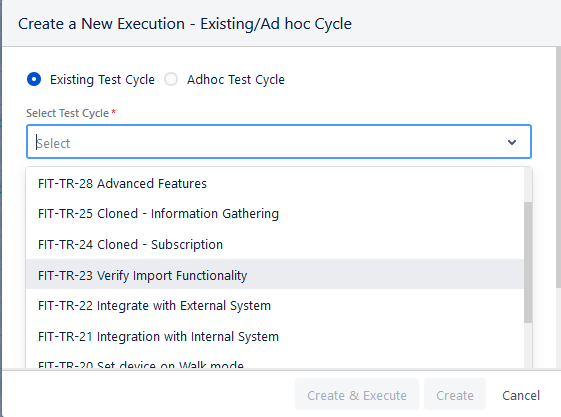
Ad hoc Test Cycle: It will create a new Ad hoc test cycle for execution.
Once you select the Ad hoc Test Cycle option, a test cycle is created based on the story name. The syntax of the Ad hoc test cycle name will be -
Ad hoc Cycle - <Story Key> <Story Summary>
The count beside the name shows the number of test cases selected for execution.
You can edit the test cycle name as per your requirements.
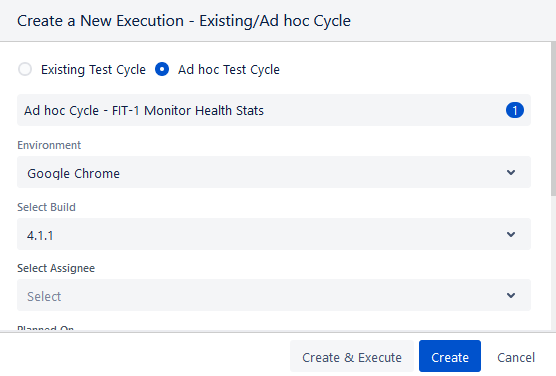
The selected test case is linked to the newly created test cycle.
A new test cycle is created under the Ad hoc folder in the Test Cycle module.
When you execute the test case, it opens the execution page of the Ad hoc test cycle.
After mentioning the test cycle, select Environment, Build, and Assignee from the list, and mention the Actual Time.
Click Create or Create & Execute.
Create: Click the Create button to add the new execution under the Executions tab for the selected test case.
If you click the Create button -
The new execution is added to all the selected test cases.
You can assign execution results to the test run by selecting the status from the drop-down list.
Note
The status of the Execution Result is disabled if all the mandatory execution system and custom fields are not filled.
You can also edit the Test Execution system and custom fields from this screen.
The custom fields icon appears Blue when the mandatory execution fields are left blank. Clicking the icon, the Set Execution Fields dialog box appears.
The Test Execution Custom Fields are displayed as per the current project of the test cycle in which the test case is linked.
Enter the values in the system/custom fields and click Close to save the changes.
In the Executions tab, the custom fields icon changes to Green once the mandatory custom fields are filled out.
Create & Execute: Click the Create & Execute button if you want to navigate to the execution screen to execute the test execution immediately after creating it.
If you click on the Create & Execute button while creating the new execution -
You will be navigated to the execution screen of the test case to carry out the execution.
On the execution screen, you can see the test cases associated with the test cycle.
Execute the test case and assign the Execution Result for the execution.
In the Jira Story detail page, select the Execution tab for the test case.
You can view the updated Execution Result in the tab.
Execution in the Same Test Cycle
You can carry out further execution in the same test cycle with different builds, environments, and assignees.
Click the Execute icon to create a test execution.
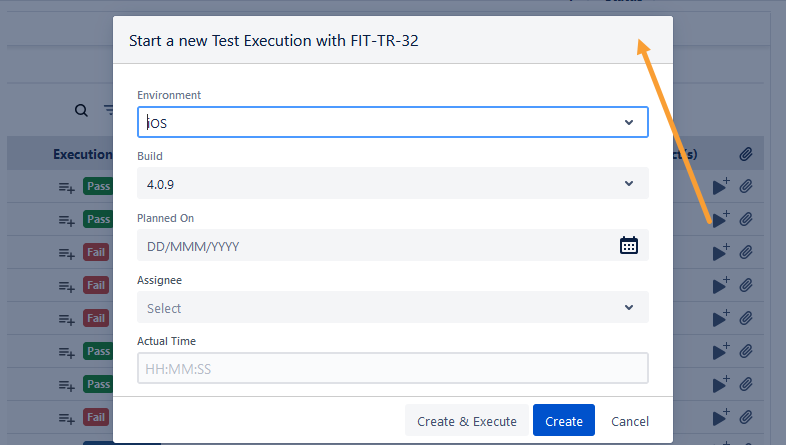
A new execution in the same test cycle will be created, but with the selected values for builds, environments, and assignees.
Create New Executions for Bulk Test Cases
You can create new executions for multiple test cases at a time.
Select the test cases and click on the New Execution option. This option will be visible on the screen only after the selection of at least one test case.
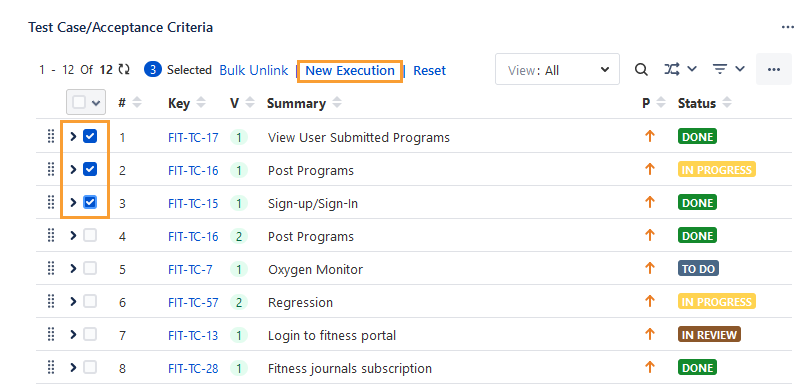
Create: Click on the Create button to add the new execution under the Executions tab for the selected test cases.
Create & Execute: Click on the Create & Execute button if you want to navigate to the execution screen to execute the test executions immediately after creating them.
In the case of the Ad hoc Test Cycle, the count of selected test cases is displayed along with the test cycle name.
The new execution is added to all the selected test cases.