Link Defects or Bugs on List View Execution Screen
You may come across defects/bugs while running the test. These defects need to be recorded properly for further analysis. You can log a defect to test steps and test cases individually. You can either create a new defect or link an existing defect to the test case/test step. Bugs added to steps are also reflected at the test case level.
If the Auto link bug(s) that are found during execution to the story option in Project Settings is enabled and the test case is associated with a Jira Story, then the bug linked during execution will also get linked to the story. Refer to Auto-link Execution Bugs to Stories for more information.
Link Defects or Bugs to a Test Case
You can link bugs to test cases/test steps while executing the test.
Perform the following steps to link defects to a test case:
Navigate to the test execution screen. If bugs are already linked to the test case or test steps, you can view the bug count.
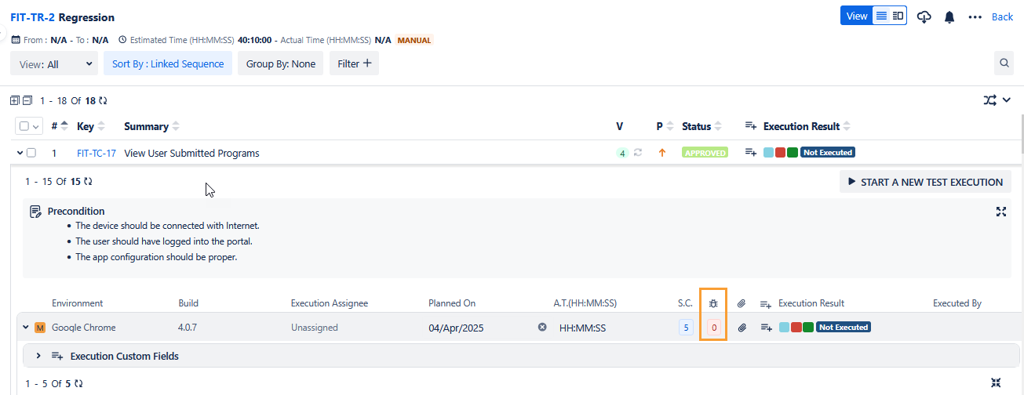
To link a bug to the test case, click on the count under the Bug column for the test case. The count could be zero if there is not a single bug linked to the test case or the test steps under that test case.
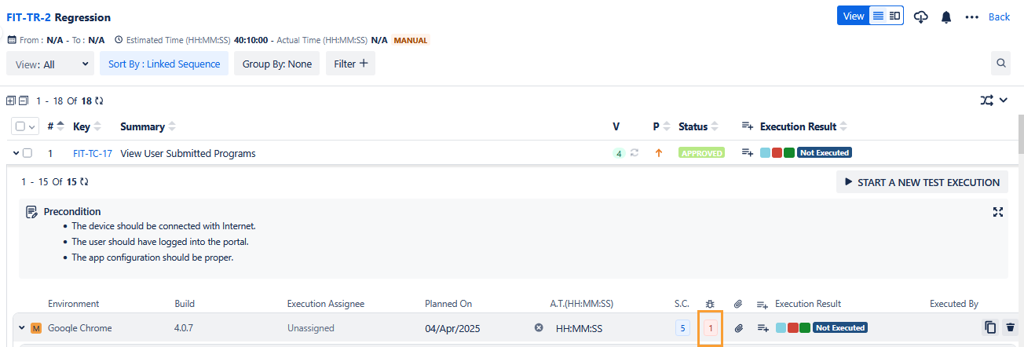
By clicking on the bug count, the Assign Bugs screen opens.
You can either add an existing bug or create a new bug to link to the test case.
Link Existing Bug
Perform the following steps to link an existing bug:
Click on the Link existing Bug button. The Link Existing Bug to Execution dialog box opens. The screen displays the records as per the Issue Type enabled for Bug in Auto-link Execution Bugs to Stories .
Select the bug you want to link with the test case and click either of the following buttons:
Link: You can link existing bugs to the test execution. Select the bugs that you want to link with the test execution and click on the Link button. Once the bugs are linked, the Link Existing Bug to Execution dialog box still remains open to let you link other bugs.
Link & Close: You can link bugs and close the dialog box. Select the bugs that you want to link with the test execution and click on the Link & Close button.
You can also -
(A) Select bugs logged in other projects. Click the project drop-down list and select other projects from which you want to add the bug.
(B) Apply the Basic filter to search bugs (The Issue Type filter displays Issue Type in accordance with the Issue Type enabled for Bugs in Enable QMetry Features for Jira project.)
Note
A maximum of ten filters, including system as well as custom fields, can be selected at a time.
(C) apply JQL to search bugs.
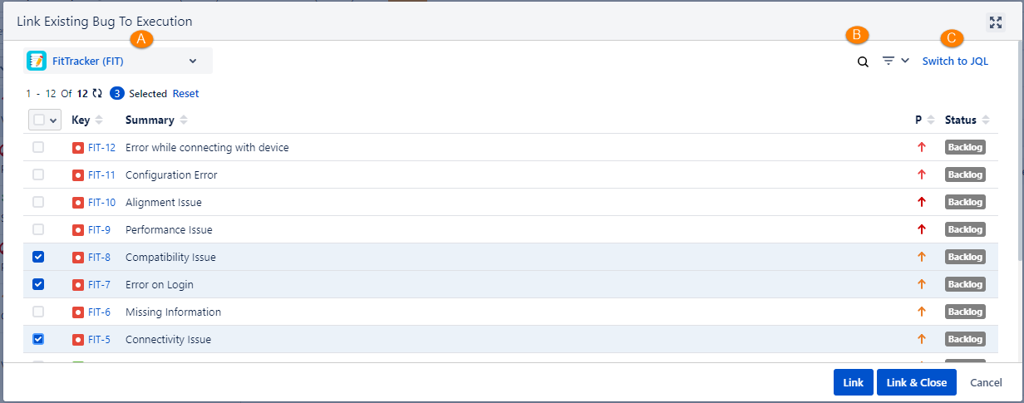
Switch to JQL: Click the Switch to JQL. The JQL editor is visible. Write the query to filter the records.
Creating a Bug
Perform the following steps to create a bug:
Click the Create Bug button. The Create Issue screen of Jira opens. The Issue Type drop-down shows the list of issue types as per the Issue Type enabled for Bug in Enable Issue Types for Story and Bug . By default "Bug" issue type is auto-selected on the drop-down.
Create an issue with Issue Type "Bug".
The bug created from the Execution Screen is linked to the test case directly.
Link Defects or Bugs to Test Step
Apart from linking defects to the test case, you can also link defects to test steps to trace the bug related to the step level.
Select the Steps tab by clicking on the Step Count (S.C.) for the test case.
Click on the bug icon at the right.
The Assign Bugs screen opens. Follow the same steps described above to create a new bug or add existing bugs.
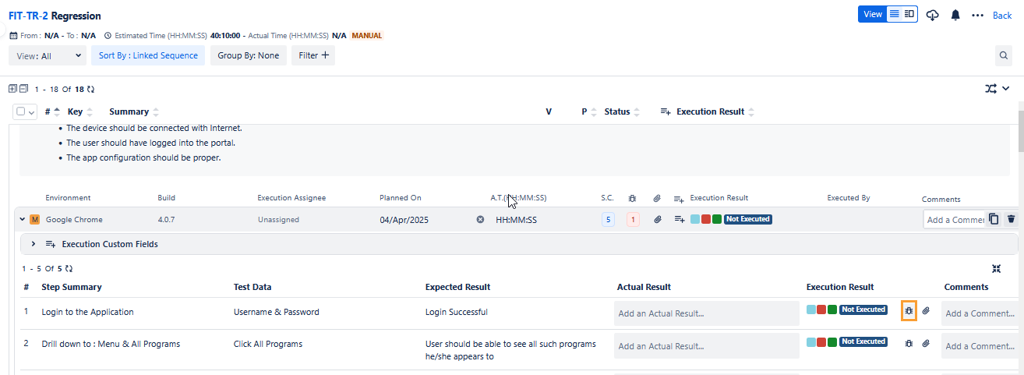
The color of the Bug icon changes(Red) as soon as you associate a bug with it.
Unlink Defects/Bugs
Defects/Bugs are linked with the test case and test step from the execution screen. You can delete attachments in accordance with their level - test case/test step.
Bug Level | Bugs can be unlinked from - |
|---|---|
Test Case Execution | Test Case |
Test Step Execution at sequence number 1 | Test Step |
Unlink a Single Bug
Perform the following steps to unlink a single bug:
Hover the mouse over the bug that you want to unlink.
The Unlink icon becomes visible.
Click the unlink icon to remove the association of the bug with the test case.
Unlinking Multiple Bugs at a time
Perform the following steps to unlink multiple bugs:
Select the bugs you want to unlink.
Click the Bulk Unlink button.