Link Stories to Test Cycle
QMetry Test Management for Jira provides the functionality to add Story directly to the Test Cycle, which adds all underlying test cases to the Test Cycle. Further, users can sync the Stories linked with Test Cycle which will add/remove test cases accordingly in the current test cycle if the scope of the Story is changed. It saves testers time as they do not need to link/unlink test cases to the Test Cycle manually.
Note
For a company-managed project, users must have Jira Browse Projects and Create Issues permissions to link stories to a test case.
For a team-managed project, users should be part of project access and must have either the Member or Administrator role to link stories to a test case.
Perform the following steps to link stories to a test cycle:
Go to the test cycle detail page.
Select the Story tab.
Click the Link Stories button.
The next screen appears with the list of stories. You can also apply filters to search for specific stories.
You can also -
(A) Select cross-project stories. Open the project drop-down and select other project from which you want to add the stories.
(B) Apply a Basic filter to search for stories. Apart from Key/Summary, the Filter drop-down has more filter options. (The Issue Type filter displays Issue Type in accordance with the Issue Type enabled for Story in QMetry Project Settings. Refer to Enable QMetry Features for Jira project for more information.)
Note
A maximum of 10 filters, including system and custom fields, can be selected at a time.
(C) apply JQL to search stories: You can write JQL query to fetch required records.
Select stories that you want to link with the test cycle and click either of the following buttons:
Link: You can link stories to the test cycle. Select the stories that you want to link with the test cycle and click on the Link button. Once the test cases are linked, the Link Test Cases screen still remains open to let you link other test cases.
Link & Close: You can link stories and close the pop-up. Select the stories that you want to link with the test cycle and click on the Link & Close button.
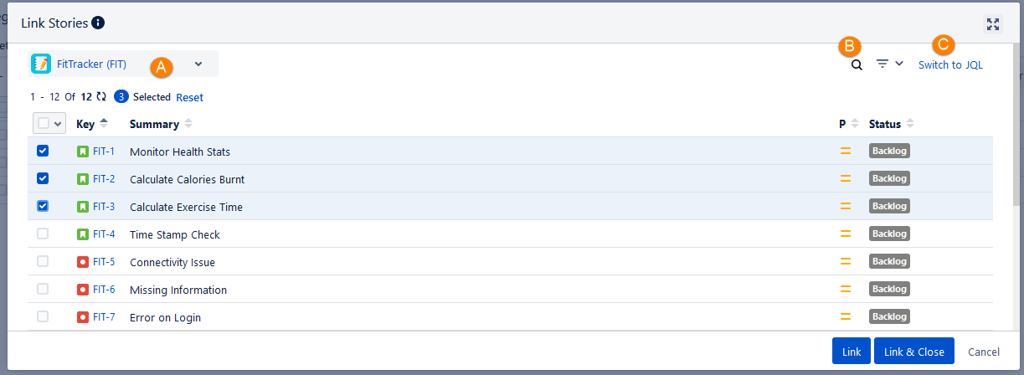
The selected story/stories are linked with the test cycle.
The test cases, associated with the stories, also get linked to the test cycle along with the stories.
Open the Test Cases tab in the test cycle detail page to verify the same.
The Test Cases tab shows unique test cases i.e. the test case will be displayed only once even if it is linked with multiple stories. For example, TC1 is linked with Story A, Story B, and Story C. Then TC1 will be displayed only once on the grid.
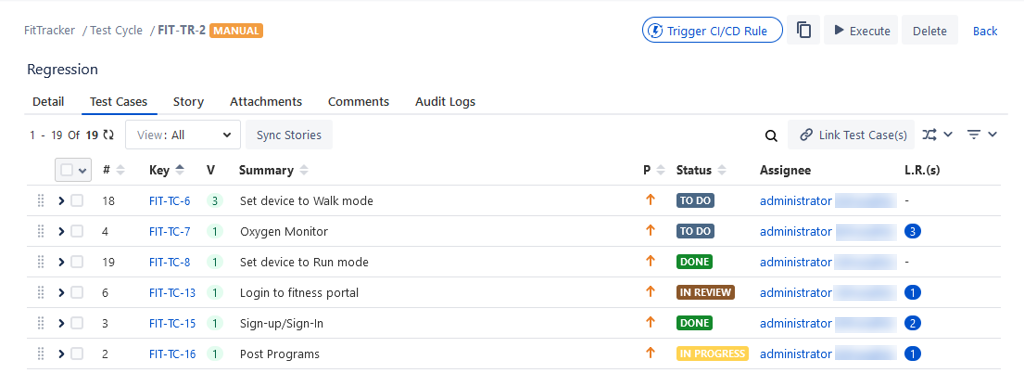
Sync Stories
You can sync test cases on a test cycle for associated stories. This allows users to re-sync test cases for linked stories in a test cycle to get complete coverage on execution. Any addition/updation of test execution custom fields for the relevant test cases will also be synced along with other details.
Go to the test case detail page and go to the Test Cases tab.
Click the Sync Stories button.
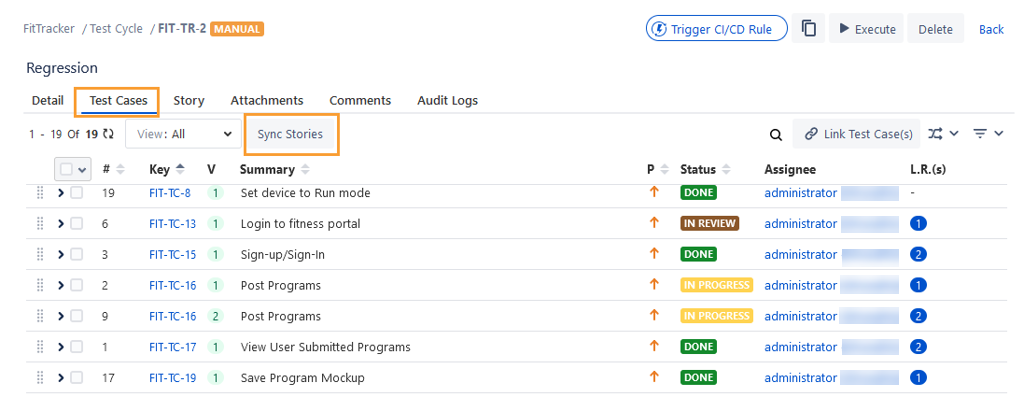
The Sync Stories dialog box opens, asking to select either of the following options:
Partial Sync: It will link all the newly added Test Cases in associated Stories to the current Test Cycle.
Full Sync: It will link all the newly added Test Cases in associated Stories to the current Test Cycle. Moreover, it will unlink the Test Cases from the current Test Cycle if these test cases are not present in the associated stories. All the executions of such unlinked test cases will also get removed.
After selecting the option, click Sync.
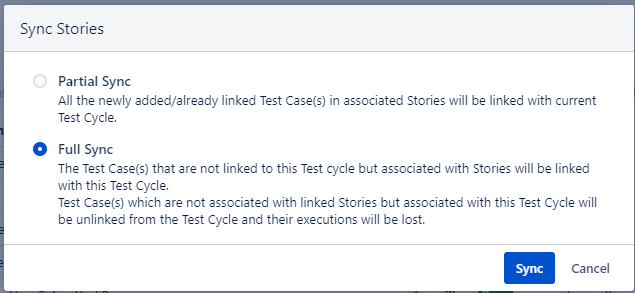
The success message appears.
Click the Refresh icon at the top of the grid.
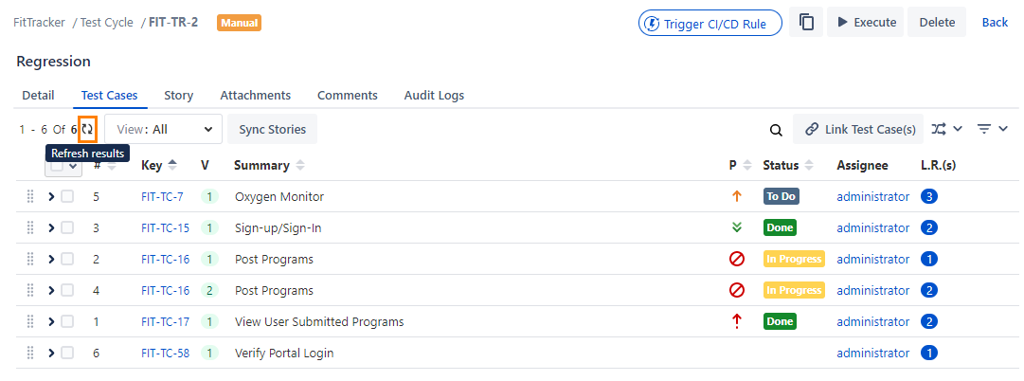
The newly added test cases to the story get added to the test cycle.
Filter Test Cases by Story on Execution Screen
You can apply Stories/Coverage filter on the execution screen to know the test cases associated with the selected stories.
Open the Filter menu on the Execution screen, which is accessible from the Test Cycle tab.
Select the Coverage/Stories option on the filter menu.
The filter is added above the records. Click the Coverage/Stories filter.
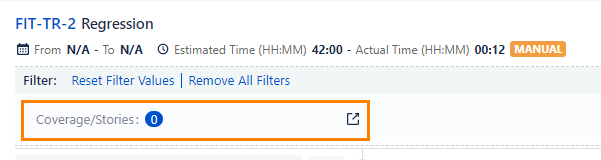
The Add Stories in Filter screen appears. Select the stories and click Submit.
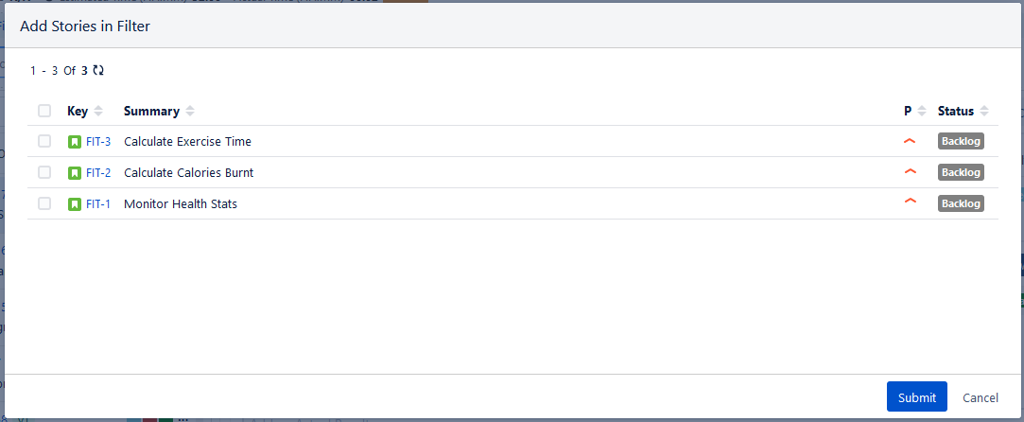
The test cases associated with the selected stories will be listed on the screen.
Unlink Stories
If the story is not required in the test cycle anymore, then you can unlink the story.
Note
Once you unlink the stories from the test cycle, their respective test executions will be lost.
Go to the test case details page, and select the Story tab.
(A) Unlink an Individual Story: To unlink a single story, hover over the story that you want to unlink and click the Unlink icon. The confirmation message pops up showing the test case count linked with the story and the warning of loss of test executions thereof. Click Unlink to proceed.
(B) Unlink Stories in Bulk: To unlink stories in bulk, select the stories on the grid and click on the Unlink Stories button. The confirmation message pops up showing the test case count linked with the story and the warning of loss of test executions thereof. Click Unlink to proceed.