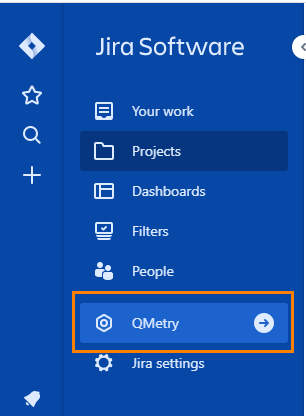Installation for Cloud
You can obtain an evaluation license for QMetry Test Management for Jira add-on. Follow either of the following methods to install the add-on:
A. Install through Atlassian Marketplace
B. Install through Jira
QMetry Test Management for Jira (v4.1.1 onwards) has been tested on the following platforms:
Windows OS | Mac OS | ||
|---|---|---|---|
Windows 10 with:
| Screen Resolutions: 1600 px, 1920 px, 1360 px, 1366 px | MAC OS Catalina version 10.15 with:
| Screen Resolution: 1440 px |
Method 1: Install Through Atlassian Marketplace
Perform the following steps to install the QMetry Test Management for Jira add-on through the Atlassian Marketplace:
Log in to Atlassian Marketplace.
The Overview page for QMetry Test Management for Jira appears.
There are three options on the drop-down menu on the screen: Cloud, Server, and Data Center. Select Cloud to install the Cloud edition of QMetry Test Management for Jira add-on.
Click Try it free.
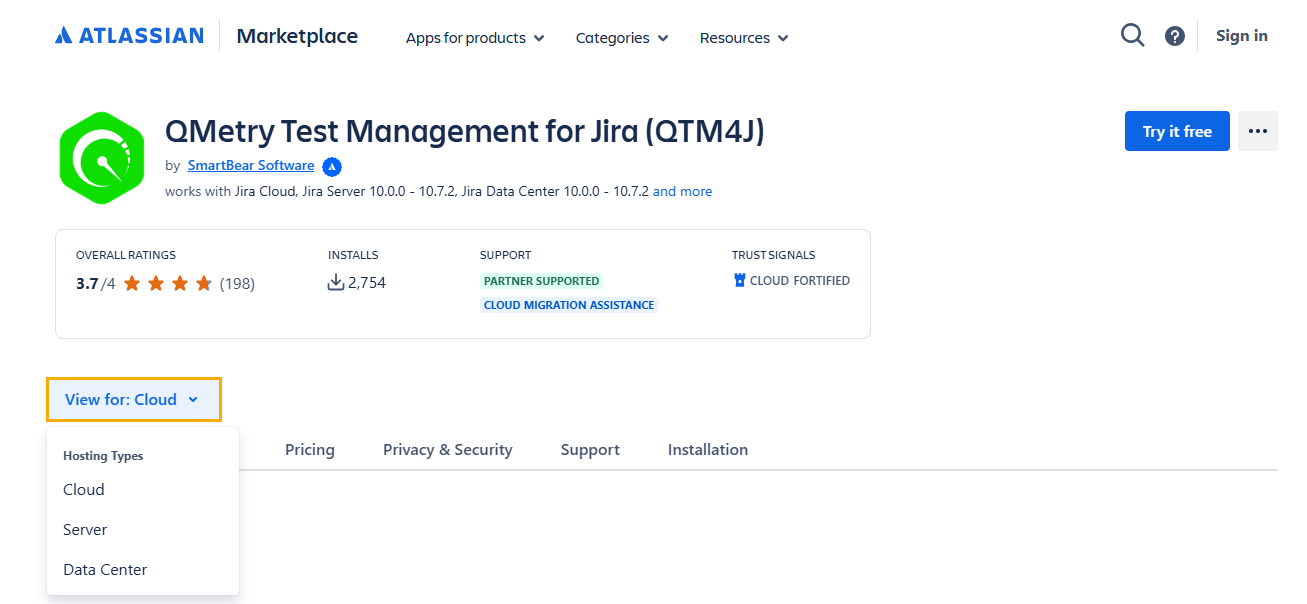
A dialog box appears with sections for Cloud, Server, and Data Center.
In the Cloud section, click Start free trial.
Select the Jira instance on which you want to install the app and click Start free trial.
The Add to Jira dialog box appears.
Note
Ensure you are logged in to your Jira instance.
Click Start trial.
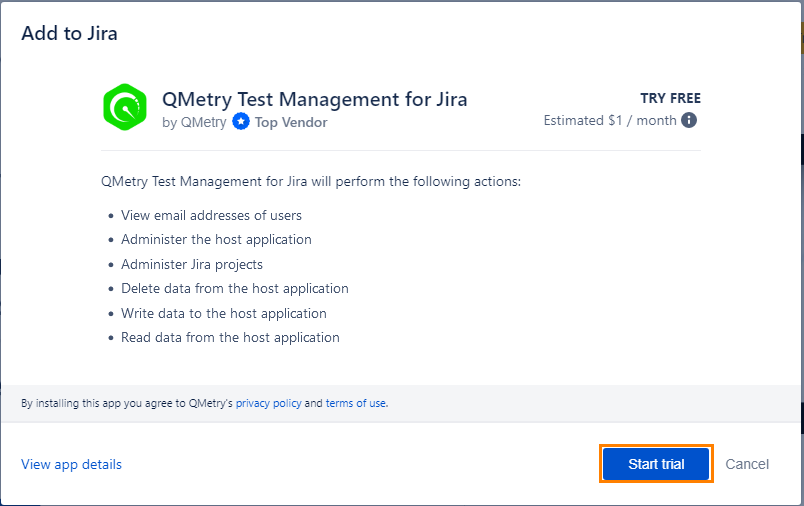
The installation process starts.
The success message appears once the QMetry Test Management for the Jira app is added.
Click the Manage app link to verify the install.
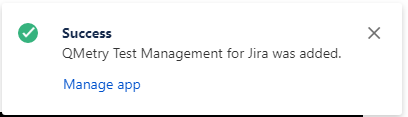
The link navigates you to the Manage apps section, wherein you can see the QMetry Test Management for the Jira app installed.
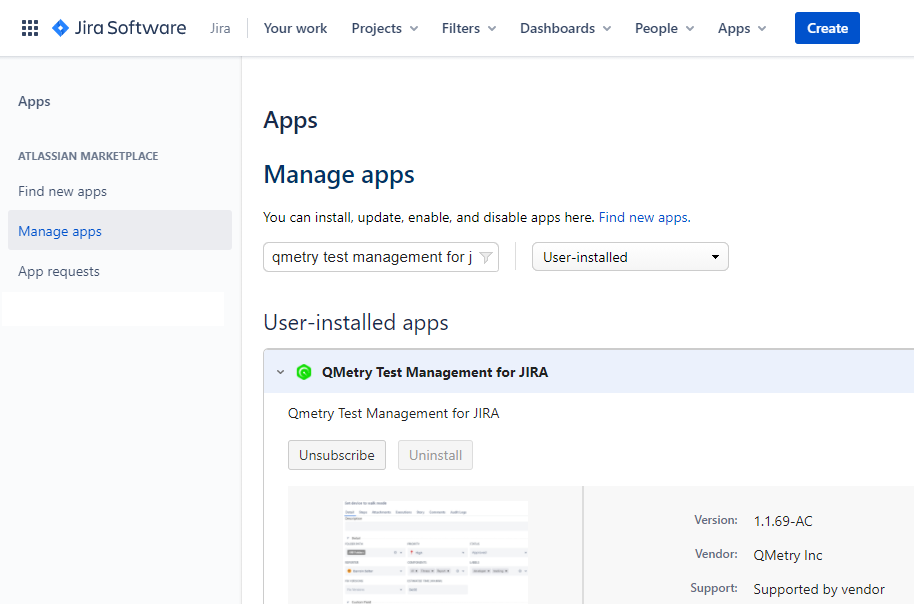
Method 2: Install Through Jira
You can get an evaluation license for this add-on.
Note
Required Permission: Users must have Admin permission for the Jira instance.
Perform the following steps to install QMetry Test Management for Jira add-on through Jira:
Log in to your Jira instance as an Administrator.
Click the cog icon on the navigation bar and select Apps.
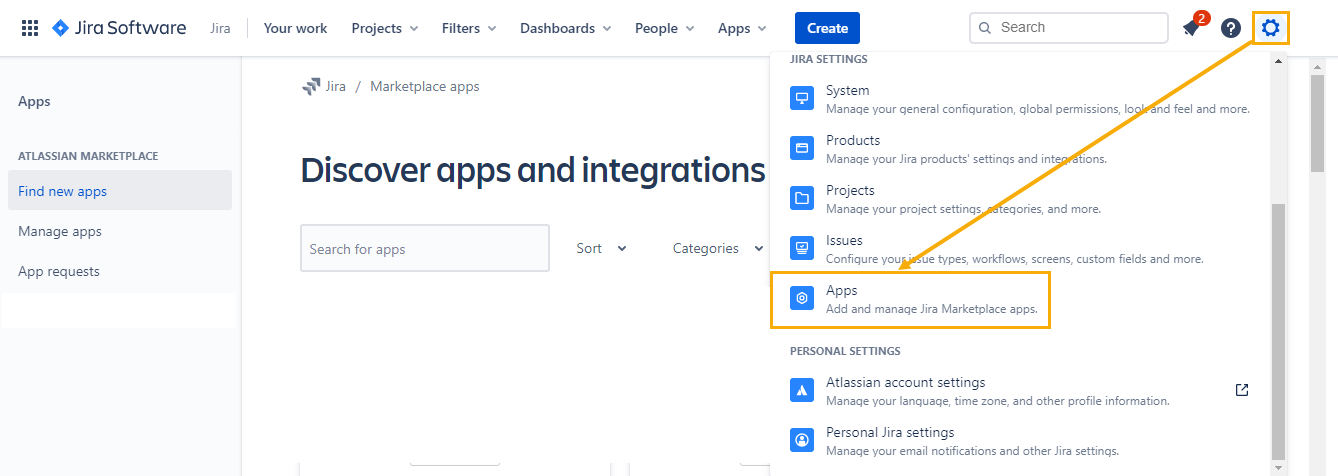
The Apps page appears.
There are two options on the pane:
A. Find new apps
B. Manage apps
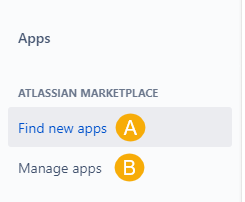
Click the Find new apps option. It displays the list of apps on the screen.
Search for “QMetry Test Management for Jira” using the search box, locate the app, and click it.
The next screen appears with the Try app button on it.
Click the Try app button.
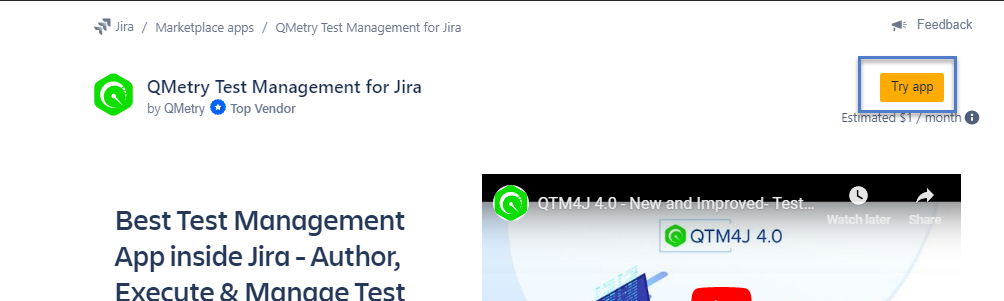
The Add to Jira dialog box appears.
Click Start Trial to start the trial.
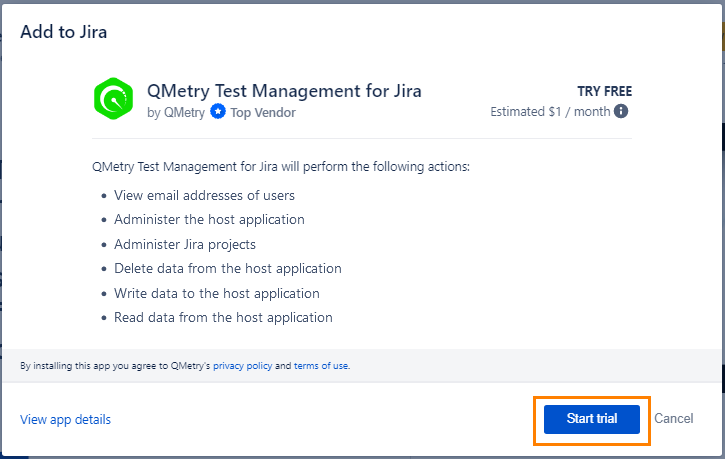
The process is initiated.
The success message appears once the QMetry for the Jira Test Management app is added.
Click the Manage app link to verify the install.
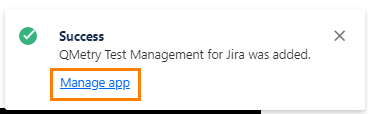
The link directs you to the Manage apps section, where you can verify that the QMetry Test Management for Jira app is installed.

Note
Note: Users must have the project browse permissions to access QMetry Features and QMetry Project Settings.
Locating the QMetry App After Installation
Once the installation is complete, you can access the QMetry Test Management for Jira App in Jira.
Jira New UI: You can find the QMetry app in the Apps menu.

Jira Old UI: You can find the QMetry app on the main menu of Jira on the vertical navigation bar.