View and Manage Recorded Sessions
You can view the recorded sessions in QMetry Test Management for Jira by performing the following steps:
Log in to QMetry Test Management for Jira.
Go to the QMetry menu and select Exploratory Testing.
The screen displays a list of recorded sessions. Users can view, manage, and create Test Cases from the recorded sessions.
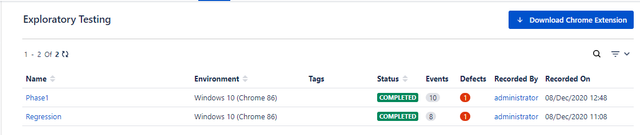
The records display the following details about the session:
Name: Name of the session.
Environment: Environment on which it has been tested.
Tags: Tags mentioned while creating session.
Status: Status of the session. It shows "In Progress" when the session is being created, shows "Completed" once the session is finished and uploaded to QMetry.
Events: The count of Events recorded.
Defects: Count of defects logged during the session.
Recorded By: Username of the user who created a session.
Recorded On: Date and time when the session was recorded.
Filter Session Records
If it is a long list of recorded sessions, then you can apply a filter to get the required session.
Note
A maximum of ten filters, including system and custom fields, can be selected at a time.
The following filters can be applied to search for required sessions:
Session Name: Search session by its name.
Tags: Search test session by Tags attached to it.
Platform: Search test session by the Platform that was mentioned during its creation.
Status: Search test session by its status, either "In Progress", "Completed", or "All"
Created On: Mention the date range within which the test session was created.
Created By: Select user(s) to view sessions created by them.
View Session
Once you get the required sessions on the screen, just click the session you want to view the recordings of.
The next screen shows the following tabs:
Screens: The tab shows all the screens captured during the Session. Read more in the following section.
Document: The tab shows the steps along with screenshots. Read more in the following section.
Event Detail: The tab shows events performed to record a session. For example, Click, Type, etc. Read more in the following section.
Defects: The tab shows a list of Defects added to the session while recording it. Read more in the following section.
Edit Session Details
Perform the following steps to edit session details:
Navigate to the session detail page that you want to edit.
The values of Name and Platform are editable. Click the respective field values. Make the required changes in the details.
Delete Sessions
You can delete test sessions that are no longer required.
Go to the QMetry menu and select Exploratory Testing. The screen displays recorded sessions.
Click the delete icon of the session you want to delete.