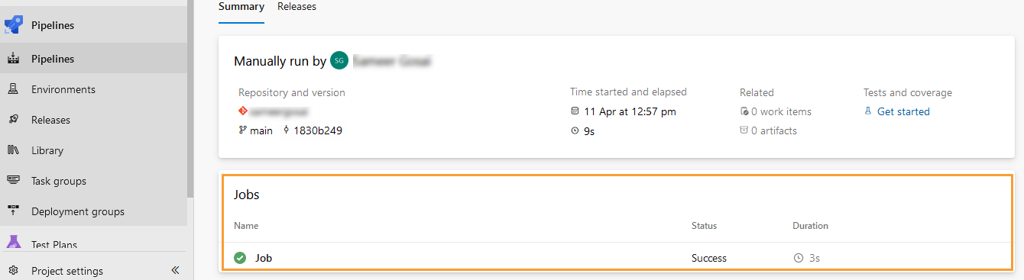Azure DevOps
Note
Prerequisite: The azure-pipelines.yml file should have been created in the Repository that contains your project code and tests under Pipelines.
Authorization
To supply the Authorization header with the value Basic <auth>, perform the following steps:
Build a string of the form username:PAT. Read below about how to generate a Personal Access Token in Azure DevOps.
Encode the string in Base64 format.
Supply an "Authorization" header with the content "Basic " followed by the encoded string.
Generate Personal Access Token in Azure DevOps
Perform the following steps to generate a Personal Access Token (PAT) in Azure DevOps. Refer to Use personal access tokens for more information.
Log into Azure.
Go to User Settings and select Personal access tokens.
Click New Token.
Create a new personal access token by providing the details.
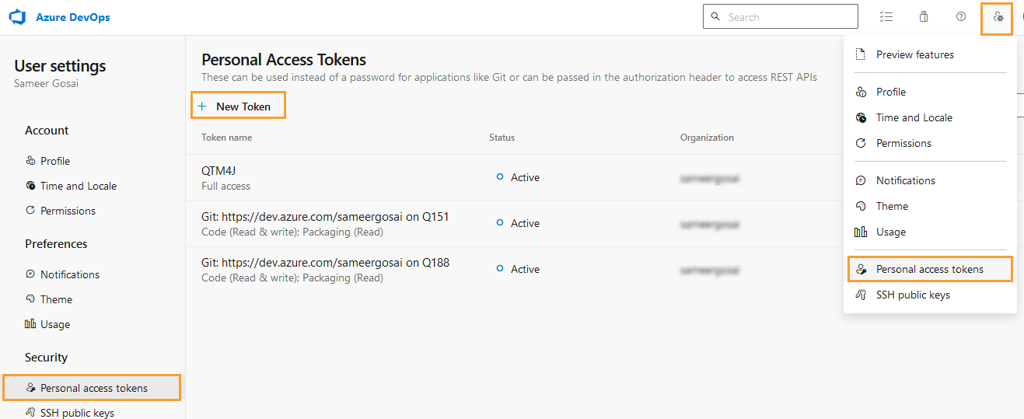
The scope of authorization can be Full access or Custom-defined as per your requirement. For Custom defined, you can select Read, Write & Manage/Execute for all options.
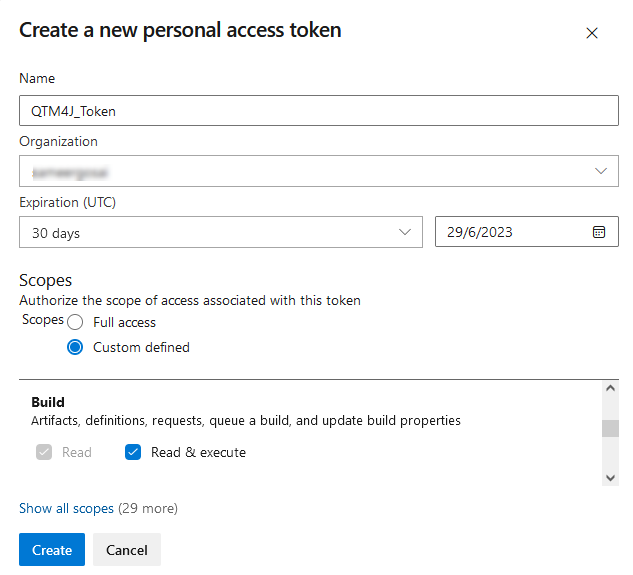
Construct Webhook URL
The following is an example of a web request URL to trigger a build in Azure DevOps and follows this syntax.
For example, the organization and project values are as mentioned here.
Organization: qmetry
Project: qtm
PipelineId: 4
The URL to trigger the build would be -
CI/CD Rule Configuration
The following are examples of triggering the build without parameters, with query parameters, and with RAW parameters.
CI/CD Rule without Parameters
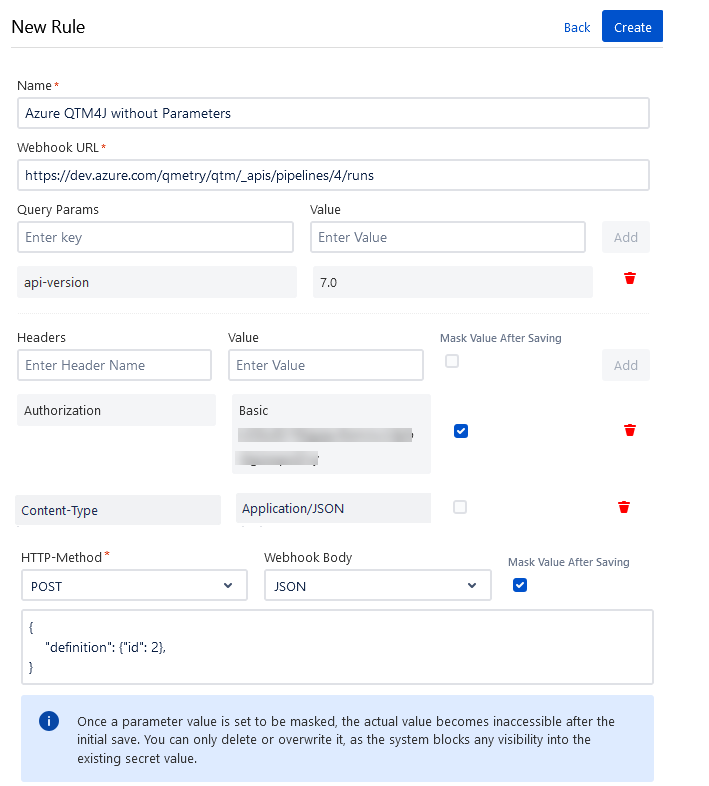
CI/CD Rule With JSON Parameters
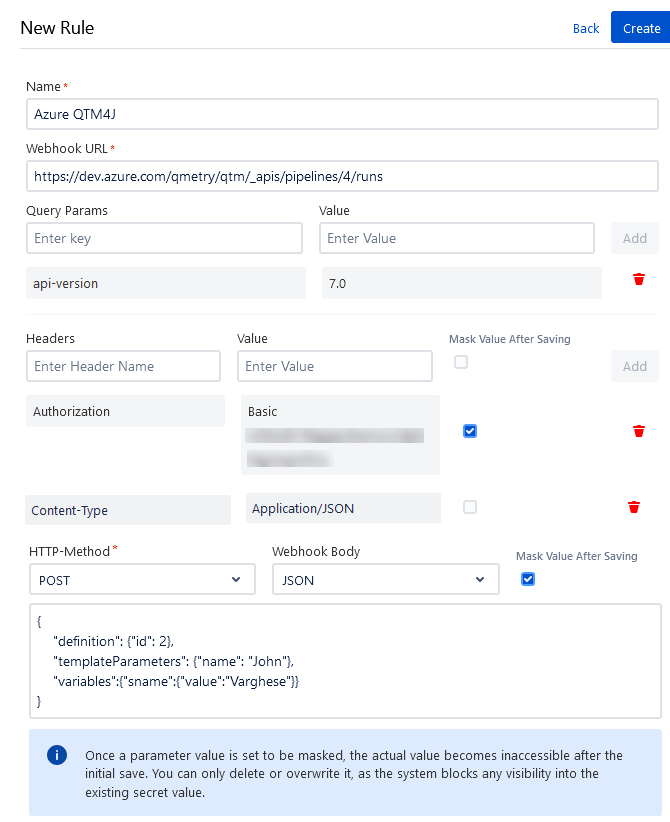
After creating the CI/CD rule in QMetry Test Management for Jira, you can trigger a pipeline job in Azure DevOps.
The pipeline is triggered successfully.