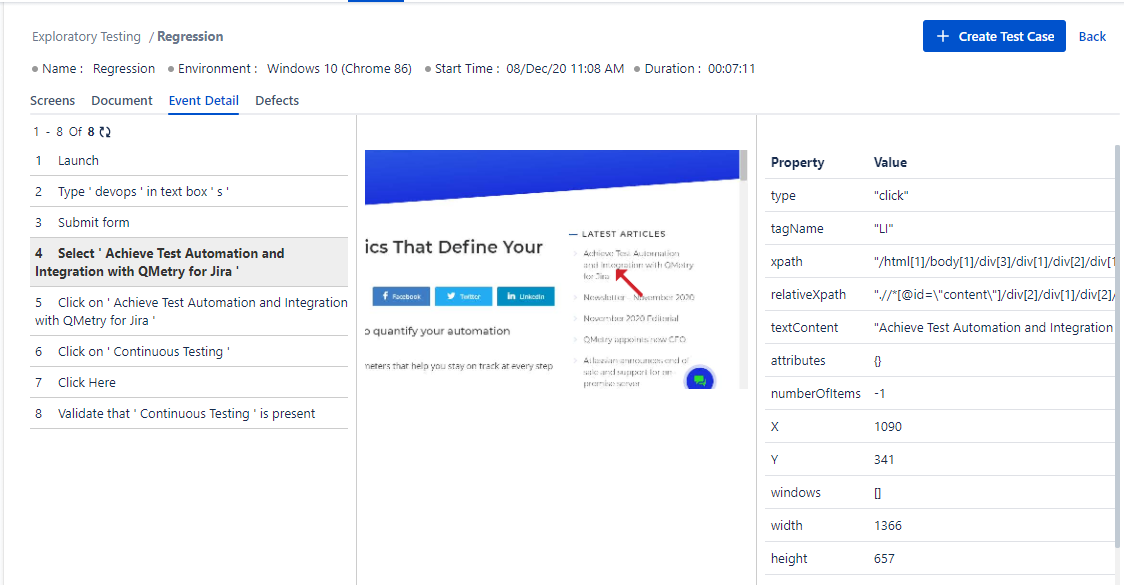Automated Documentation
The system generates automated documentation for the available details.
Screenshot View
On the session details page, open the Screens tab. It contains screens captured during testing activity. The thumbnails are displayed on the sidebar at the left.
Click the thumbnail to view the full image at the right.
A. Click the download icon to download the image.
B. Click the icon to view the image on the full screen.
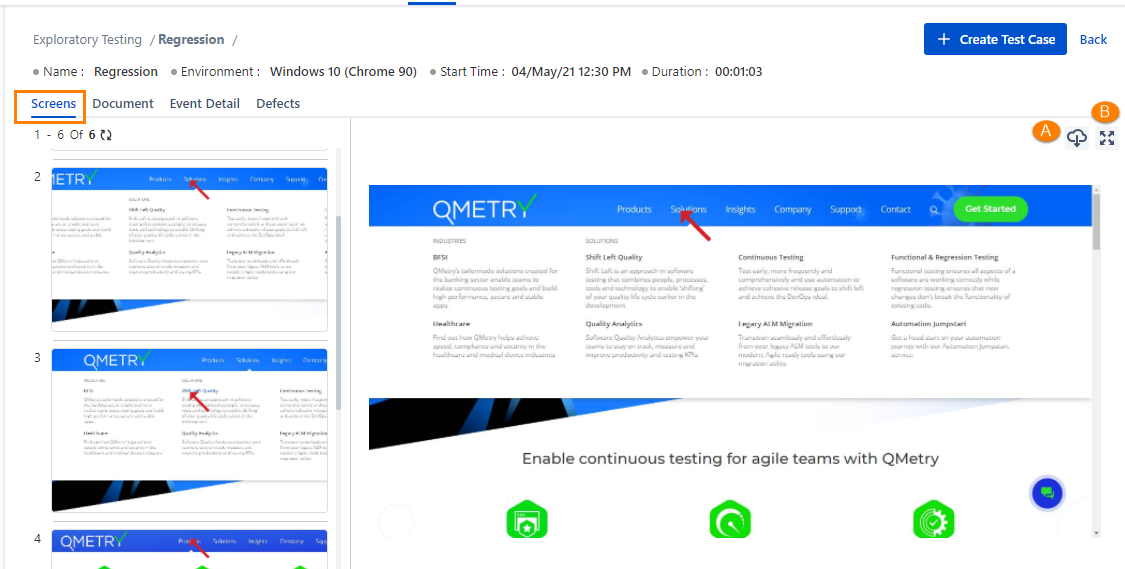
Document
All the events on the website are recorded in the form of test steps.
The Document tab displays Screenshot thumbnails with its Step Details, Input Data and Expected Output. The recording creates automated documentation that you can read and interpret easily.
Step Details is the action you perform, Input Data is the website you are exploring and Expected Output is an Assertion that you supplied while recording the session.
All the things are captured in the form of text and described as documentation.
Step Details, Input Data and Expected Output fields are editable. You can modify the field values as per requirement.
The search box is provided at the top to search the required details by its Summary/Test Data/Expected Result.
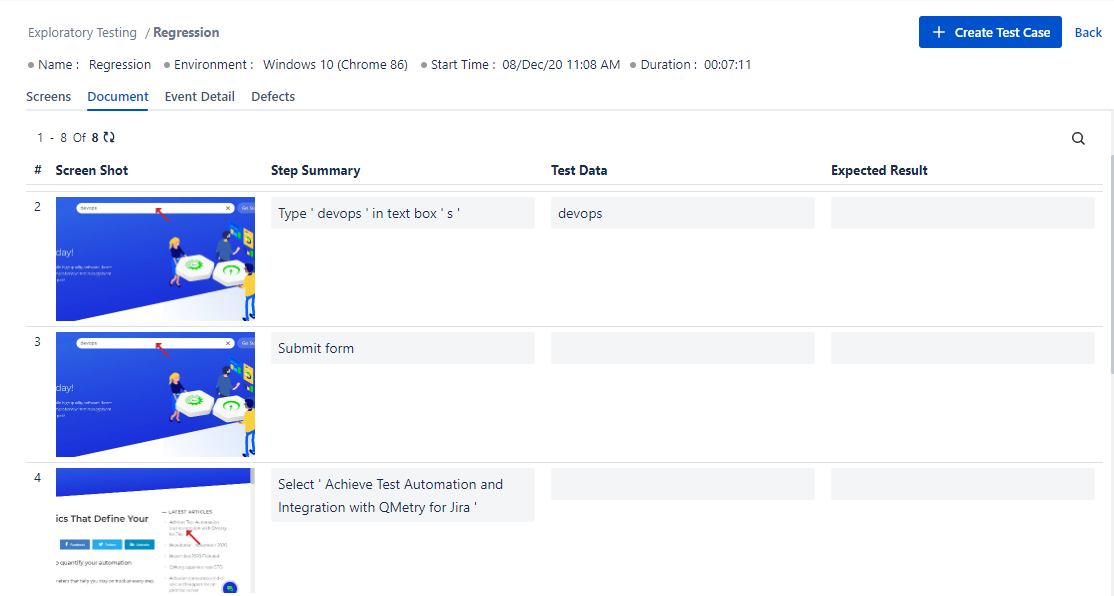
Event Detail
The Event Detail tab displays event details of each event carried out during recording the session.
There are three vertical panels adjacent to each other:
The first panel displays events in sequence.
Second panel displays an image for the selected event.
The third panel displays the Properties and Values of the selected event.