Start a New Test Execution
The Start a New Execution button resets the existing execution of the current test case to let you start a fresh execution of it.
Grid View
You can start a new test execution for a single test case and multiple test cases.
Start New Test Execution for a Single Test Case on Grid View
Perform the following steps to start a new test execution:
To execute the test case again without holding any status, click Start a New Test Execution.
The confirmation message appears.
By default, the Test Execution Custom Field values are set as blank.
Select the checkbox on the dialog box if you want to copy all the Test Execution Custom Fields with its values from the latest execution. Your preference is saved.
Click Start to proceed.
You can execute the test case and assign status to the test case and steps accordingly.
The execution history of previous executions is maintained and displayed below the current test case. Each test case execution is expandable on the grid.
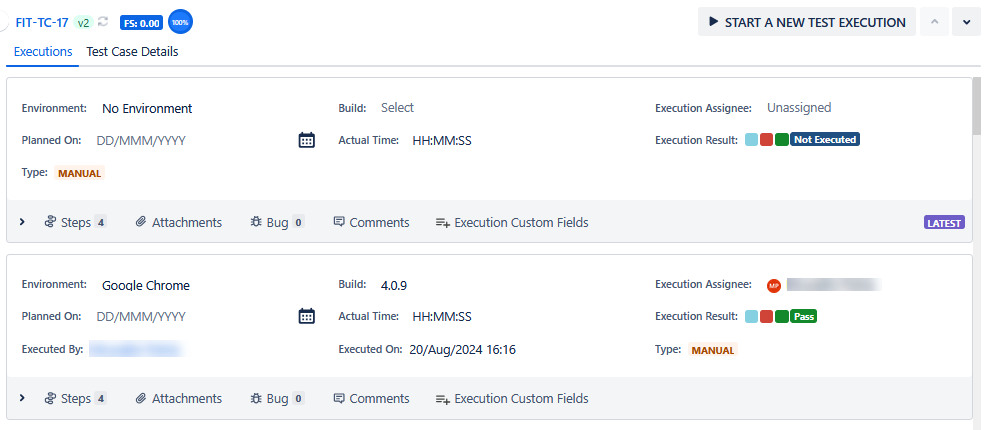
Start New Test Execution for Multiple Test Cases on Grid View
You can start a new test execution for bulk test cases.
The feature is useful in the following scenarios:
Testers want to start executing test cases in a test cycle for a new environment and to start new executions for the linked test cases.
Sometimes, testers wish to start executing test cases in a test cycle for the same environment in the same or different build, assign to the same or other user, and want to start a new execution for the linked test cases.
Note
You can start a new test execution at a time for a maximum of 100 test case executions.
New test executions cannot be started for archived test cases. During the bulk operation of starting new test executions, the archived test cases will be skipped.
Perform the following steps to start a new test execution:
Select the test cases for which you want to start a new test execution.
Click the Bulk Operations button.
Select the Start a new Test Execution option.
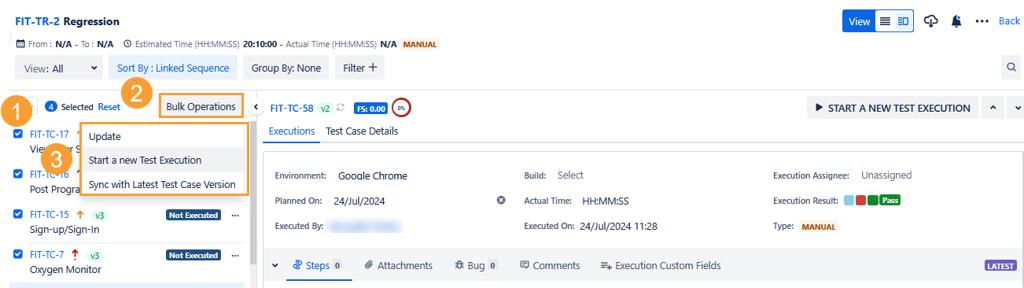
The confirmation message appears.
By default, the Test Execution Custom Field values are set as blank. Select the check box in the dialog box if you want to copy all the Test Execution Custom Fields with their values from the latest execution. Your preference is saved.
Click Start to proceed.
Bulk start new executions isstarted in the background. You can check the notification section for progress.
Refresh the page by clicking on the Refresh icon at the top of the left pane.
You can see the new test execution is created for the selected test cases.
List View
You can start a new test execution for a single test case as well as multiple test cases.
Start New Test Execution for a Single Test Case on List View
Perform the following steps to start a new test execution:
Expand the test case and click the Start a New Test Execution button.
Select the checkbox in the pop-up if you want to copy all the Test Execution Custom Fields with their values from the latest execution. Your preference is saved.
Click Start to proceed.
It resets the current execution status of the test case and labels it as Not Executed.
You can execute the test case and assign status to the test case and steps accordingly.
The execution history of previous executions is maintained and displayed below the current test case. Each test case execution is expandable on the grid.
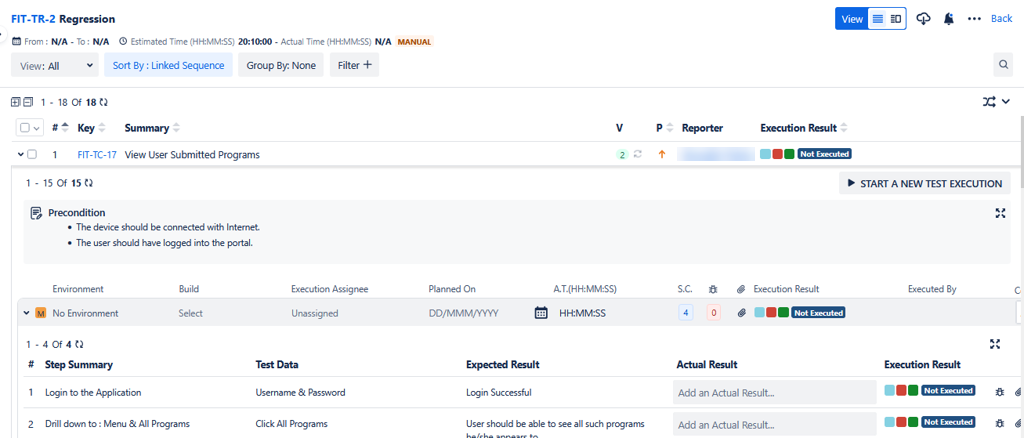
Start New Test Execution for Multiple Test Cases on List View
You can start a new test execution for bulk test cases.
The feature is useful in the following scenarios:
Testers want to start executing test cases in a test cycle for a new environment and to start new executions for the linked test cases.
Sometimes testers want to start executing test cases in a test cycle for the same environment in the same or different build, assign to the same or other user, and want to start a new execution for the linked test cases.
Note
You can start a new test execution at a time for a maximum of 100 test case executions.
New test executions cannot be started for archived test cases. During the bulk operation of starting new test executions, the archived test cases will be skipped.
Perform the following steps to start a new test execution:
Select the test cases you want to start new test executions.
The Bulk Operations button becomes visible.
Click the Bulk Operations button.
Select the Start a new Test Execution option on the menu.
A dialog box with the list of Environments appears. When the environment is not selected, the executions will begin in no environment by default.
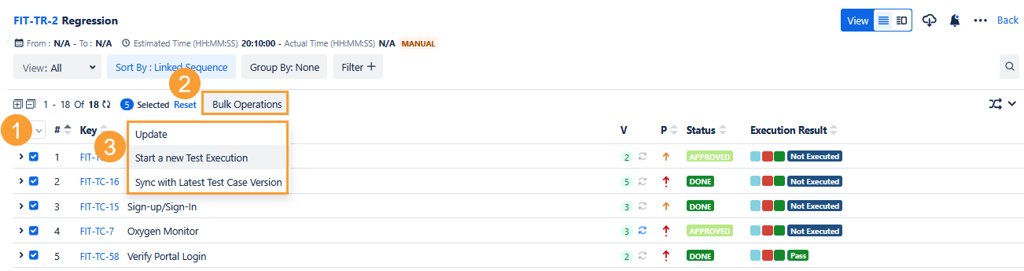
Select the Environment from the drop-down list.
By default, the Test Execution Custom Field values are set as blank. Select the check box in the dialog box if you want to copy all the Test Execution Custom Fields with their values from the latest execution. Your preference is saved.
Click Start.
Bulk start new executions is started in the background. You can check the notification section for progress.
Refresh the page by clicking on the Refresh icon.
You can see the new test execution is created for the selected test cases.
Delete a Test Execution
If a test execution is created by mistake or you have changed your mind and do not require the new test execution anymore, you can delete it by clicking on the Delete icon for the test execution.
The Delete icon is only visible when more than one test execution exists for the test case.
Grid View
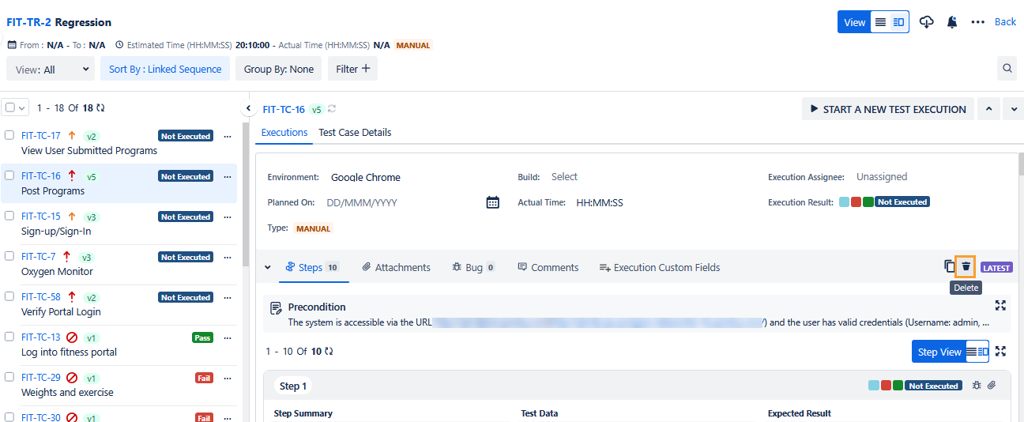
List View
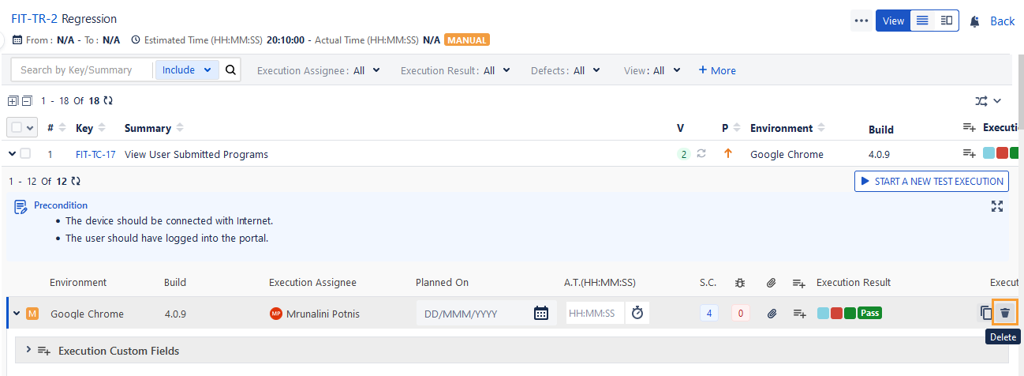
Start a New Test Execution from Jira Story
Refer to Start a New Test Execution from Jira Story View for more details.