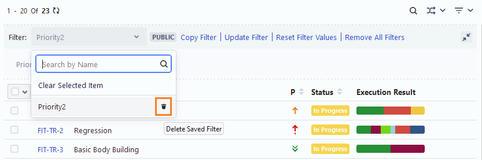Search Test Cycles
You can search for Test Cycles in the Test Management Test Cycle tab. Various filters are available to search for test cycles. The filter will be applied to the selected Test Cycle Folder on the tree.
A. Search Test Cycles based on Key/Summary
You can search for a particular test cycle on the basis of its Key/Summary. Enter the Key or Summary in the text box and press the ENTER key.
B. Search on Other Test Cycle fields
You can apply other filters on the following fields to search for test cycles. The filter can also be applied to custom fields.
Note
A maximum of ten filters, including system and custom fields, can be selected at a time.
Label
Fix Versions
Components
Sprint
Status
Priority
Assignee
Reporter
Created By
Updated By
In addition to the “OR” operator to filter the test assets, you can filter the test assets using the “AND” operator for the Multi-Lookup List. It enables you to filter the entities that have multiple similar values in their fields. For example, you can filter test cycles that have both Label1 and Label2 in the Label field. The filter will search for those test cycles in which both values are present in the Label field. There are ten test cycles, out of which three test cycles have Label1, two test cycles have Label2, and five test cycles have both the labels Label1 and Label2. So, the search output will display five test cycles that have both the Label values.
The filter is available on these fields: Label, Components, Fix Versions, Multi-dropdown custom field, Labels custom field, Multi-users custom field, and Checkboxes custom field.
Apply Filters with Operators
Select more than one filter value for the field. The Operators option becomes visible on the drop-down. The filter considers “OR” as the default operator and applies it to filter the records, which displays records with either of the selected values.
Note
The operators are visible only on the selection of more than one filter value.
To change the operator, click the Edit icon beside the “OR” operator.
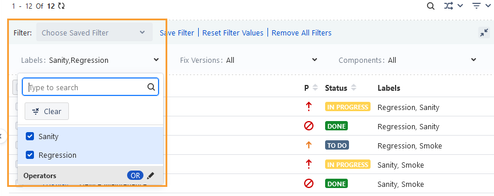
The drop-down list opens, displaying two operators: “OR” and “AND”.
You can select “AND” as the operator to apply for the filter.
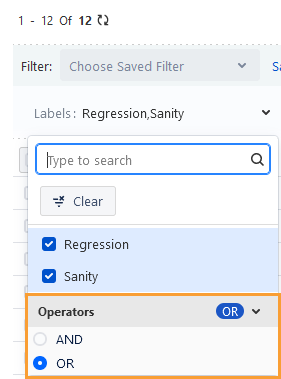
The filter applies with the operator “AND” and the output shows the records holding both values.
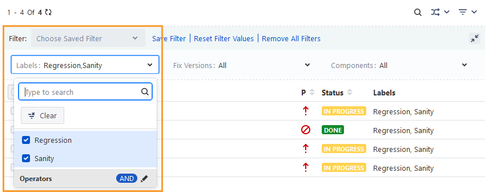
Save Filter
You can create customized filters and save them for future use.
These filters can be saved with visibility either Public or Private.
Click the filter drop-down and select the field to apply a filter on.
Once you apply the filter to records, you can also save it.
Click Save Filter to save the filter.
The Save Filter dialog box appears.
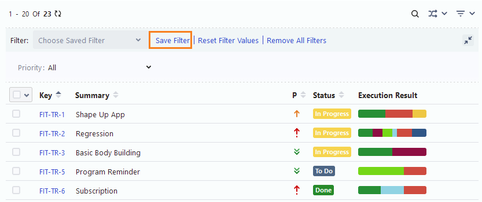
Enter Filter Name.
Filters can be saved with visibility either Public or Private.
Public: Filter saved with Public visibility will be visible to all the users of the project.
Private: Filter saved with Private visibility will be visible only to the currently logged-in user.
For example, a project admin wants to create a Public filter “Priority2” that is visible to all users in the Filter list. Hence, the user opts to set the visibility of the filter as “Public”.
Click Submit.
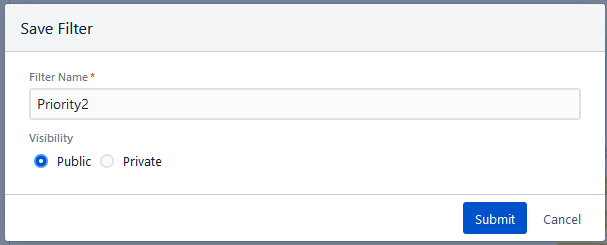
Now the filter is saved and applied.
Once the filters are applied to the grid, the expandable Filter pane gets added to the screen.
A. The saved Filters appear in the drop-down list.
B. Copy Filter: You can copy and save the existing filter with another name.
C. Update Filter: You can edit the current filter.
D. Reset Filter Values: You can reset/clear the criteria of the saved filter.
E. Remove All Filters: You can clear all the applied filters.
F. Collapse the Filter pane.

Clear selected Item
To clear the applied filter, click the Filter drop-down list and select the Clear Selected Item link.
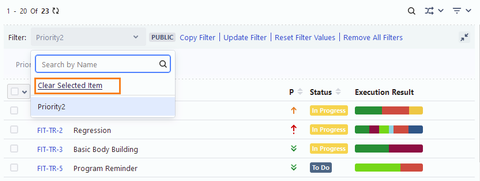
Delete a Filter
To delete a saved filter, click the Filter drop-down and hover over the filter name. The Delete icon will become visible. Click the Delete icon.