QMetry Open API
The detailed documentation on QMetry REST API provides all the details a developer would need for each of the API calls that are supported, with code samples available in JavaScript, Node.js, curl, C#, Python, Ruby, and PHP.
Note
All Open API responses will correspond to the UTC time zone unless a particular timezone value is supplied in the timeZone header.
Overview of QMetry for Jira Open API Documentation
Go to QMetry REST API to view and try all APIs.
The main page of API documentation is divided into two sections:
A. Authentication
B. Grouping of APIs
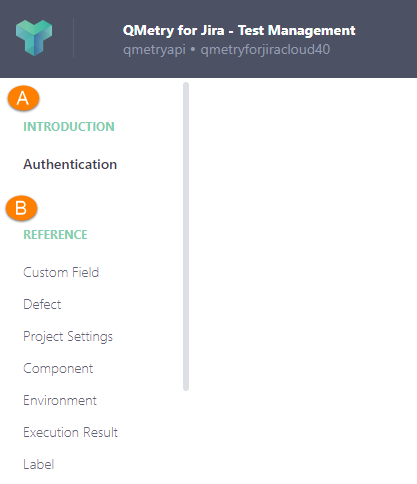
Benefits of using QMetry API tool
You get live instance to test your API, you do not need separate testing tool to test the APIs.
Headers and Parameters are predefined, just give API key and trigger the testing.
You can get the output in your preferred multiple languages.
Authentication
QMetry authenticates all the REST API requests using api key. You can generate the API Key from the Open API section in Configuration. Refer to Open API Key for more information.
Grouping of APIs
You can see the groups of APIs listed on the panel at left. Just click on the section you want to view and use the APIs of. The section is expanded on the left as well as on the right panel showing APIs under it.
To access an example of a particular API, click on it in the right panel.
For example, perform the following steps if you want to use API of Create new Test Case:
Expand the Test Case API group on the panel at left and select Create New Test Case API.
On the right panel, again click on the Create new Test Case API. It displays relevant Example on the third panel.
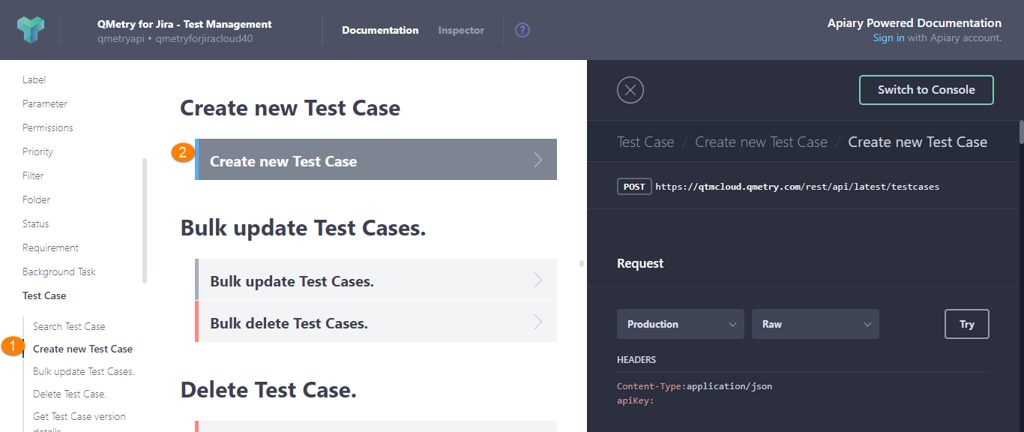
Understanding the Example
The Example panel displays corresponding details of the selected API.
Request Type: API request type.
URL: The URL will remain same for all the users of QMetry for Jira Test Management Add-on for Cloud.
Request: Make sure you select Production server and select the language you want to generate the code in.
Headers: Provide API Key here. Generate your API Key for authentication from QMetry > Configuration > Open API > Generate.
Body: The section displays mandatory parameters for the API. If you want to view more available parameters, then click on Show JSON Schema as shown in the Additional Body Parameters.
Response: You can view corresponding response for the request.
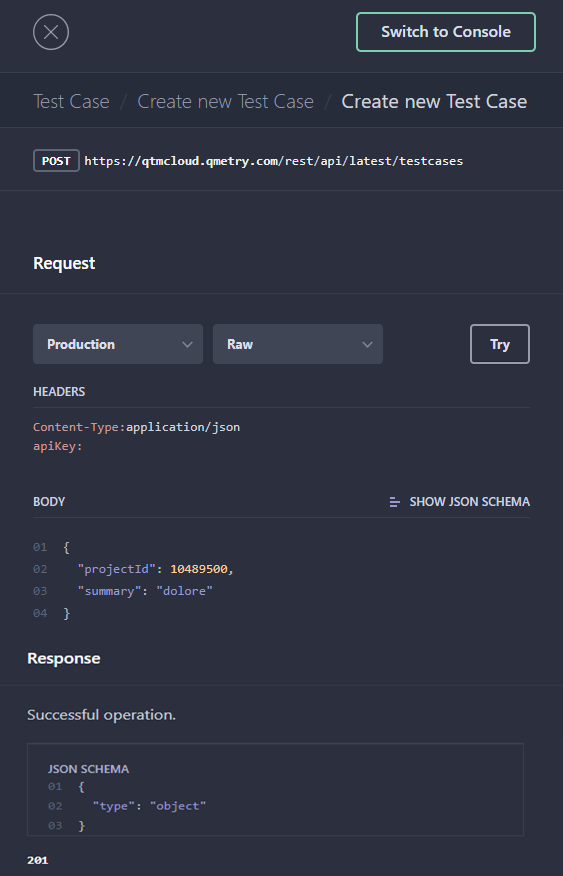
Additional Body Parameters
To see additional parameters to be passed in the request body, click on 'SHOW JSON SCHEMA'.
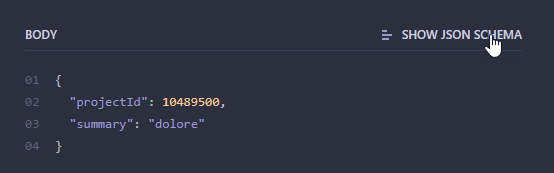
You can see the additional parameters.
Try Live Example
If you want to try a live example of API, click on the Try button for the API request.
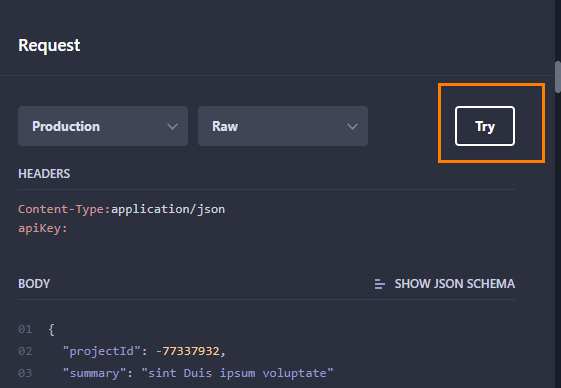
The console view switches to Example.
URL: The URL will remain same for all the users of QMetry for Jira Test Management Add-on for Cloud.
apiKey: Enter apiKey that you generated in QMetry for Jira Test Management (QMetry > Configuration > Open API > Generate).
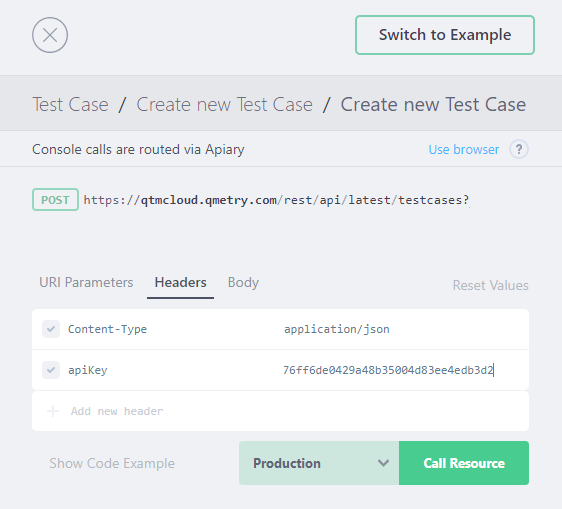
Body: The Request Body displays mandatory system parameters. You can define more parameters for the API as per requirement. Refer to Additional Body Parameters.
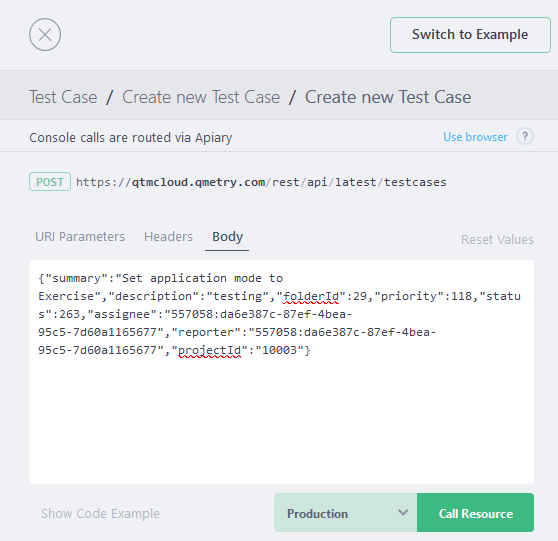
Run API : Click "Call Resource" to run the API.
As this is a live example, the API will run directly on your QMetry for Jira instance.
You can see the API Call response.
You can see the corresponding impact in the QMetry Test Management for Jira instance.
After using the Create new Test Case API, a new test case is created.