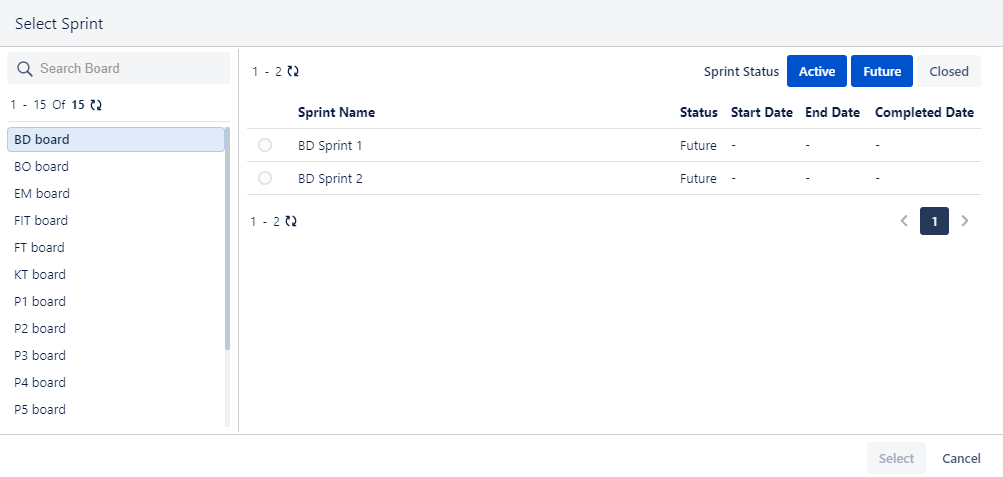Edit Test Cycles
You can edit test cycles in-line, from the test cycle list view, and in bulk.
In-line Editing of a Test Cycle
You can edit Test Cycle details in-line, which helps you quickly edit the details. It saves time as you do not have to go through multiple clicks.
Go to the test cycle details page, select the tab you want to edit the details of, and edit.
You can rearrange the tabs as per your preference.
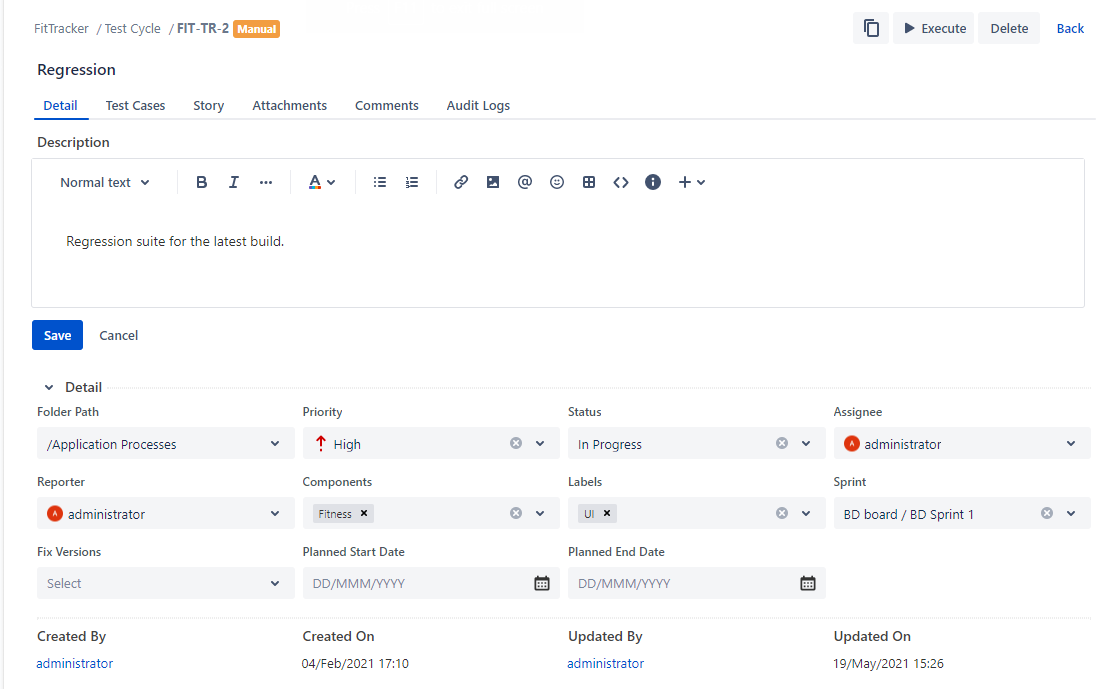
Edit a Test Cycle from Test Cycle List View
Users can edit the Test Cycle summary from the Test Cycle’s grid view. This will enable users to edit a summary without navigating to the Test Cycle edit page.
Edit Test Cycle Summary: Open the Test Cycle grid view and click on the Test Cycle summary that the user wants to edit. The field opens in an editable mode. Make the required changes and save.
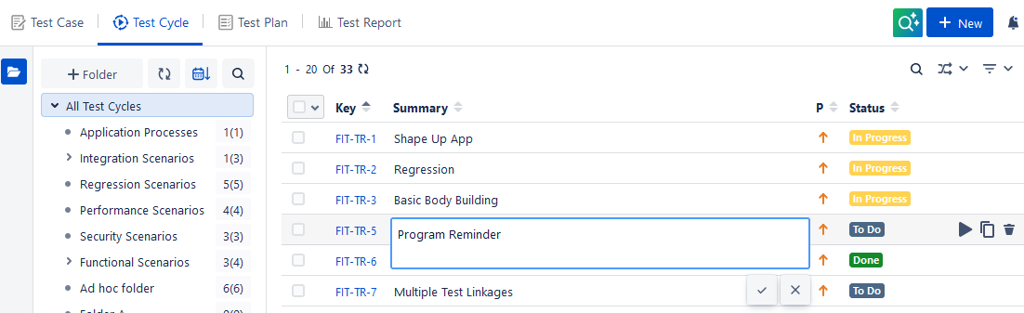
Bulk Test Cycle Update
You can edit test cycles of a particular folder in bulk. It is useful when a bunch of test cycles is identified to be marked identical.
The feature provides a quick way to update test cycles in bulk at a time instead of opening the test cycles one by one.
You can edit test cycles in bulk. It is useful when a bunch of test cycles are identified to be marked identical.
The feature provides a quick way to update test cycles in bulk at a time instead of opening the test cycles and editing them one by one.
Perform the following steps to bulk update the test cycles:
Select test cycles that you want to edit.
Selection of Multiple entities at a time: To select entities within a range on the current page, select the first entity’s check box and then select the last entity’s check box and simultaneously hold the SHIFT key of the keyboard. All the entities between these two entities will get auto-selected.
Select All:
Select all records on the current page:
Clicking on the check box in the column header selects all the records on the current page only.
An alternate way is to open the check box drop-down and select Current Page.
Select all records across all pages:
Open the check box drop-down and select the Across All Pages option.
Once you select the test cycles that you want to edit, the options for bulk operation become visible on the screen.
Click Update.
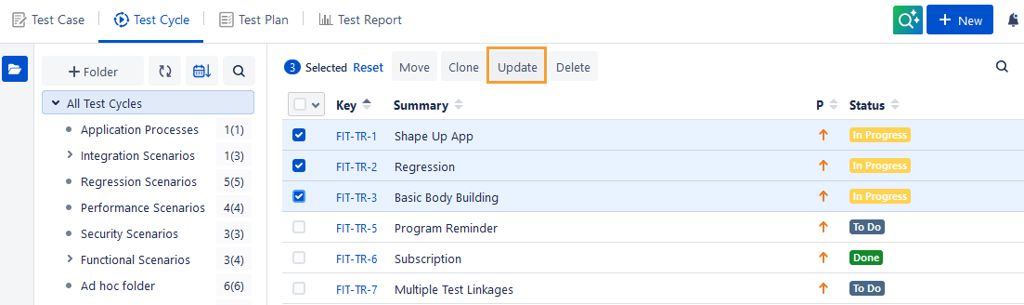
The Update screen appears.
Enter or select the value in the fields and click Update.
For the multi-select drop-down field and check box, two options are available to update the test case:
Replace all with: If selected, it will replace the older field values with the latest ones. For example, the field value "A" is already there. Now "B" and "C" are added. The updated field value is "B", "C".
Append to existing: If selected, the new value will be appended to the list, keeping the older value unchanged. For example, field value "A" is already there. Now "B" and "C" are added. The updated field value is "A", "B", "C".
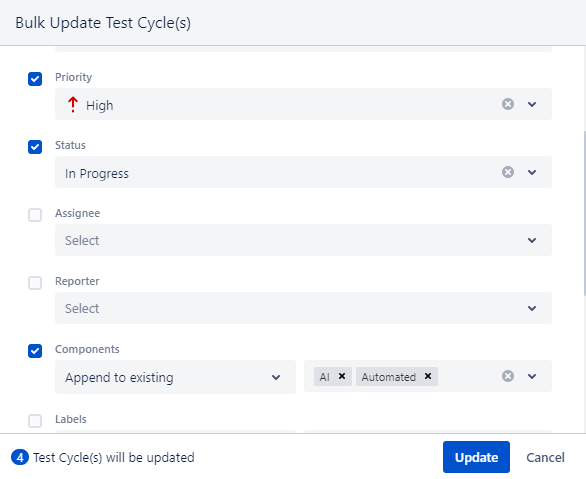
For a bulk update using the “Sprint” option, you can choose a board from across the Jira instance with the Status Active, Closed, and Future.