Build
Users can create builds in Configuration, which will then appear on the drop-down list on the execution screen. The functionality is helpful to users as it saves users' time and efforts required in typing the build name repeatedly. Also, typing the same build name repeatedly may also induce typo errors.
Note
Required Permissions:
Jira Permissions: Browse Project permissions are required.
QMetry Permissions: If enabled, then the following permissions are required.
Configuration View
Configuration Modify
Creating a Build
Users should have 'Configuration modify' access to the project for creating Builds.
Perform the following steps to create builds:
Go to the QMetry menu and select Configuration.
Under Test Execution, select Build.
Enter a Build name and its Description. Then click Add.
Add Build Values Inline
The Build field values can be added inline in the test asset detail page. For example, a Build value "4.0.6" is added in the test case detail page.
In the Build field, type the field value.
An option to create the value is prompted. Click it or press ENTER.
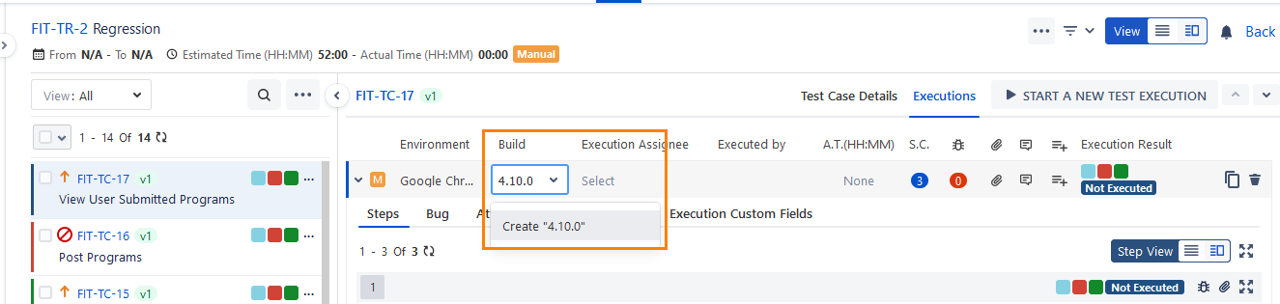
Editing a Build
Users with the Configuration modify access to the project can edit a created build.
Perform the following steps to edit a build:
Click the build, and a text box appears to enter the new build name.
After typing the new name, click the tick mark symbol. Also, editing description field can be done on similar lines.
Copying Build to Other QMetry Projects
Users can copy Builds from one project to other project. The functionality allows users to use similar items in different QMetry projects without having to add these items individually.
Users can save their time as they do not have to create redundant/duplicate items for different QMetry projects.
Select the items that you want to copy to other QMetry Projects and click Copy,
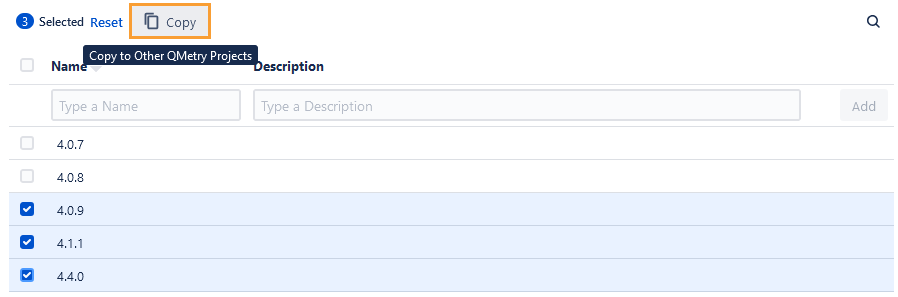
Select the project where you want to copy the selected items. You can select multiple QMetry Projects (a maximum of five projects) at a time to copy an item.
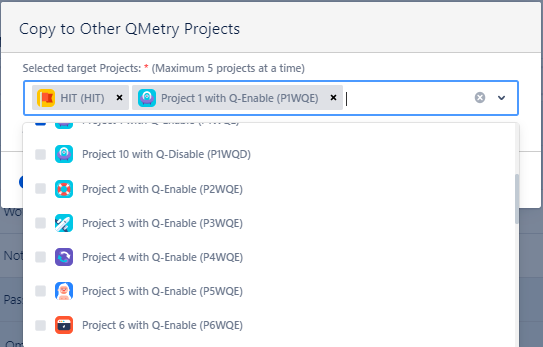
Duplicate entities will be ignored while copying.
Deleting a Build
You can also delete a build that is no longer required. Once a build is deleted, all its associations will be removed.
Pre-requisite: A user with 'Configuration modify' access to the project can delete a build that is no longer in use.
Below are the steps to delete a build:
Go to the QMetry menu and select Configuration.
Under Test Execution, select Build. The build's list is displayed on the screen.
Click the Delete icon of the build that you want to delete.
If a build is used in a test case execution, it cannot be deleted. An error will be displayed for the same.
Searching for a Build
Consider that you need to create a build '4.0.9'. Search the build before adding it. It helps you avoid duplicate build creation.
Perform the following steps to search for a build:
Navigate to QMetry > Configuration menu > select project.
Click on Build under Test Execution.
Click on the search icon to see the text box. Type the keyword in the text box and press ENTER on the keyboard.