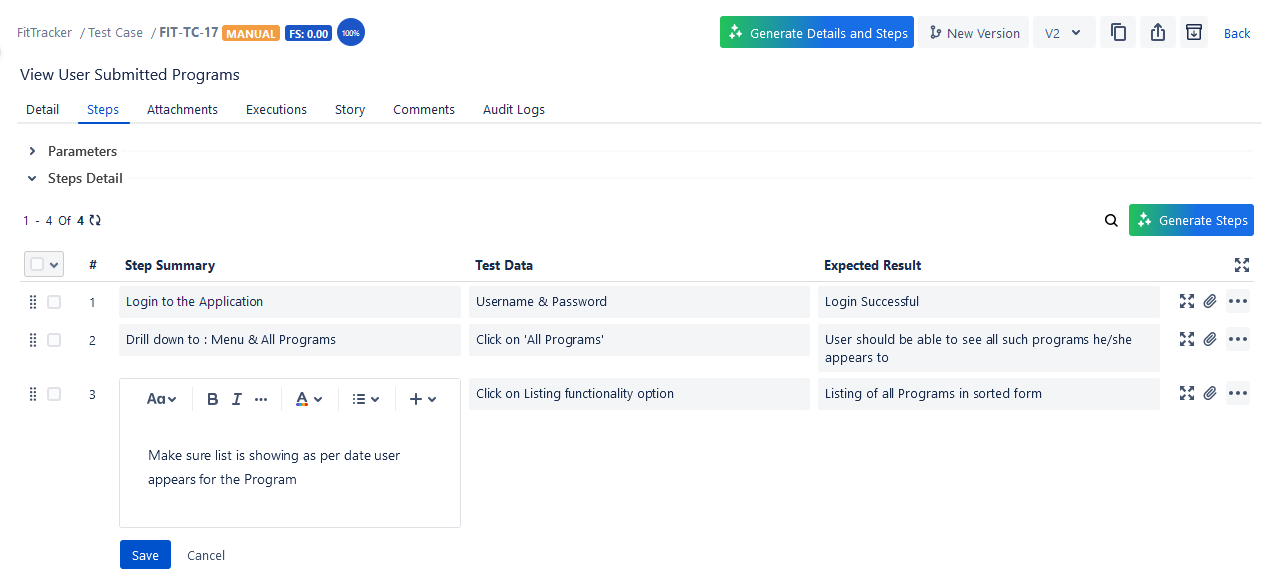Create Test Steps
You can add test steps to the test cases. The Test Steps editor supports Wiki Markup, enabling you to format the Test Step text with different effects.
There are two methods to add test steps under the test case:
Add Test Steps from the Steps Tab
Add Test Steps from Test Case List View
Add Test Steps from Steps Tab
Perform the following steps to add test steps from the test case detail page:
Open the test case detail page.
Click the Steps tab.
You can see the Step Details section, which is expandable.
Enter Step Summary, Test Data, and Expected Result in respective text boxes. These fields have a Wiki markup editor.
Click Add to add every step.
Note
QMetry Test Management for Jira uses Jira’s native editor, and some characters, like backslashes, used in the wiki markup body, become unusable by default. This is a technical limitation from Jira's end. As a workaround, we suggest you use the Code from the rich text editor to mention any text containing backslashes.
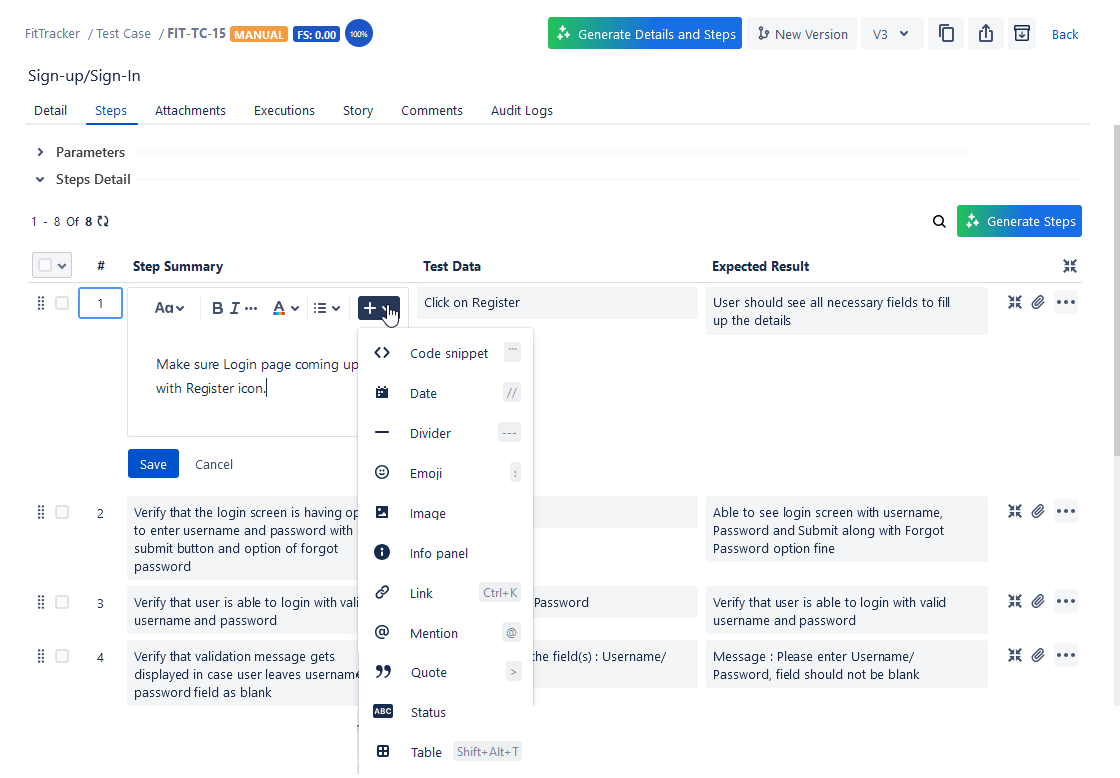
You can write test steps in the Wiki markup editor, which has different options for text formatting. Refer to Text Formatting.
Note
If you add inline images to the test steps while authoring, the images are attached as test case attachments.
You can use this option to add an image or screenshot as a thumbnail to the large text fields of test assets. For existing test steps, users can add an image through the attachment icon for the step and from the image option provided in all the editor boxes.
The feature is available for Test Case (Description, Precondition, Step Fields, Comment, and Actual Outcome fields), Test Cycle (Description and Comment fields), Test Plan (Description and Comment fields), and Test Cycle Execution (Test Case Comment, Test Step Actual Result, Test Step Comment).
There are different ways available to add images to the test assets. You can -
copy the image and paste it into the editor
upload an image in the editor
mention the image URL in the editor
The Attachment tab of the test asset displays the images added in the test asset editor and test step editor, through copy and paste or the upload option.
Note
The maximum size allowed for an individual file is 25 MB. The file size uploaded here will be considered in Attachment Storage Configuration . If the Storage Tier runs out of free space, users can not upload attachments.
To add an image in the editor, select the Image icon on the menu in the editor.
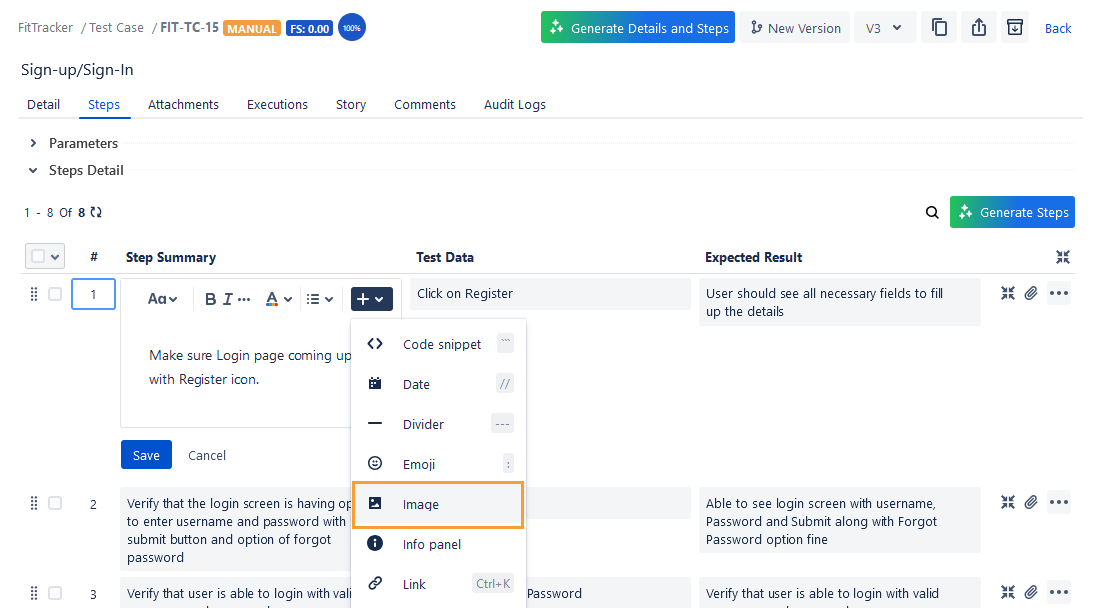
You can add images using either of the following methods:
(A) Copy and Paste Images: You can copy the image and just paste it directly into the editor.
(B) Upload Images: To upload images, you can either drop the image files in the pop-up or browse to select the required files.
Note
Known Limitation: The uploaded image remains center-aligned by default. Currently, other alignment options do not work due to the limitations of the Wiki markup format.
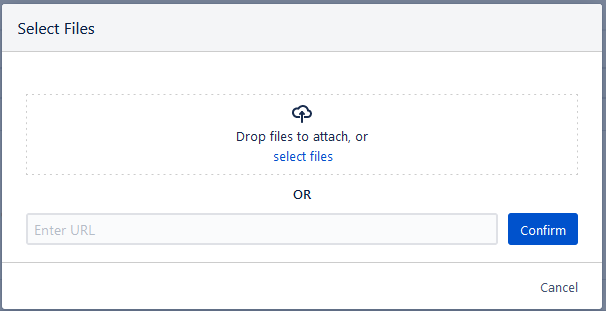
(C) Image URL: You can add images using the file URL. The URL should point to the image. The file location must be accessible to all users, so that its URL can be used to attach that file as an image.
To add an image URL, enter the URL in the dialog box and click Confirm.
When there is a minor change in the steps or in case of repetition of the step, you may need to create a copy of the existing Test Steps. You can create a copy of the existing Test Steps very quickly.
To create an instant copy of the existing test step, click on the Clone icon for that step. It will add another step with the same value as the original step.
In case you find that the Test Step is no longer relevant to the Test Case it has been added to, then you can easily delete that Test Step from the same screen.
Click the Delete icon for that particular test step.
If there is a long list of steps, you can search for the required steps by Summary, Test Data, and Expected Result.
In case multiple steps under a test case are no longer relevant, you can remove these steps in one go without removing them all at once.
Perform the following steps to remove steps in bulk:
Select the steps you want to remove, and then click the Remove Steps button.
There are two methods to rearrange the steps:
Drag and Drop to change sequence: To re-arrange steps on the same page, perform the drag and drop operation.
Change Sequence: To rearrange steps across pages, change the sequence of steps accordingly.
A. Expand the individual test step
B. Expand all the test steps at once
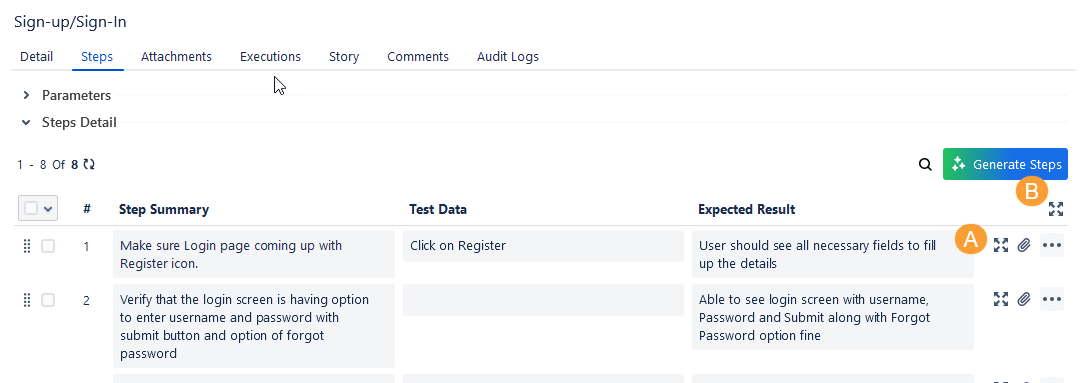
Add Test Steps from Test Case List View
You can add a new test step directly from the test case list view without opening the Steps tab of a test case detail page.
Go to the test case list view.
Expand the test cases under which you want to add test steps. You can see the space to add steps.
Enter the test step details and click Add.
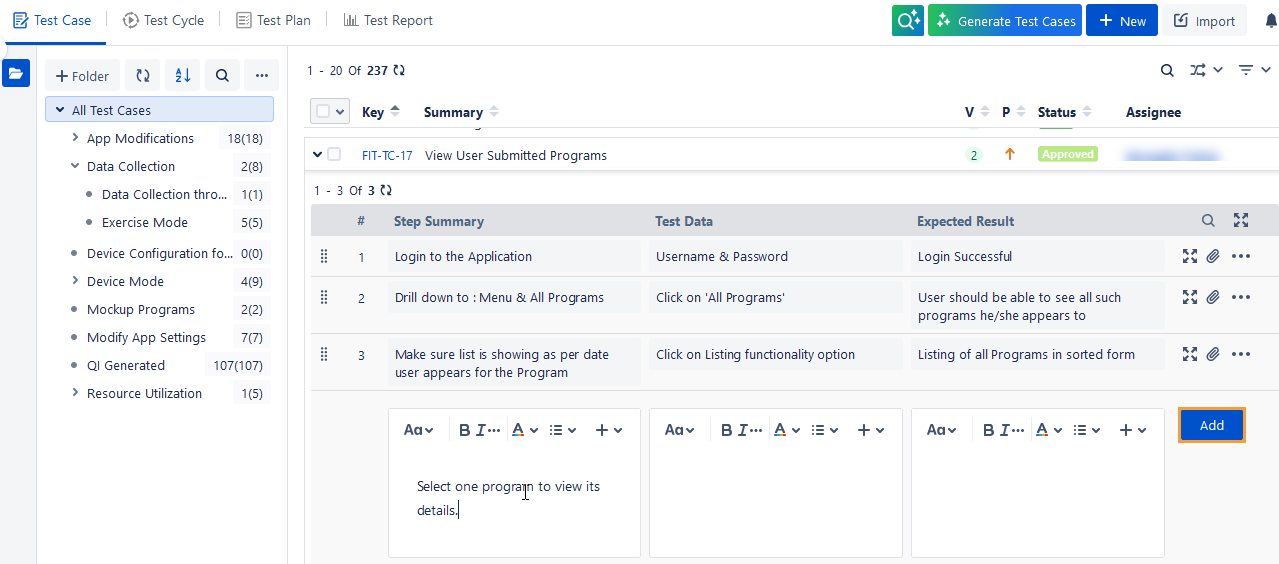
Edit Test Steps
You can edit test steps from two places -
Edit Test Steps from the Steps Tab on the Test Case Detail Page
You can edit existing step details, add attachments, clone the test step, and delete the test step.
Edit Test Steps from Test Case List View
You can edit existing test steps directly from the test case list view without opening the Steps tab of a test case detail page.
Expand the test cases under which you want to edit existing test steps. Edit the existing steps inline. The changes in steps are reflected in that particular version of the test case.
You can add an attachment, clone the test step, and delete the test step from the Test Case List View.