Move or Reuse Test Cases
Note
A Maximum of 1000 test cases can be moved or reused at a time.
Move Test Cases
Perform the following steps to move test cases from one folder to another:
On the folder tree at left, select the source folder wherein the test cases lie.
If the Display Test Cases of Sub Folder(s) option is enabled on the tree, then the screen at right will include test cases of the parent folder as well as its sub-folders. So, make sure you select only the required test cases.
Select the test cases that you want to move to another folder.
Selection of Multiple entities at a time: To select entities within a range on the current page, select the first entity’s check box and then select the last entity’s check box , and simultaneously hold the keyboard's SHIFT key. All the entities between these two entities will get auto-selected.
Select All:
Select all records on the current page:
Clicking on the check box in the column header selects all the records on the current page only.
An alternate way is to open the check box drop-down and select Current Page.
Select all records across all pages:
Click the list and select the Across All Pages option.
Once you select the test cases that you want to move to another folder the options for bulk operation become visible on the screen.
Click the more button and select Move/Reuse.
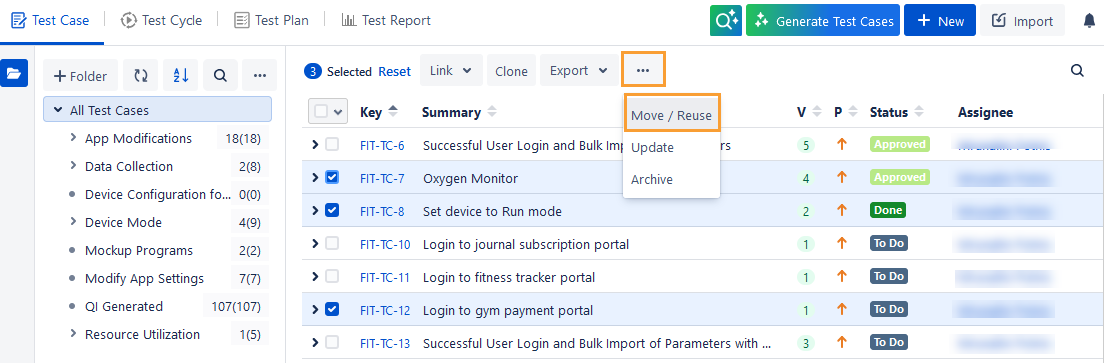
The Move/Reuse dialog box appears. Select the destination folder in which you want to move the selected test cases.
Select the Move option and click Submit.
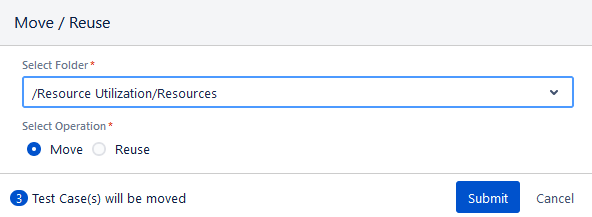
The test cases are moved to the selected destination folder.
Reuse Test Cases Across Folders
Perform the following steps to reuse existing test cases from one folder to another:
On the folder tree at the left, select the source folder wherein the test cases lie.
If the Display Test Cases of Sub Folder(s) option is enabled on the tree, then the screen at right will include test cases of parent folder as well as its sub-folders. So make sure you select only required test cases.
Select test cases that you want to reuse in another folder.
Selection of Multiple entities at a time: To select entities within a range on the current page, select the first entity’s check box and then select the last entity’s check box and simultaneously hold the SHIFT key of the keyboard. All the entities between these two entities will get auto-selected.
Select All:
Select all records on the current page:
Clicking on the check box in the column header selects all the records on the current page only.
An alternate way is to open the check box drop-down and select Current Page.
Select all records across all pages:
Open the check box drop-down and select Across All Pages option.
Once you select the test cases that you want to move to another folder the options for bulk operation become visible on the screen.
Click the more button and select Move/Reuse.
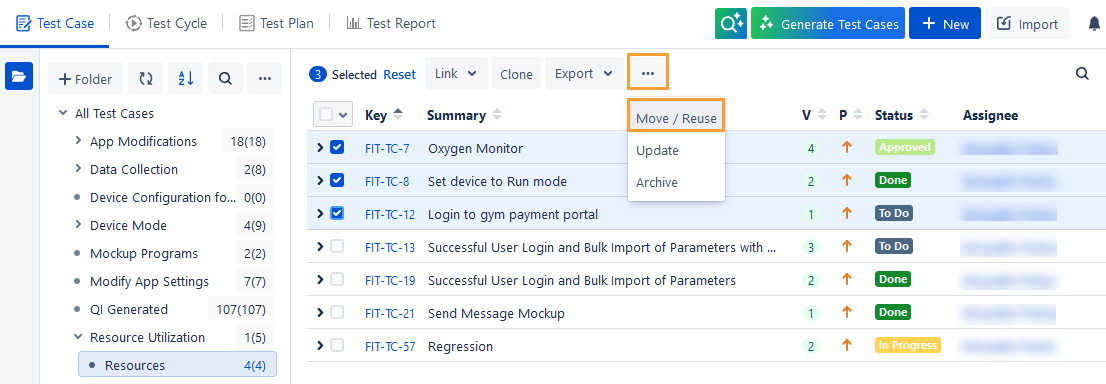
The Move/Reuse dialog box appears. Select the destination folder in which you want to reuse the selected test cases.
Select the Reuse option and click Submit.
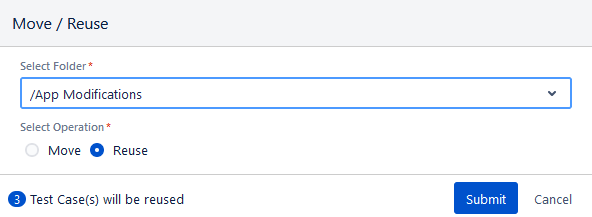
The test cases are copied to the selected destination folder.
Drag and Drop Test Cases
You can perform the drag and drop operations to reuse or move test cases quickly from one folder to another folder. It saves multiple clicks otherwise required to move or reuse bulk test cases.
Reuse or Move Test Cases through Drag and Drop Operation
You can reuse test cases from one folder to another folder. Selected test cases will be copied from the source folder and will be pasted into the destination folder.
You can move test cases from one folder to another folder. Selected test cases will be cut from the source folder and pasted to the destination folder.
Perform the following steps to reuse or move test cases using the drag and drop operation:
Open the test case folder from where the test cases are to be copied to other test case folders.
Select the test cases that you want to reuse in the other folder or move them to the other folder.
Drag those test cases to the destination folder.
Two options are available besides the target folder.
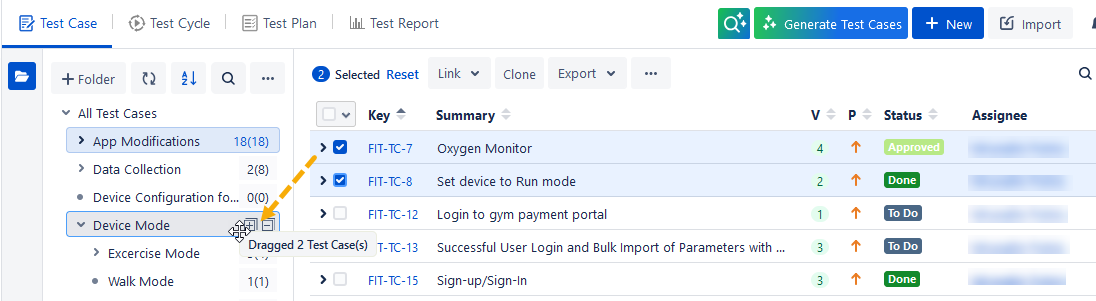
Select the Reuse Dragged option to reuse the dragged test cases in the destination folder.
Or, select the Move Dragged option to move the dragged test cases to the destination folder.
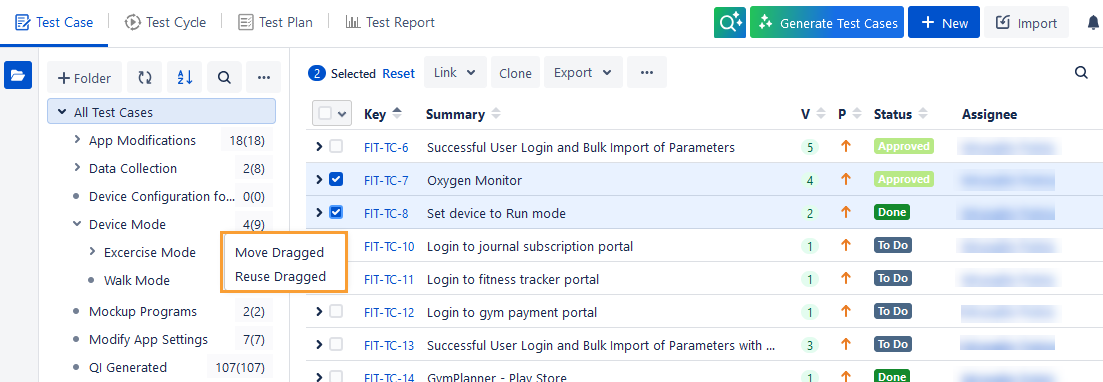
For reuse, the selected test cases are copied to the destination folder.
For move, the selected test cases are moved from the source folder to the destination folder.