- QMetry Test Management for Jira Cloud
- User Guide
- Shareable Test Cases
Shareable Test Cases
Some common steps could exist across multiple test cases in a project. QMetry Test Management for Jira allows testers to create shareable test cases with common test steps and reuse these shareable test cases in other test cases as steps. A shareable test case can be used in test cases in the same project and across projects to avoid creating repeated test steps.
It saves testers' efforts and time as the common test steps are added into a single test case. This test case is then used as shared steps into multiple test cases instead of entering the repeated test steps. Thus, testers can focus more on other high priority testing activities.
Note
To use a shareable test case, it should be linked to a normal independent test case as its steps.
Operations like copy/move, bulk edit, execution, and so on could not be carried out on the individual shareable test cases.
A shareable test case can be executed only when it is linked with an independent normal test case as its steps.
Any updates to the same version of the shareable test case are auto-synced in the associated test cases.
When a new version of a shareable test case is created, it should be synced with the linked test case manually.
Once linked to an independent test case, the shareable test case appears in read-only mode.
While importing test cases, the shared test case steps will be imported as normal steps of the independent test case that is using it. The steps will not be imported as shared steps of the normal test case.
A shareable test case can be used with parameters, but the parameter values will be referred from its independent test case in which it is used.
Create a Shareable Test Case
You can create a shareable test case by following either of the methods:
(A) By using the Shareable Test Case button on the test case tree.
(B) While linking shareable test steps in an existing independent test case (in case shareable test cases do not exist in the project).
(C) By using the existing steps of an independent test case.
(A) Create a shareable test case using the Shareable Test Cases button on the test case tree.
The option on the tree panel allows you to create individual shareable test cases, which will then be used as steps in other test cases.
Perform the following steps to create a shareable test case:
On the Test Case List View, click the more icon and select Show Shareable Test Cases.
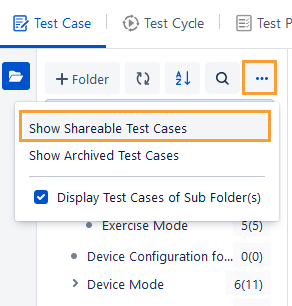
The screen displays shareable test cases.
Click the New Shareable Test Case button.
The Create Shareable Test Case screen opens.
Enter Summary and Step Details for the test case.
Click Create to save the shareable test case.
The shareable test case is added to the screen and displayed under the Shareable Test Cases section.

(B) Create a shareable test case while linking shareable test steps in an existing independent test case.
If shareable test cases do not exist for the project, then you get a link to create a new shareable test case on the Link Shareable Test Case screen.
Perform the following steps to create a shareable test case:
Navigate to an independent test case.
Select to the Steps tab.
Click the more icon for the step where you want to insert shareable test steps.
Select Link Shareable Test Case(s).
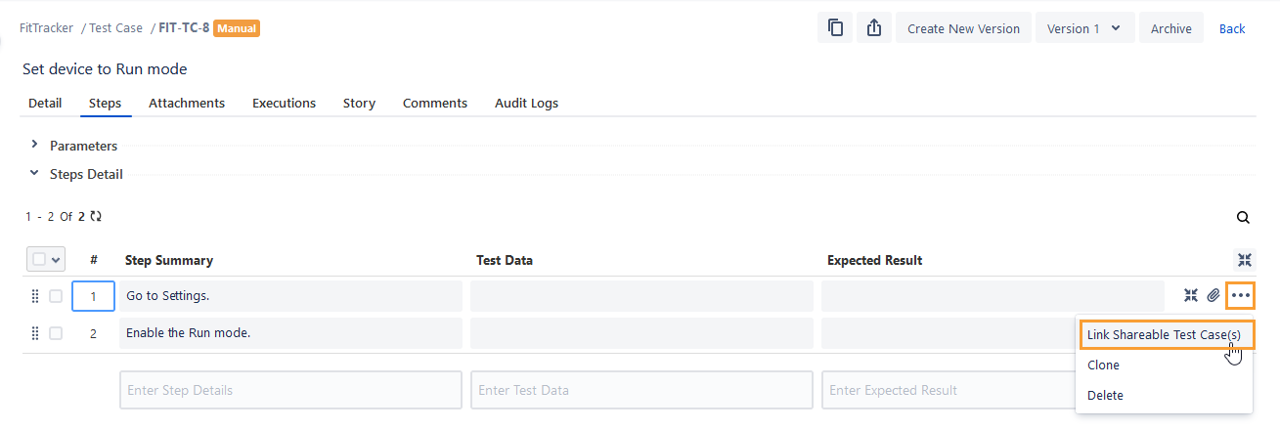
The Link Shareable Test Case(s) screen opens.
Click the Create New Shareable Test Case option. This option only appears if the project's shareable test cases have not yet been created.
Enter Summary and Step Details for the test case.
Click to save the shareable test case.
(C) Create a shareable test case by using existing steps of an independent test case.
Perform the following steps to create a shareable test case:
Navigate to an independent test case.
Select the Steps tab.
Select the steps that you want to include in the shareable test case.
Click Create Shareable Test Case.
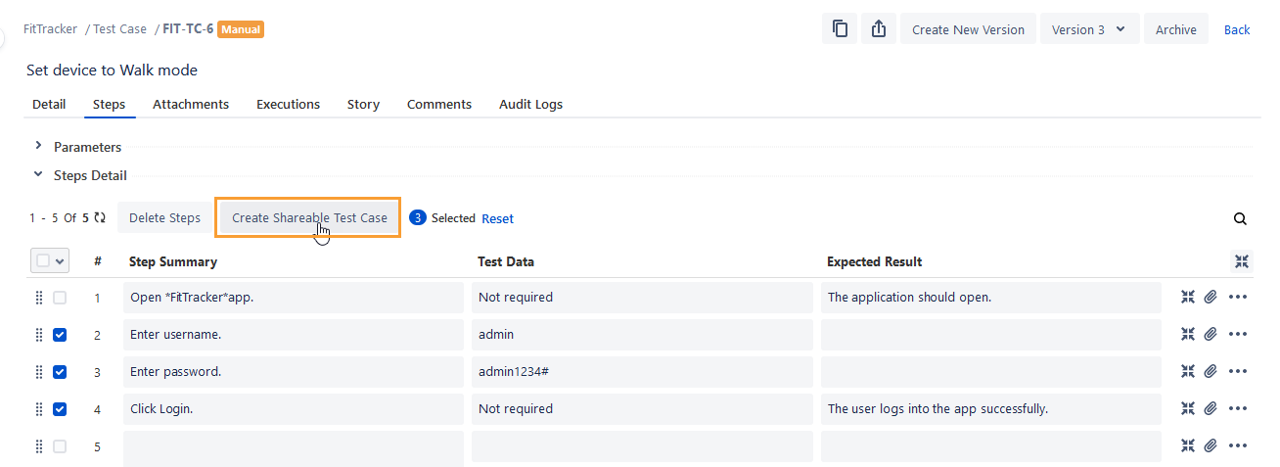
Edit a Shareable Test Case
You can edit the shareable test cases inline on the list view as well as from the detail page. If a linked shared step version is updated, it gets auto-synced to the test case using it.
(A) Editing a shareable test case inline in the list view
Perform the following steps to edit a shareable test case:
1. Go to the Shareable Test Cases section (through Test Case List View > more icon > Show Shareable Test Cases).
The screen displays shareable test cases.
Click in the cell and edit the required test case/step inline. You can also add attachments to the steps.
You can change the sequence of steps through drag and drop.
(B) Editing a shareable test case from the detail page
Perform the following steps to edit a shareable test case:
Go to the Shareable Test Cases section (through Test Case List View > more icon > Show Shareable Test Cases).
The screen displays shareable test cases.
Navigate to the shareable test case that you want to edit by clicking on the test case key.
The test case details page opens.
Edit the required details by clicking on the respective field or cell. You can also add attachments to the steps. You can also clone or delete a test step for the test case.
You can change the sequence of steps through drag and drop operation.
Create a New Version of Shareable Test Case
QMetry allows you to create different versions of a shareable test case and link them with independent test cases.
Note
A new version of a shareable test case does not automatically sync with the independent test cases that use it.
When a new version of the linked shareable test case is created, then you have to sync this existing version of shareable test case with the latest available version by clicking on the Sync icon.
Perform the following steps to create a new version of a shareable test case:
Open the shareable test case detail page.
Click the Create New Version button at the top right.
The Create New Version screen opens.
You can change the Summary of the test case.
Click the Create button to create a new version.
A new version of the shareable test case is created.
Sync a New Version of Shareable Step in Test Case
If a new version of the linked shareable test case is available, then follow the steps to use the latest shared step version in the test case.
Navigate to the independent test case that is using the shared step.
Select the Steps tab.
Navigate to the shared step and click the Sync icon for the step.
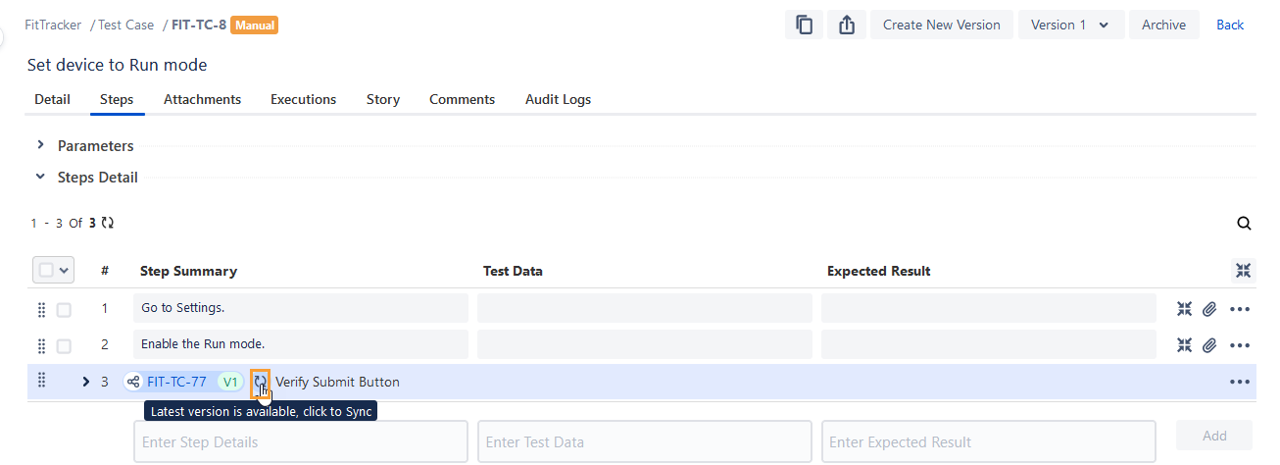
The shared step version is updated.
Clone a Shareable Test Case
You can clone a shareable test case for the purpose of reusing it in another test case.
For example, testers need test cases for the next release. These new test cases may have some common field values as existing test cases. The test case needs to be a copy of the existing test case. So they create a copy of the existing test case using the Clone feature.
You can clone a shareable test case in either of the following ways:
(A) Clone from Shareable Test Case List View
(B) Clone from Shareable Test Case detail page
(A) Clone from Shareable Test Case List View
Hover over the test case that you want to clone and click the Clone icon for it.
(B) Clone from Shareable Test Case detail page
Navigate to the shareable test case detail page and click the Clone icon.
After following either option (A) or (B), the Clone Test Case screen opens.
Test Case Name: The test case name is populated with “Cloned” prefixed to the existing name. You can change the name as you prefer.
Test Case Version: Select either Clone Current Version or Clone All Versions.
Additional Options: You can opt to clone the test case with Comments.
Click Clone to clone the test case with the selected criteria.
Search Shareable Test Cases
You can search for shareable test cases only on Test Step, as they do not contain Description and Precondition.
Import Test Cases with Shareable Steps
A shareable test case can not be imported independently like a normal test case.
If an independent test case containing a shareable test case is imported, the shared test steps will be imported as normal steps of that independent test case that is using it. The steps will not be imported as shared steps of the independent test case.
If an independent test case containing a shareable test case is re-imported by mapping the keys, it will create a new version of the test case. This version will include separate steps that are not linked with the shareable test case.
Note
Fresh import OR Reimport of test cases containing shareable test cases(shared steps) is not supported. If the file contains test cases with shareable test cases(shared steps), those will import as normal test steps as a new version. The imported test case version will not keep the linkage with shareable test cases.
Refer to Import Test Cases for more information on Import Test Cases.
View Shareable Test Cases
On the Test Case List View, click the More icon and select Show Shareable Test Cases.
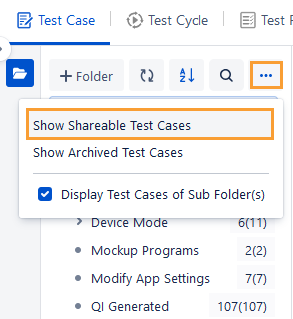
The screen displays shareable test cases.
Tabs on Shareable Test Case detail page
There are four tabs on the shareable test case details page: Steps, Test Cases, Comments and Audit Logs. These are draggable tabs and you can arrange them as per your requirement.
Steps tab: All the steps of the shareable test case is displayed in this tab. You can add, edit, clone and delete the steps.
Test Cases tab: It displays all the test cases with which the shareable test case is associated.
Comments tab: You can add/edit Comments for the shareable test case in this tab.
Audit Logs: You can view the Audit Logs for the shareable test case in this tab.
Shareable Test Case with Parameterization
The shareable test cases can have parameterized steps. But, the values for these parameters are defined using the data set of the test case in which the shared steps are used. Users can not define parameter values directly in a shareable test case.
The parameter and its values are defined only in the independent test case that uses the shared step.
On the execution screen, the parameter values of the shared steps will be referred from the data set created in the independent test case to which the shareable test steps are linked.
Note
If you want to use the shareable steps with parameterization in other projects or in other QMetry instances, it is recommended that you create the parameterized shareable steps in the same project instead of linking the parameterized test cases of another project or instance.
Shareable Test Steps on Execution Screen
A shareable test case can be executed only when linked with an independent regular test case as its steps.
On the execution screen, the shareable test step linked with test case is displayed like a normal test step. For shareable steps, shareable icon, shareable test case key, version and summary are displayed adjacent to the test step number to differentiate it from the normal step. The shareable test case key is clickable; clicking on which the shareable test case detail page opens.
The archived shareable test steps will be displayed with the “Archived” label. These archived shareable test steps will remain disabled on the execution screen.
Sync Shareable Test Steps on Execution Screen
When the shareable steps are added/updated/deleted in the shareable test case, a warning message is shown for the Steps tab indicating the required sync. Click the provided link to sync the steps with the shareables test case and update them on the execution screen.
Sync a New Version of Shareable Step with Test Execution
Once the latest version is synced in the test case as described in the Create a New Version of Shareable Test Case section, then you can sync the latest version of the shared step on the execution screen.
Navigate to to the execution screen.
Go to the test case.
You can see the warning message for the Steps tab indicating the required sync.
Click the provided link to get the update and sync the shared step to the latest version.
The shared step version is updated.