Labels
Labels are used for the classification of Test Assets. Using Labels, you can search Test assets, generate reports, collect statistics, etc. QMetry allows you to create your own Labels for Test Cases, Test Cycles, and Test plans
Labels are created at the Project Level. Labels provide an easier way of grouping your test assets. A user can assign it to a Test Case, Test Cycle and Test Plan for tagging.
Searching a Label
It is a good practice to search for a label before creating it. It will avoid the creation of duplicate labels.
Perform the following steps to search a label:
Navigate to the QMetry menu and select Configuration.
Click Label.
Click the search icon to see the search box. Type the keyword in the text box and press ENTER on the keyboard.
Creating a Label
Users with Configuration “Modify” access to the project can create a customized label.
For example, QA manager has to create a label 'login'.
Perform the following steps to create a label:
Go to QMetry menu, select Configuration, and select your project.
Under Project Configuration, select Label.
Enter the Label Name and click Add.
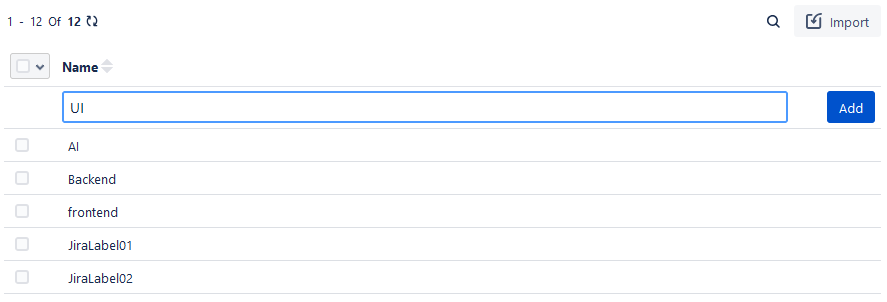
The labels are available for linking them with Test Case, Test Cycle and Test Plan.
Add Label Values Inline
The Label field values can be added inline in the test asset detail page. For example, in the test case detail page, a Label value "AI" is added.
In the Labels field, type the field value.
An option to create the value is prompted. Click it or press the ENTER key.
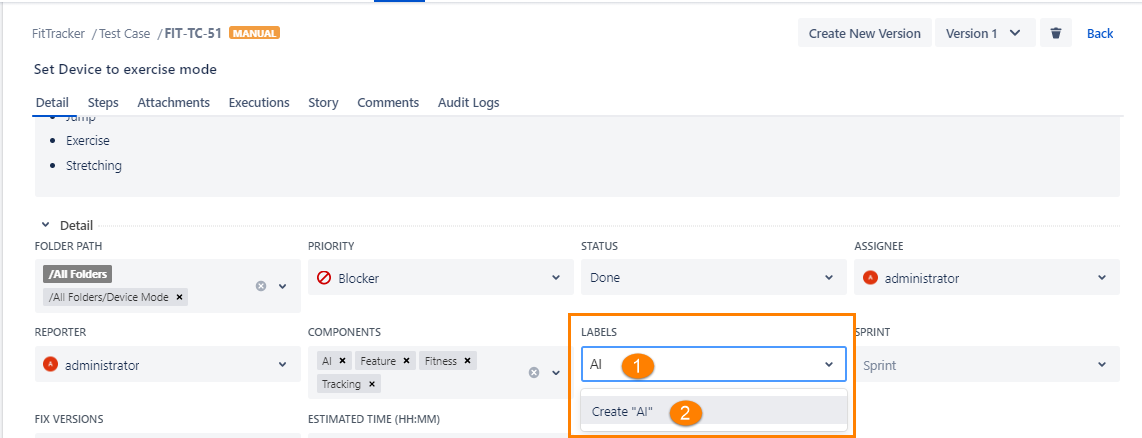
Importing Labels from Jira
Labels that are already defined in the Jira project can be copied to a QMetry project using the Import option. This saves the project administrator's time by reusing Jira's labels instead of recreating them manually. The import option can be used whenever you want to import new labels created in Jira.
Click the Import button.
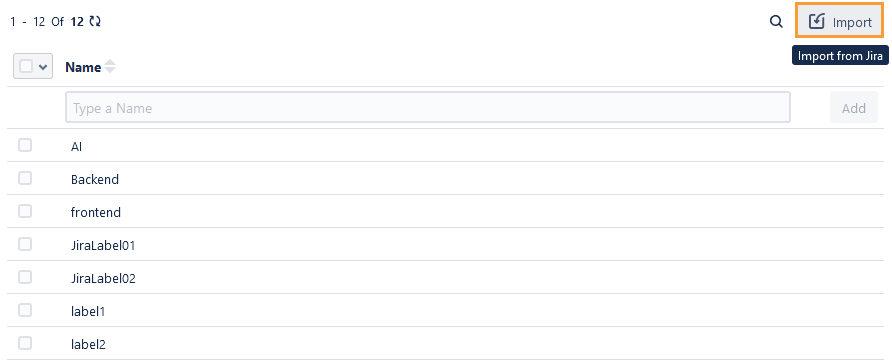
It opens the list of all the Jira labels which can be selected and imported to QMetry.
Select the values you want to import into the QMetry Label field.
Select All:
Select all records on the current page: Clicking on the checkbox in the column header selects all the records on the current page only. An alternate way is to click the check box drop-down list and select Current Page.
Select all records across all pages: Click the check box drop-down list and select the Across All Pages option.
You can verify the progress of the import in the Notification pane by clicking the Bell icon. Just refresh the page to reflect the entries.
Once the Jira label values are imported into QMetry, these values populate in the Labels field on the test asset detail page.
Editing a Label
Users having Configuration “Modify” access to the project can edit a label that is already created. You can edit the Label values inline.
Perform the following steps to edit a label:
Click the label name that you want to edit. The text box opens in the editable mode.
Type the new name and click the tick mark symbol.
Note
After editing the label name, the updated name of the label gets auto reflected on their associated test assets.
Copying Labels to Other QMetry Projects
Labels from one project can be copied to other projects. The functionality allows users to use similar items in different QMetry projects without having to add these items individually. Users can save their time as they do not have to create redundant or duplicate items for different QMetry projects.
Note
User having 'Configuration modify' access to the project can perform this operation.
Perform the following steps to copy labels to other projects:
Select the labels that you want to copy to other QMetry Projects. The Copy button is visible on the screen as soon as you select Labels.
Click Copy.
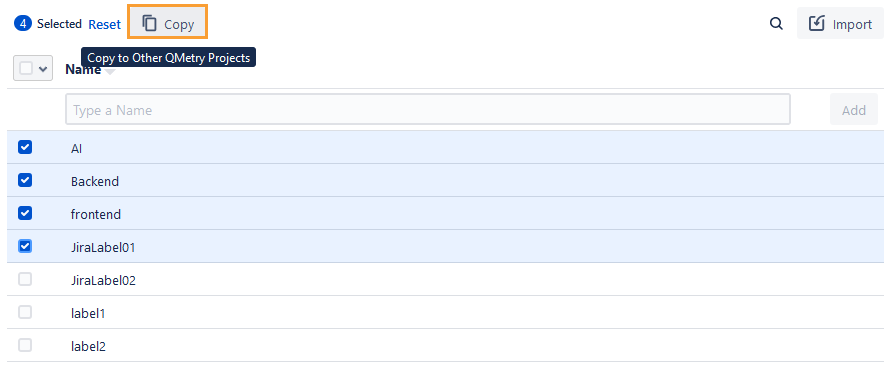
Select the project wherein you want to copy the selected items. You can select multiple QMetry Projects (maximum five projects) at a time to copy the item.
Duplicate entities will be ignored while copying.
Deleting a Label
Users having Configuration “Modify” rights in the project can delete a label that is now not in use.
Note
A deleted label will lose all its linkages with test assets it was previously linked with and it will also affect the reports if they were fetched based on label filter.
The Test asset's label field will appear blank once label gets deleted, and the linkages can't be recovered.
Perform the following steps to delete a label:
Go to QMetry menu, select Configuration, and select your project.
Under Project Configuration, select Labels. The Labels list is displayed on the screen.
Click the Delete icon of the Label that you want to delete.
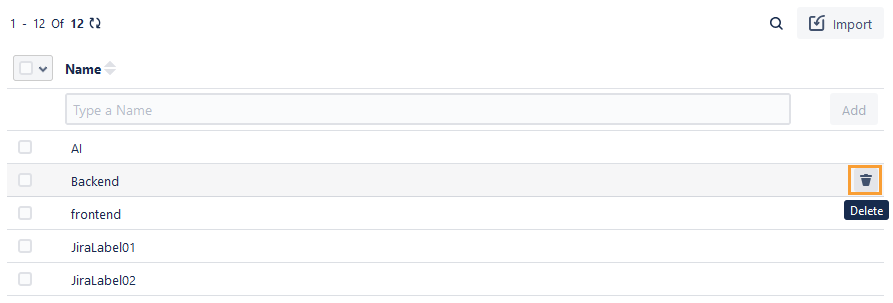
The warning message appears. If the labels are linked to any test assets, all the references will be removed.
After deletion, the label value will be removed from the Label field of the test assets.