Statuses
A Status defines the stage of the test asset in the workflow. The Testing Manager can define their own workflow by adding custom statuses.
By default, QMetry for Jira has the statuses for the project, that are: 'To Do', 'In Progress' and 'Done'. QMetry for Jira allows users to create their own custom status for the following test assets. The Status list will populate for the respective Test Assets accordingly.
Test Case
Test Cycle
Test Plan
Adding a Status
Perform the following steps to add a status:
Click the QMetry menu and select Configuration.
Under Project Configuration, select Status. The screen has three tabs: Test Case Status, Test Cycle Status, and Test Plan Status. Select your desired test asset that is Test Case, Test Cycle, or Test Plan to add a custom Status.
Enter the Status Name, its Description, select the Color from the color picker, and click Add.
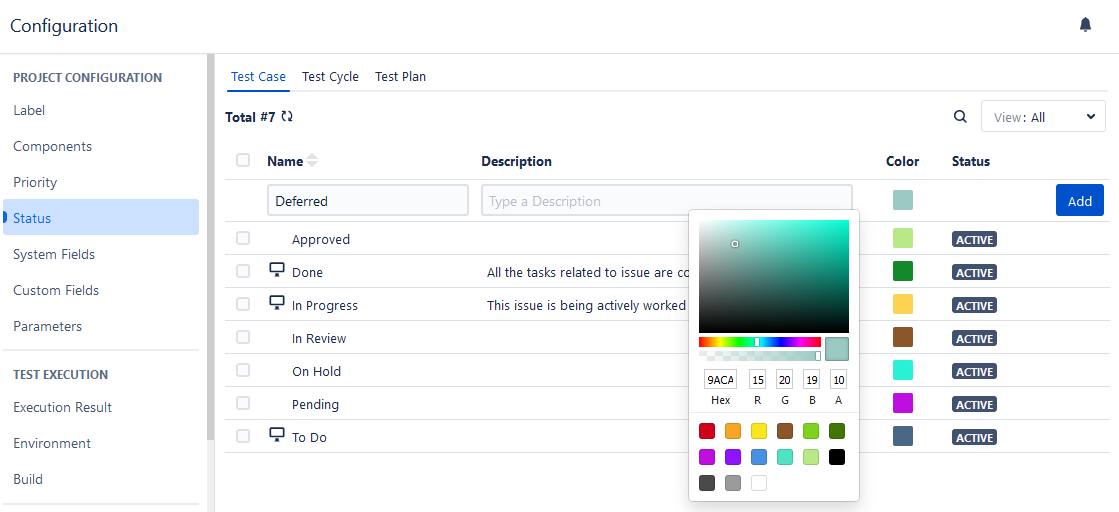
The Status list appears on the corresponding test asset screens.
If a custom status is added to the Test Case asset, perform the following steps to use it:
Click the QMetry menu, select Test Management, and select Test Case tab.
Create a new test case or open a detail page of an existing test case.
Check the Status drop-down has the values you entered above. Select the status applicable for the test case.
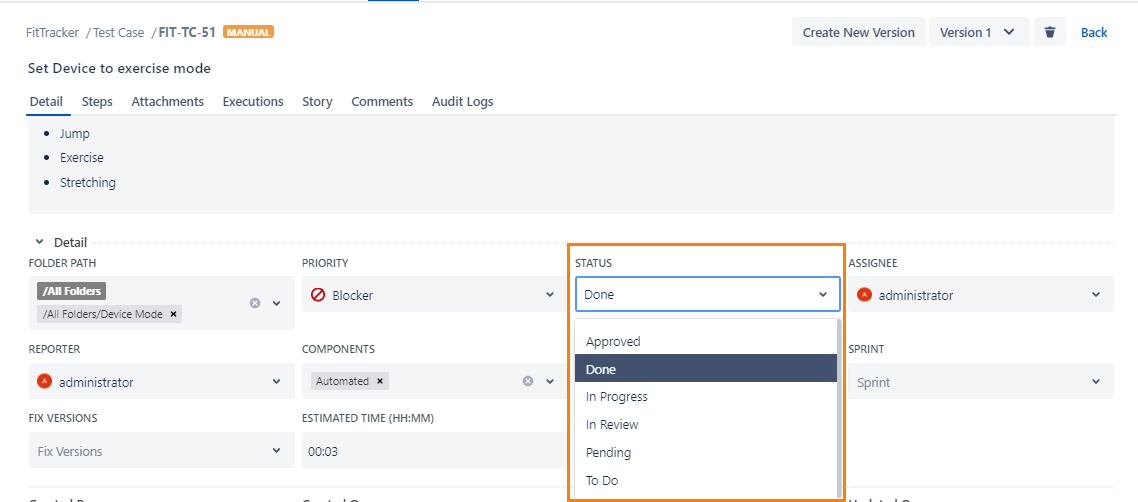
Editing a Status
You can edit values (that is, Name, Description, Color) of System and Custom Statuses. Statuses already used in assets will also get updated accordingly. Users with Configuration “Modify” rights for the project can edit the statuses.
Note
Modifying Status names will reset the existing filters applied to those values.
Steps to edit a status:
Click on the status name, and a text box appears to enter the new status name.
Type the new name, and click the tick mark symbol.
You can edit the Description and Status Color in the similar manner.
The confirmation message pops up. Click Confirm to proceed.
Copy Status to Other QMetry Projects
You can copy the Status from one project to another project. Users should have Configuration “Modify” permission of the target project. The functionality allows users to use similar items in different QMetry projects without having to add these items individually.
Users can save their time as they do not have to create redundant/duplicate items for different QMetry projects.
Perform the following steps to copy the status to other projects:
Select the Statuses that you want to copy to other QMetry Projects. The Copy button is visible on the screen when you select Statuses.
Click the Copy button.
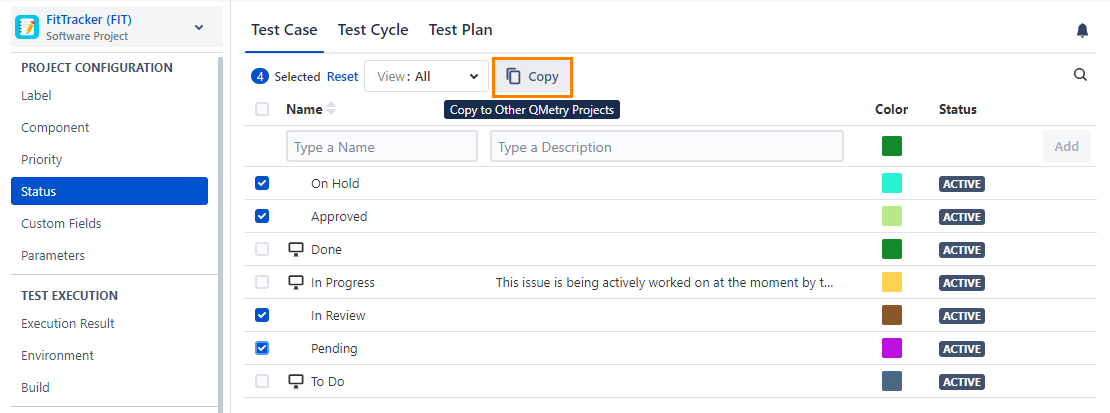
Select the project where you want to copy the selected items. You can select multiple QMetry Projects (a maximum of five projects) at a time to copy the item.
Duplicate entities are ignored while copying.
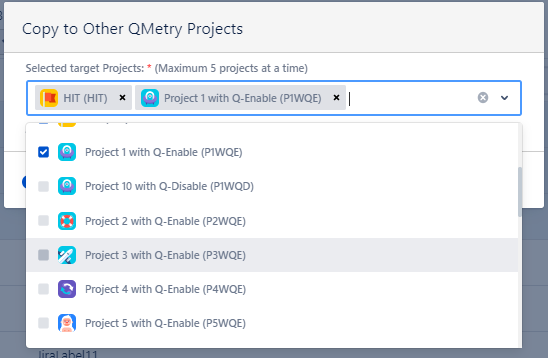
Archiving a Status
You can archive System as well as Custom Status. Users with 'Configuration modify' access to the project can archive statuses. The Archive feature is useful when you want to stop using Status values but still do not want to delete them. You can bring the archived values back into use by unarchiving those values.
An archived Status value will not appear on the drop-down list for test assets. The already used values will be shown for the entities.
Perform the following steps to archive a status:
Hover the record you want to archive. The Archive icon becomes visible as soon as you hover over the record.
Click the Archive icon.
The archived records can be filtered using the Archived button at the top right corner.
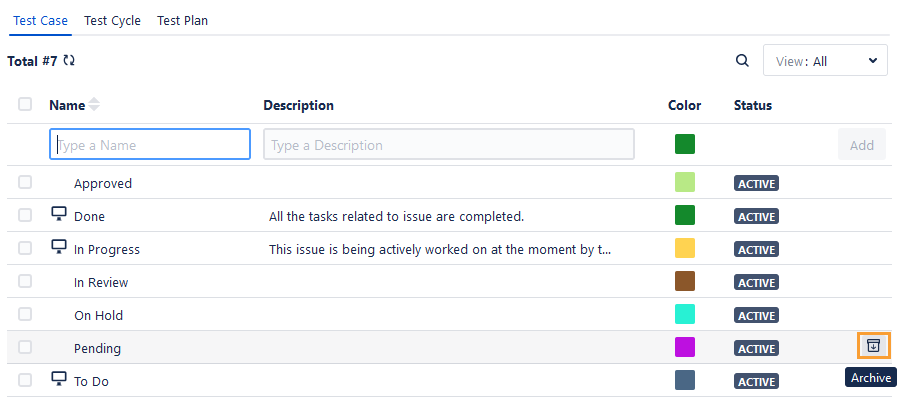
In Test Management -
Archived Statuses can not be used further in test assets. The Statuses already in use will still be displayed for the test assets, though.
While applying the Status filter to test assets, the archived statuses are listed under the Archived section.
Unarchive an Archived Status
Once a Status is archived, the Unarchive icon starts appearing for that Status. Click on the Unarchive icon to unarchive a Status.
You can also apply a filter to view the Active or Archived status.
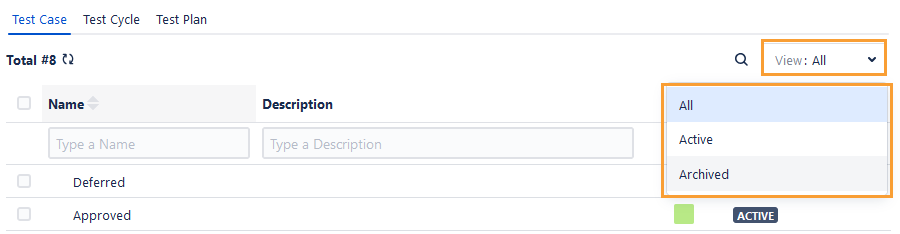
Deleting a Status
A project admin with Configuration “Modify” permissions can delete the custom Status. The Delete feature is useful when you do not want to use the value anymore by removing it permanently. First, archive the Status before deleting it.
Note
The system-defined Status values can not be deleted.
If a status is used in any of the test assets, it cannot be deleted.
Perform the following steps to delete a Status:
Hover over the archived Status. You can see two icons on hover: (1) Unarchive and (2) Delete.
Click the Delete icon to delete the Status.
Searching for a Status
Users can easily search for a required Status from the long list of items.
Steps for searching a Status in the list:
Open the QMetry menu, click the Configuration menu, and select your project.
Click Status.
Click the search icon to see the text box. Type the keyword in the text box and press ENTER on the keyboard.