Import Project Settings from Configuration
QMetry Test Management for Jira allows admins to copy one project's configurations to another or import configurations into the current project. This saves time when manually duplicating existing settings.
Jira System Admin can select and copy Configurations, Permissions, and Project Settings from a source project to multiple target projects in a single operation. This feature allows them to duplicate existing settings from the template project whenever a new project is created.
Project admin can select and import Configurations, Permissions, and Project Settings from a Source Project to their Current Project.
Feature Availability
You can copy or import the Project Settings from the following places in the application:
Feature Availability | Purpose |
|---|---|
Apps > Manage Apps > QTM4J > Global Settings > Copy Project Settings | For the Jira Admin to copy configuration settings to multiple projects |
Apps > QMetry > Configuration > Import Project Settings | For the Project Admin to import configuration settings to the current project |
Note
Required Permissions: The following permissions are required to perform the copy and import Configuration operations.
Users Performing the copy operation must be part of the Group mentioned under Global Settings > General Configuration > Manage QTM4J Project Settings.
Users performing the import operation must have Project Jira Administrator permission of the target project or Product Administrator permission, the “Configuration View” permission of the source project, and the “Configuration View” and “Configuration Modify” permissions of the target project.
Business Rules
Only projects that have the QMetry For Jira settings enabled will appear on the Source Project and Target Projects list.
To copy permissions, the QMetry permissions should be enabled in the source project.
When copying configurations from Global Settings, the Admin can select a maximum of five target projects at a time.
The copied permissions replace the existing permissions in the target project.
For Labels, Components, Priority, and Status, the new values will be merged with existing values in the target projects.
System Fields: Mandatory settings will be copied.
Execution Result Settings: Sequence will not be copied and existing Custom Execution Status will be retained.
Custom fields and values: Fields and values will be copied along with the default and required settings to the target projects only if they do not exist in the target project.
Archived values of system fields will not get copied.
Parameters: Parameters and values will be copied to the target projects only if they do not exist in the target project. If a parameter already exists in the target project, the new values will be merged.
The Page Limit setting will not be copied to the target project as it is a user-specific setting.
Import Project Settings from Configuration
A Project Admin can import project settings from a source project to the current project. The Admin can also view the progress and status of the Copy operation. The required permissions are mentioned in the section above.
Perform the following steps to import project settings from another project to the current project:
Click the QMetry menu, select Configuration, and select Import Settings.
Select the Import Settings tab.
Select Source Project: The list shows only QMetry QMetry-enabled projects. Select the project whose Settings you want to import to the current project.
4. Select Configurations to Copy: Select the settings you want to import from the selected source project to the current project.
Note
Automation API API Settings will copy the settings for JUnit and TestNG.
The BDD settings are currently unavailable for copying from the source project. Since these repositories are specific to individual projects, they may not be applicable across different projects.
Copy Permissions: Selection of the Copy Permissions option under the QMetry Project Settings section will completely replace the current project permissions with the copy of Source Project Permissions. This may result in the loss of existing permissions in the current project. This option will only work when the Source Project has QMetry Permissions enabled.
If you are copying permissions, it is recommended that you review the permissions in the target projects once the settings are copied.
Click the Import button adjacent to the project selection drop-down menu.
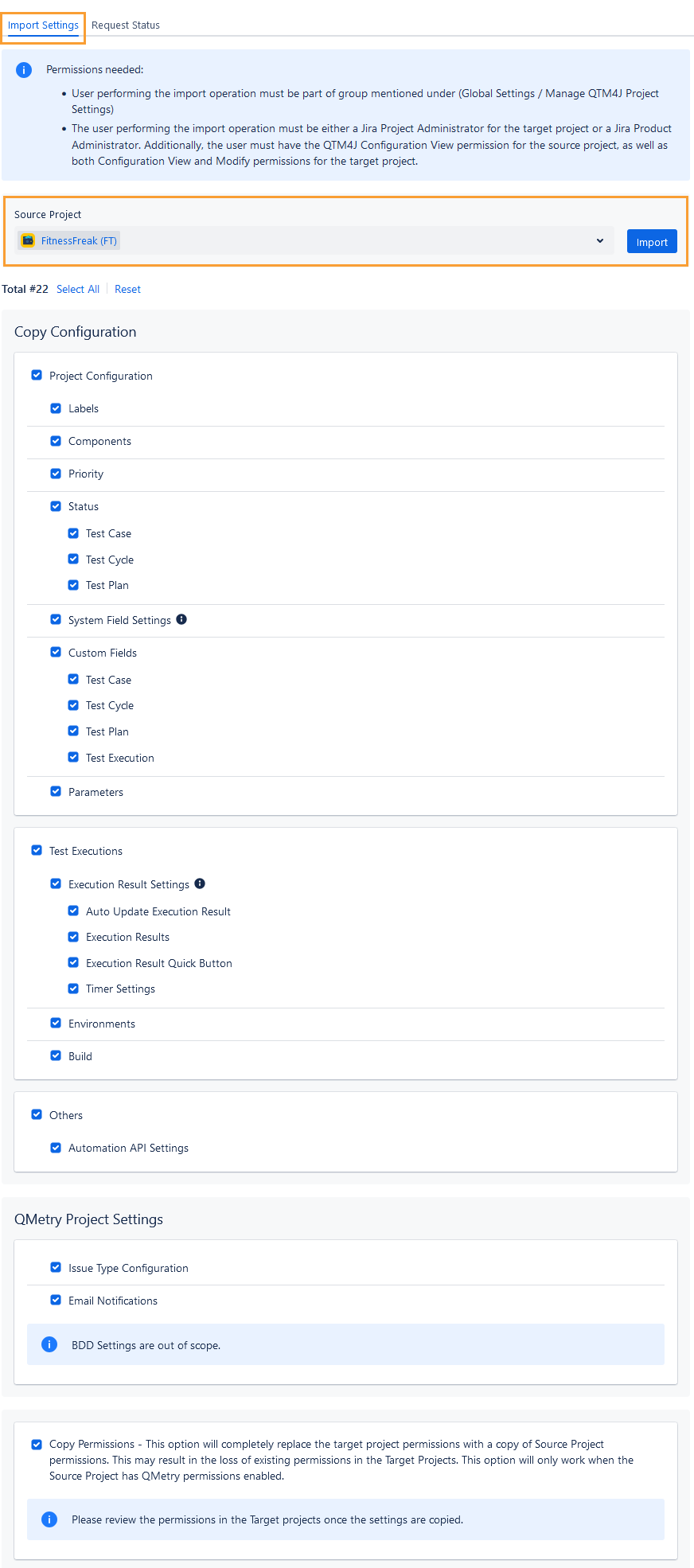
The confirmation message appears.
Click the Proceed button to start importing the project settings from the source project to the current project.
The success message appears.
View Request Status
Once you initiate the process of copying configuration, you can view the project-specific requests in the Request Status tab adjacent to the Import Settings tab. The tab shows details of Request Id, Source Project, Target Project, Requester, Processed On, and Status.
To view request details, hover over the record and click the View Details icon.
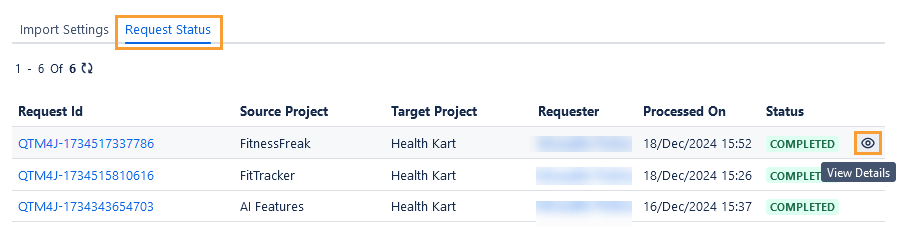
You can view the elaborated status of the individual settings imported from the source project to the target project and the reason for failure or error.
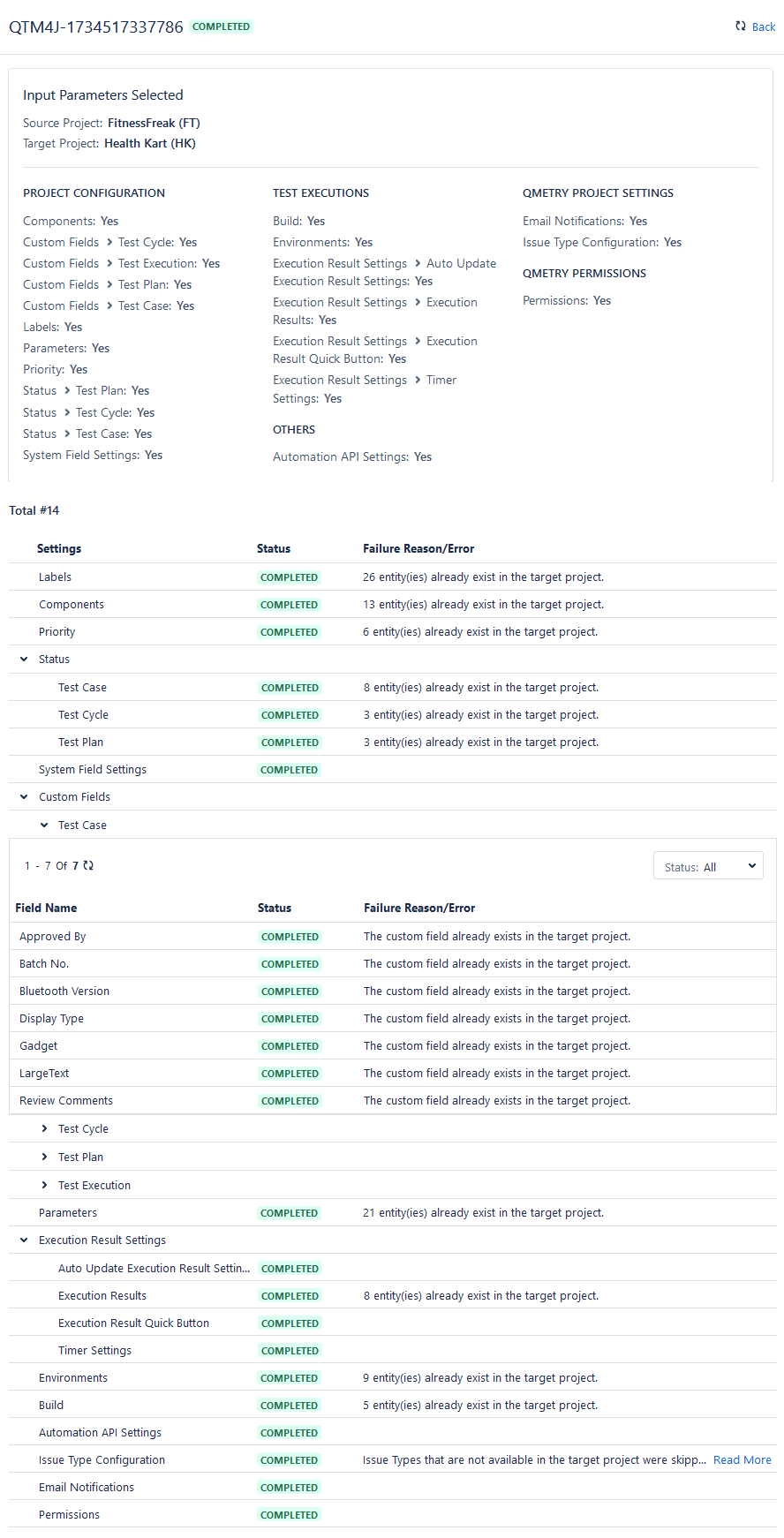
The following table depicts which Status will be shown in which scenario.
Status | Scenario |
|---|---|
Queued | When the copy tasks are lined up to be performed. |
In Progress | When the copy operation is still under process. |
Completed | When all the settings are copied successfully. |
Failed | When all the settings are failed to be copied. |
Partially Completed | When some of the settings are copied successfully and some are failed to be copied. |
Audit Log for Import Project Settings
You can view the audit log of the Import Project Settings operation under Configuration > Audit Log > Configuration Logs tab of the current (target) project.

Copy Project Settings
Refer to Copy Project Settings for more details.