Components
Components add categorization to your test assets, categorizing them into features, screens, teams, modules, and more. Components provide an easier way of grouping your test assets. Using components, you can search Test assets, generate reports, collect statistics, and so on.
QMetry Test Management for Jira allows you to create customized Components at the project level. A user can assign it to a Test Case, Test Cycle and Test Plan for grouping.
Note
Required Permissions:
Jira Permissions: Browse Project permissions are required.
QMetry Permissions: If enabled, then the following permissions are required:
Configuration View
Configuration Modify
Searching for a Component
You can search for a specific component from the long list. Perform the following steps to search for a component:
Click the QMetry menu and select Configuration.
Click Component.
Click the Search icon to see the text box. Type the keyword in the text box and press ENTER on the keyboard.
It is a good practice to search for a component before creating it. It will help you avoid the creation of duplicate components.
Creating a Component
The 'Configuration modify' access to the project is required to create a customized component.
Perform the following steps to create a component:
Click the QMetry menu, select Configuration, and select your project.
Under Project Configuration, select Components.
Enter a component name and its relevant description. Click Add.
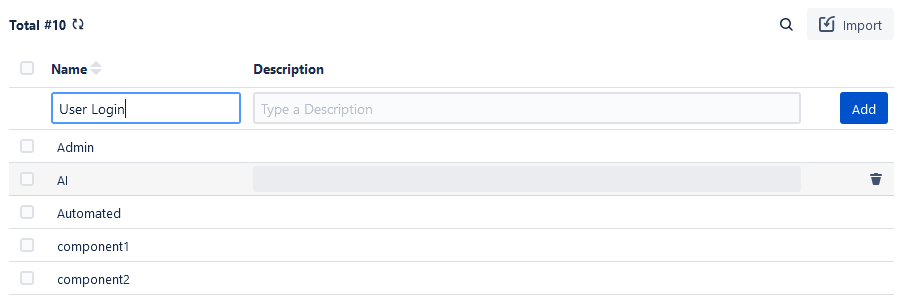
The components are available to link them with the Test Case, Test Cycle, and Test Plan.
Adding Component Values Inline
The Components field values can be added inline in the test asset detail page. For example, in the test case detail page, a Component value "Admin" is added.
In the Components field, type the field value.
An option to create the value is prompted. Click it or press ENTER.
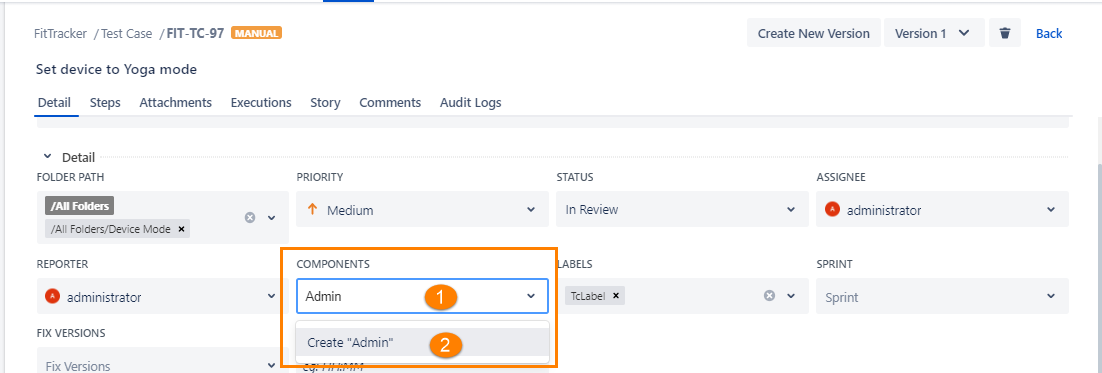
Using a Component
Perform the following steps to link components. These are generic steps for all test assets.
Click the QMetry menu, select Test Management, and select the Test Case tab.
Create a new test case or navigate to the detail page of an existing test case.
Check the Components drop-down list, and you will get a list of all components that can be linked to the Test Case.
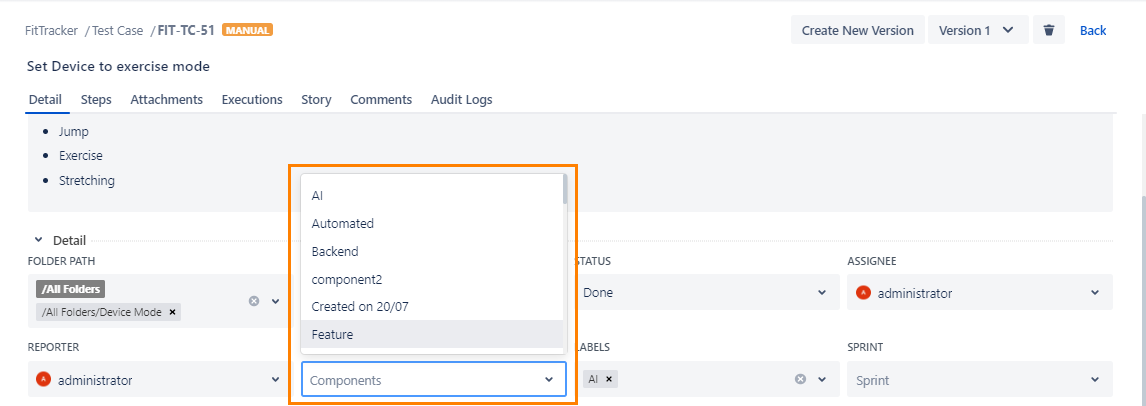
Importing Components from Jira
You can import the components defined in Jira and use them in QMetry. It helps users as they do not have to enter the same data in QMetry, which is already created in Jira.
Click Import on the Components screen.
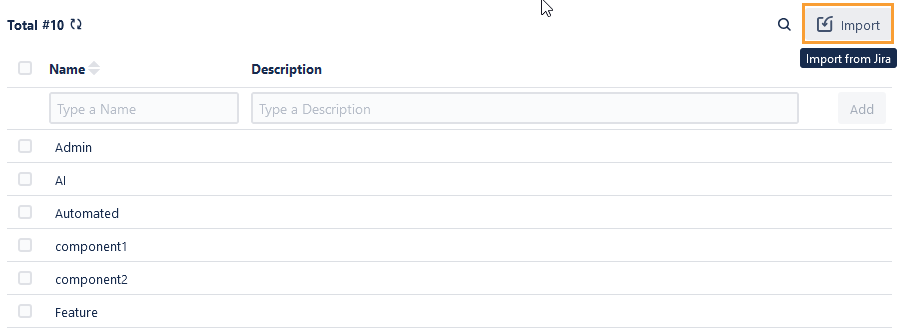
It opens the Import Components from Jira dialog box with the list of Jira components created in the Jira project in which QMetry for Jira is enabled.
Select the project you want to import Components from. To import Components from other Jira projects, you should have access over it.
Select the values you want to import into the QMetry Components field.
Select All:
Select all records on the current page: Clicking the checkbox in the column header only selects all the records on the current page.An alternate way is to open the checkbox drop-down list and select Current Page.
Select all records across all pages: Click the checkbox drop-down list and select the Across All Pages option.
Once the Jira Component values are imported into QMetry, these values populate in the Components field on the test asset detail page.
Editing a Component
Users with 'Configuration Modify' access to the project can edit a component that is already created.
Perform the following steps to edit a component:
Click the component name, and a text box appears, where you can enter the new component name.
After typing the new name, click the tick mark symbol. You can edit the description field in the same way.
Copy Components to Other QMetry Projects
Users can copy Components from one project to other projects. The functionality allows users to use similar items in different QMetry projects without having to add these items individually.
Users can save their time as they do not have to create redundant/duplicate items for different QMetry projects.
Note
To copy components to other projects, the user must have Configuration “Modify” permission of the targeted project.
Perform the following steps to copy components to other projects:
Select the Components that you want to copy to other QMetry Projects. The Copy button is visible on the screen as soon as you select Components.
Click Copy.
Now select the project where you want to copy the selected items. You can select multiple QMetry Projects (maximum 5 projects) at a time to copy the item.
Duplicate entities will be ignored while copying.
Deleting a Component
Users with 'Configuration Modify' access to the project can delete a component which is now not in use.
Note
A deleted component will lose all its linkages with test assets it was previously linked with, and it will also affect the reports if they were fetched based on the component filter.
The Component field in the test asset will appear blank once the component is deleted, and linkages can't be recovered.
Perform the following steps to delete a component:
Click the QMetry menu, select Configuration, and select your project.
Under Project Configuration, select Components. The Component list is displayed on the screen.
Hover over the Component that you want to delete and click the Delete icon.
If the component is linked to any test asset, a warning message appears.
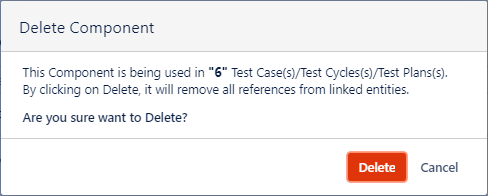
After deletion, the component value will be removed from the Component field of the test asset.