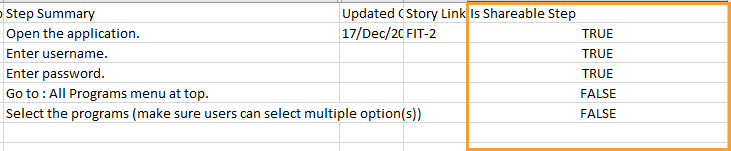- QMetry Test Management for Jira Cloud
- User Guide
- Shareable Test Cases
- Export Shareable Test Cases
- Export Shareable Test Cases to Excel
Export Shareable Test Cases to Excel
QMetry Test Management for Jira allows you to export normal independent test cases and shareable test cases to Excel. This document describes the export of shareable test cases to Excel. To read about independent test case export, refer to Export Test Cases to Excel.
Export Bulk Shareable Test Cases to Excel
You can export shareable test cases created in QMetry Test Management for Jira to an Excel file. The latest version of the test cases, along with system and custom fields, will be exported.
The feature is helpful for testers. For example,
Users can export test cases, make changes in bulk, and re-import them as a new version.
Users can share test cases in an Excel file with outsiders, such as a third-party vendor who does not have access to QMetry.
Note
A maximum of 1,00,000 records can be exported to Excel at a time.
Perform the following steps to export bulk shareable test cases:
On the Test Case List View, click the More icon and select Show Shareable Test Cases. The screen displays shareable test cases.
Select the test cases you want to export to Excel.
You can select individual test cases or all test cases. Select All has two options:
Select all records on the current page: Clicking on the check box in the column header selects all the records on the current page only. Alternatively, click the drop-down list and select Current Page.
Select records across all pages: Click the check box drop-down list and select Across All Pages.
The options for Bulk Operation are visible on the screen after selecting the test case(s).
Click the Export drop-down list and select Export to Excel(.xlsx).
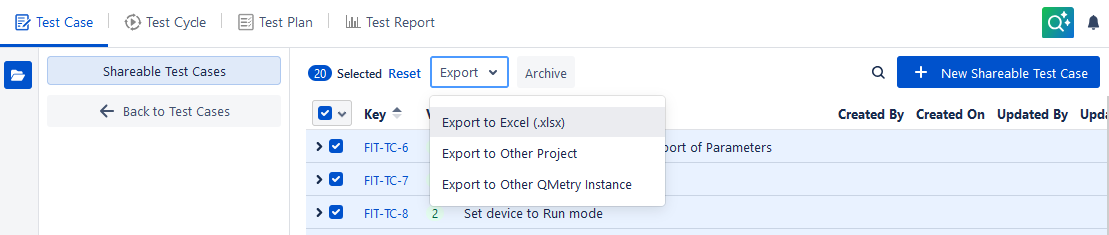
Export test case operation is started in the background.
Navigate to the Notification section to view background processes.
To download the Excel file, click the Download File link.
Note
The file can be downloaded within 24 hours of generation.
Export a Single Shareable Test Case to Excel
You can easily export the test case details to Excel for reference.
Note
Only the latest version of a test case can be exported. The export icon will not be visible for the older test case versions.
Perform the following steps to export a single shareable test case to Excel:
On the Test Case List View, click the More icon and select Show Shareable Test Cases. The screen displays shareable test cases.
Navigate to the shareable test case detail page.
Click the Export to Excel icon at the top of the detail page. The export test case operation will start in the background.
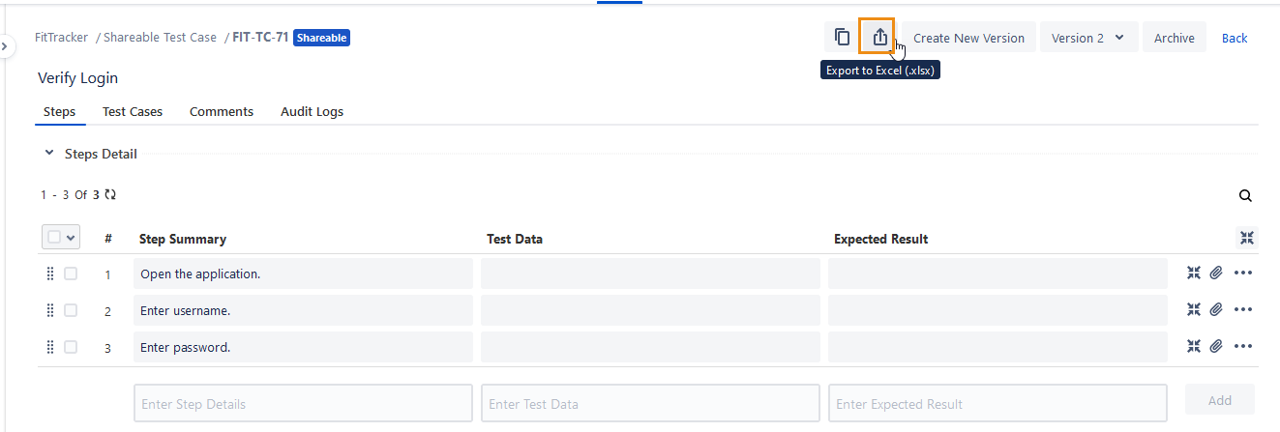
Click Back to go back to the shareable test case list view.
Go to the Notification section to view background processes.
To download the Excel file, click the Download File link.
Note
The file can be downloaded within 24 hours of generation.
Identify Shareable Test Steps in Exported Excel
(A) When a shareable test case is exported to Excel, the value in the ‘TestCase Type' column displays the “Shareable” value.
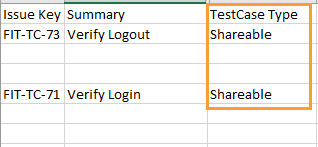
(B) When a normal test case (which contains shareable test steps and other normal test steps) is exported to Excel, it shows both test steps.
The 'Is Shareable Step' column is provided in the Excel file to make identifying the type of test steps easier.
The column with the “TRUE” value indicates that the step is a shareable test step.
The column with the “FALSE” value indicates that the step is a normal test step.