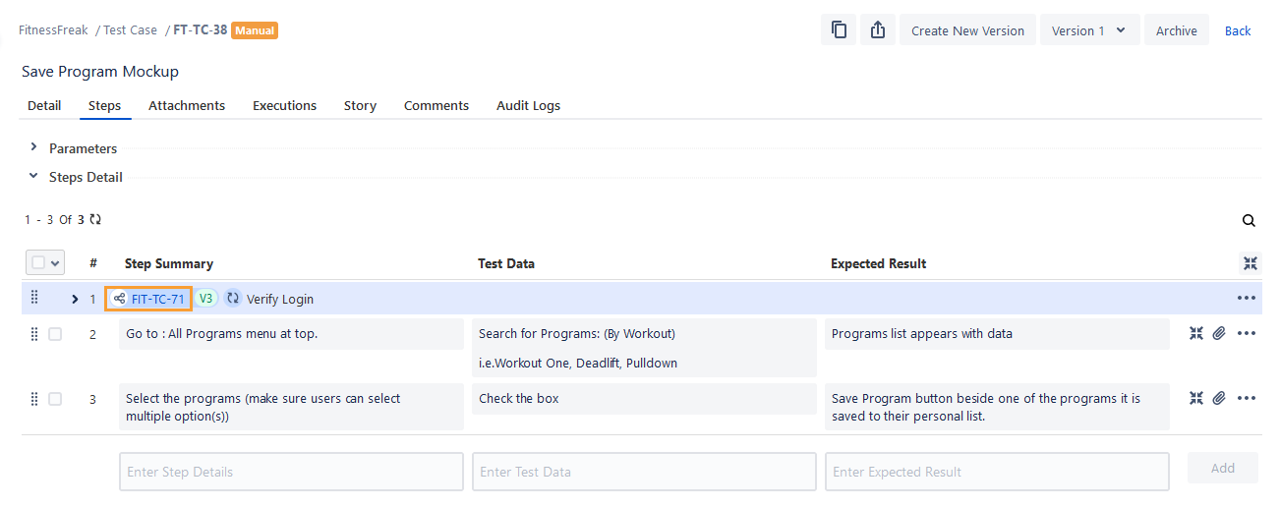- QMetry Test Management for Jira Cloud
- User Guide
- Shareable Test Cases
- Export Shareable Test Cases
- Export Shareable Test Cases to Other Project
Export Shareable Test Cases to Other Project
The document describes how to export shareable test cases from one project to other project within the same Jira instance. To read about independent test case export, refer to Export Test Cases to Other Project.
Note
If the shared test case is exported to other project, it is exported as a shared test case with a new test case key.
If only an independent normal test case is exported to other projects, the shared test case of the source project will be reused with the new test case key of the independent normal test case.
Note
Prerequiistes:
The QMetry for Jira feature (Project Settings > QMetry Project Settings) should be enabled for both the source and target projects.
If the Permissions feature is enabled for the target project, users must have the Export permission (Project Settings > QMetry Permissions) assigned to them.
Steps to export shareable test cases to other project
Perform the following steps to export shareable test cases to other projects:
Go to Test Management and select Test Case.
On the Test Case List View, click the More icon and select Show Shareable Test Cases option. The screen displays shareable test cases.
Select shareable test cases that you want to export to other project in the same Jira instance. You can also narrow down the test case search by applying filters.
Select the check box in the column header to select all test cases on the page. To select all test cases across the pages, select the Select All Across Pages check box.The options for Bulk Operation start displaying on the screen after selecting the test case(s).
Click the Export drop-down list and select Export to Other Project.
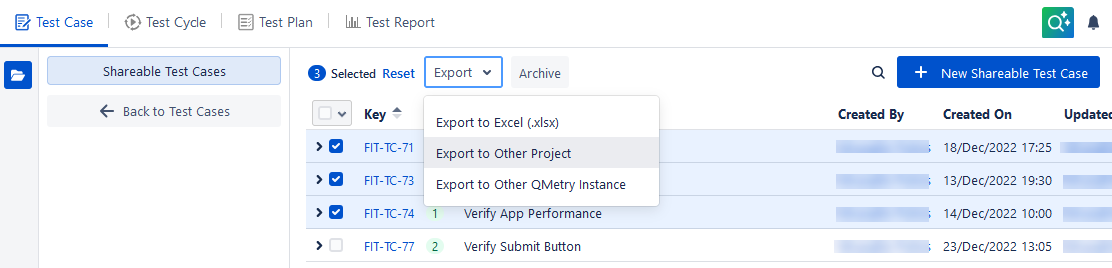
The Export to Other Project dialog appears.
Select Target Project: This is the project in which you want to export the shareable test case(s). Click the drop-down list and select the project.
Tip
Follow these steps while exporting test cases containing shared parameterized steps to other project. The parameters and their values are project-specific and will not be directly created or replaced in the destination project.
Export the shareable test cases to another project, replace the parameters as per the destination project, and then link them to the main test cases.
Additional Options
Select the items that you like to copy from test cases during import:
Export with Comments: Select the check box to export Comments along with test cases.
Test Case Versions
Select either of the following to indicate whether the latest version or all versions of the test cases are to be exported from the source project.
Export Latest Version
Export All Version(s)
Click Submit.
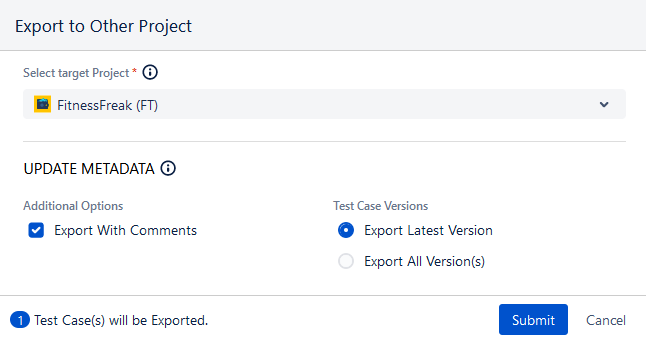
The success message appears.
Navigate to the Notification section to view the current status of the activity and background processes.
The shareable test cases are imported in the target project.
Shareable test cases in the target project
If the shared test case is exported to other project, it is exported as a shared test case with a new Test Case Key.
The shareable test cases get copied to the target project with the values as per the options selected on the Export screen.
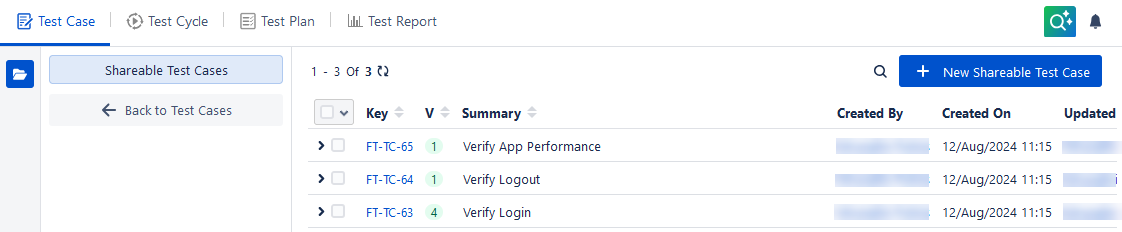
Independent normal test case with shareable test cases in the target project
If only independent normal test case is exported to other project, the shared test case of source project will be reused with the new test case key of the independent normal test case.
The independent normal test case will have a new test case key, but the shareable test case will be reused and its key will remain the same as that of the source project.