Re-import Test Cycles and Executions
You can export the test cycle with linked test cases and steps to an Excel file. The export feature is specifically designed to enable teams to manage test executions conducted offline. The exported file can be reimported into the same QMetry instance and project.
Note
Required Permissions: Users with the Test Cycle Execute permissions can perform the import and export operations for test cycles.
Business Rules and Guidelines
To ensure a smooth import process and avoid missing data or errors, follow these guidelines carefully:
Source and Purpose: The import feature is designed only to import test cycles exported from the same instance and project. It does not support importing new test cycles.
Supported Fields: Build, Environment, Comments of Test Cases and Steps, Actual Results of Steps, Actual Time, Planned On, Executed By, and Execution Custom Fields are supported during the import.
Step data will only be imported if the test cases are imported with the steps.
Actual Time: It will be imported regardless of timer settings (whether allowed or restricted).
Executed By: It will be set to the value from the file. If the value is missing in the file, it will default to the user performing the import.
Executed On: This will be set to the current date and time, and any data from the import file will be ignored.
Column Integrity: Do not delete, modify, or add columns, especially unique keys/IDs or column names in the exported file. These fields are automatically mapped during the import, and changes can lead to errors or skipped records.
Test Cases and Steps: Any test cases or steps not included in the original test cycle export will be ignored during import. If any values are invalid or do not exist, they will be skipped.
Archived Test Cycles: Archived test cycles will neither be exported nor imported. Only active test cycles are considered for import.
Mandatory Field Values: If any mandatory system or custom field is missing or invalid in the import file, the import will fail, and the validation errors will be recorded in the post-import logs.
Non-mandatory Field Values: If any non-mandatory field is invalid in the import file, the import will proceed with the valid data, and the invalid values will be skipped. Re-importing will not create any new fields or values that do not already exist in the system.
Required Columns: If the Excel file is missing any required columns, it will not be imported. A warning for the row will be displayed in the logs.
Archived/Deleted Test Cycles: Archived or deleted test cycles will not be exported or imported. Only active test cycles will be included in the import process.
Archived Test Executions: Archived test executions will not be included in the import process.
Impact of Auto-propagation Settings: The following table describes the scenarios that impact the Execution Results of test cases and steps while import.
Scenario | Auto-propagation | Implications |
|---|---|---|
When a file with “Test Cases with Steps” is imported | ON | The status of the test case will be calculated based on step status. The test case status in the Excel file will be ignored. |
When a file with “Test Cases with Steps” is imported | OFF | The status of the test case and steps will be imported as per the Excel file. |
When a file with “Test Cases” is imported | ON | The status of the test case will be imported from the Excel file and it will be copied to the steps. |
When a file with “Test Cases” is imported | OFF | The status of the test case will be imported from the Excel file and the status of steps won’t change. |
Export Test Cycles
To perform offline tests, export the test cycles and enter these input values: Execution Result, Actual Result, Comments, Planned On, Actual Time, Execution Assignee, Environment, Build, and Execution Custom Fields.
Note
A maximum of 20 test cycles can be exported at a time.
Perform the follwoing steps to export test cycles:
Go to the Test Cycle module.
Select the test cycles that you want to export.
Click the Export button.
The Export Test Cycle(s) screen opens.
Select Export Option:
Export Test Cycles with Test Cases (Without Steps)The test cycle details will be exported with the Test Cycle Key, Summary, Test Case Key, Summary, Description, Precondition, Version No, Execution No, Execution Assignee, Environment, Build, Execution Result, Comments, Actual Time, Planned On, Executed By, Execution Custom Fields, and Execution UID Unique columns (to identify the test case executions).
Export Test Cycles with Test Cases and Steps (in Multiple Rows)The test cycle details will be exported with Test Cycle Key, Summary, Test Case Key, Summary, Description, Precondition, Version No, Execution No, Step Summary, Test Data, Expected Result, Actual Result, Execution Result, Comments, Actual time, Planned On, Execution Assignee, Executed By, Environment, Build, Execution Custom Fields, Execution UID (to identify the test case and step executions), and parameterized step details.
Parameterized Steps: In the case of the parameterized steps, the steps will be duplicated as per the parameterized group combination shown on the execution screen. The parameterized steps will be exported to Excel accordingly.
Select the Executions to be exported.
Select either Latest Execution to export the latest version or All Executions to export all versions of the test cases from the project.
Click on the Export button.
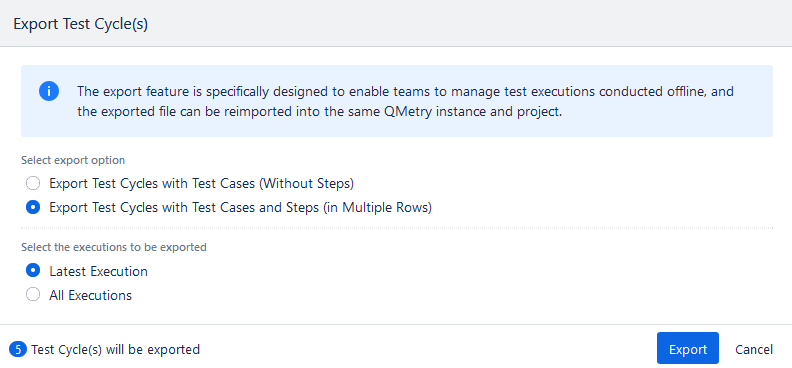
The success message appears.
Download Excel File
To download the Excel file that contains the exported test cycles, go to the Notifications section by clicking on the Bell icon at the top-right corner.

Click the Download File link to download the exported file.

To view the test cycles you exported, open the downloaded Excel file.
You can view the exported test case details on the tab.
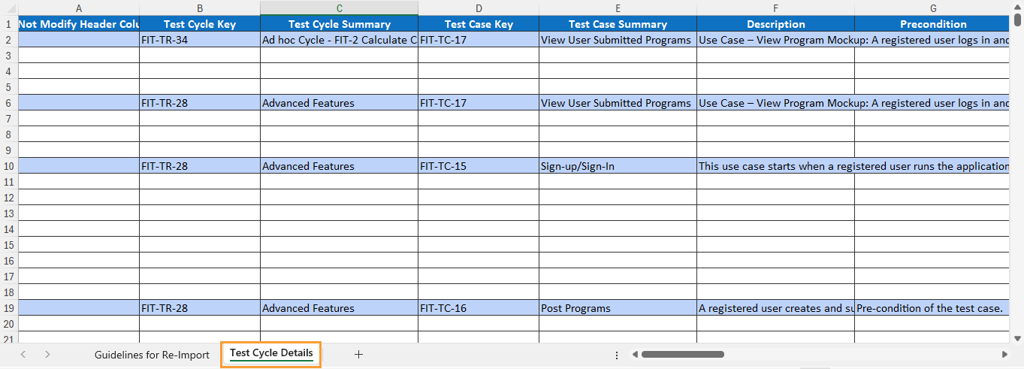
The Guidelines for Re-import tab contains rules that should be followed for a successful re-import of the test cycles.
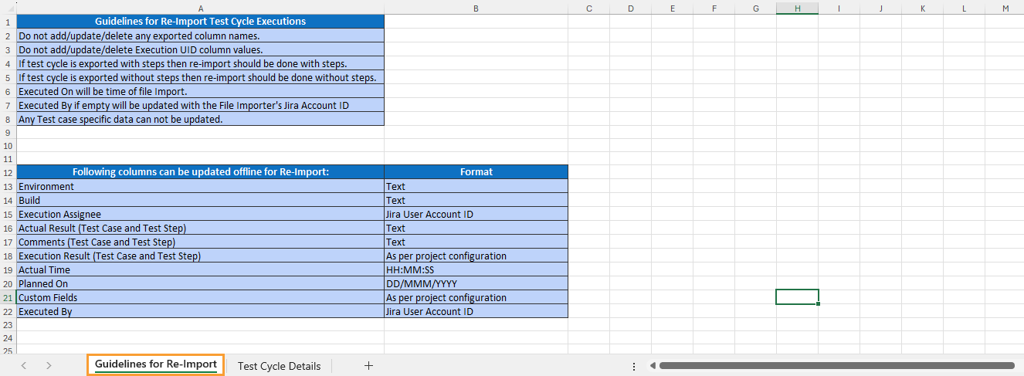
Re-import Test Cycles
Once you export the test cycles, the offline testing is completed, and the Excel file is filled, you can re-import the Excel file with the updated details and execution results in the respective test cycles. The Email notifications will not be triggered for operations performed using Excel imports.
Note
To ensure a successful import, verify the structure of the exported file before attempting to import it again, especially if modifications were made.
Check that all mandatory fields are filled in the Excel file, as missing data could prevent the import process from completing successfully.
Refer to the Guidelines section in this document above.
Perform the following steps to re-import test cycles:
Go to the Test Cycle module.
Click Re-import.
The screen opens with the import options.
Select the re-import option:
Test Cycles with Test Cases (Without Steps)
Test Cycles with Test Cases and Steps (in Multiple Rows)
Upload the updated Excel file that contains the details of the test cycles that you exported.
Note
A file of up to 10MB in size can be uploaded for re-import.
A maximum of 20 test cycles or 5000 records can be imported at a time.
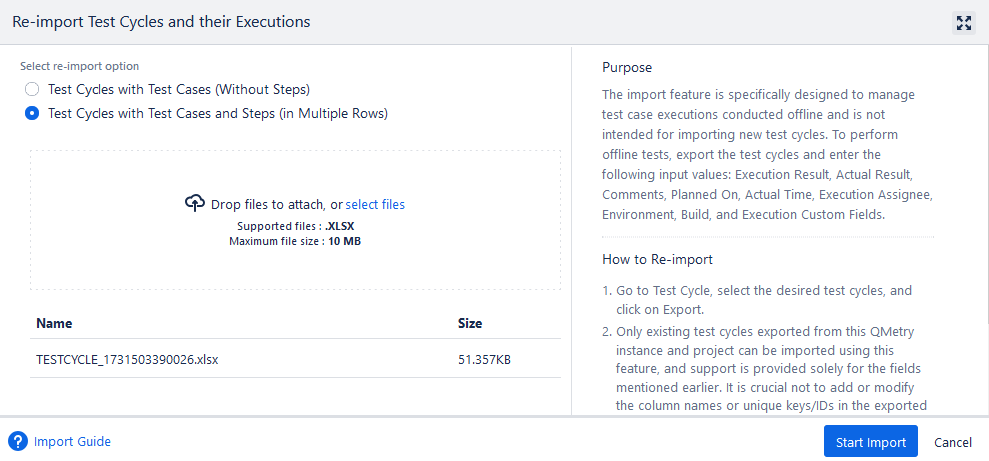
The success message appears.
View Import Status
You can view the progress of the import operation on the Notifications pane.
Go to the Notifications section by clicking on the Bell icon.

The Execution Result and other fields are updated as per the values in the Excel file.