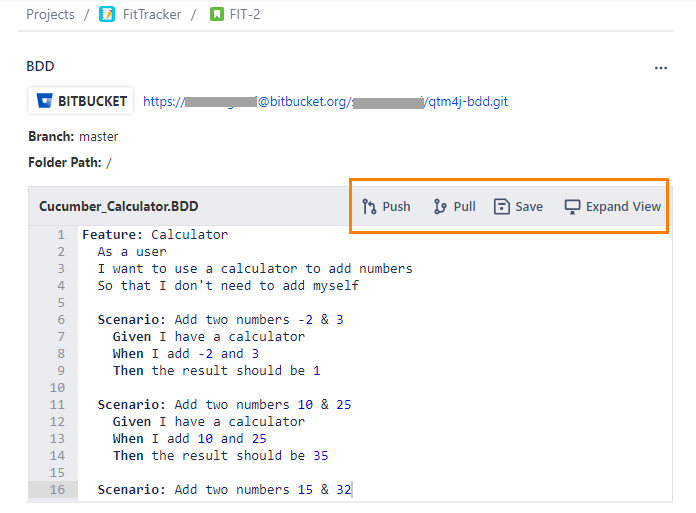BDD in QMetry Test Management for Jira
Enterprise teams practicing Behavior-Driven Development (BDD) can author, store and sync feature files directly to/from Version Control Systems (VCS) like BitBucket, GitHub, and GitLab using the Gherkin editor in Jira stories. The two-way syncing between QMetry Test Management for Jira and VCS keeps developers, testers and product owners up-to-date with the latest source code change commits.
BDD editor is provided on the Jira Story issue page, where Business Analysts/Automation testers can write down acceptance criteria in the Gherkin language.
The BDD panel is available to all issue types which are configured as a Story in QMetry Project Settings.
Supported Version Control Systems are Github/Gitlabs/BitBucket - Cloud and Self-hosted (Server/On-premise).
Testers can push as well as pull the BDD content to/from the repository through the BDD editor if the version control system is configured with QMetry Test Management for Jira project.
Project Administrator can turn off the BDD panel afterward if it is not required on a given project.
Note
Pre-requisites
Users must have the following rights in QMetry Test Management for Jira:
Project administrator rights
Configuration View and Modify permissions
Requirement View and Edit permissions
To write the BDD Code on the issue page, the Jira issue type should have been mapped as Story in QMetry Project Settings.
To write the BDD Code on the issue page, the Jira issue type should have been mapped as Story in QMetry Project Settings.
Configure BDD in QMetry Test Management for Jira
Perform the following steps to configure BDD in QMetry Test Management for Jira:
Go to your project and select Projects Settings.
Select QMetry Project Settings.
On the QMetry Project Settings screen, select the BDD tab and click New BDD Configuration.
The New BDD Configuration screen opens. You can configure BitBucket, GitHub and GitLab as version control systems. Read more details about the integration of each Version Control System in the next sections.
GitHub Integration
The New BDD Configuration screen opens. Enter the following details on it:
Version Control: Select GitHub as the version control system for the code repository.
Type: Select the edition of the Bitbucket/GitHub/GitLab i.e. Cloud or Server.
Repository URL: Enter the Repository URL for the version control system selected above.
Access Token: Enter Access Token. Follow these steps to generate an access token for GitHub.
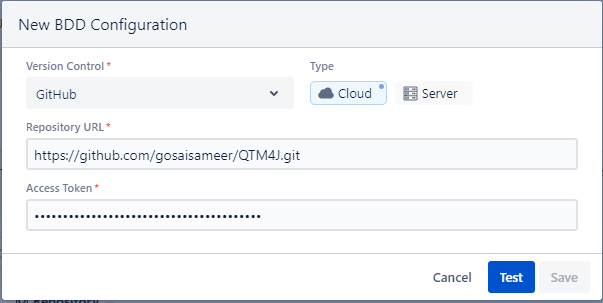
After entering details regarding the Version Control System, click Test to verify the provided Repository credentials.
Once the Test is verified successfully, click Save to save the repository details in QMetry Test Management for Jira.
GitLab Integration
The New BDD Configuration screen opens. Enter the following details on it:
Version Control System: Select GitLab as the version control system for the code repository.
Repository URL: Enter the Repository URL for the version control system selected above.
Access Token: Enter Access Token. Follow these steps to generate an access token for GitLab. Provide all Scopes access.
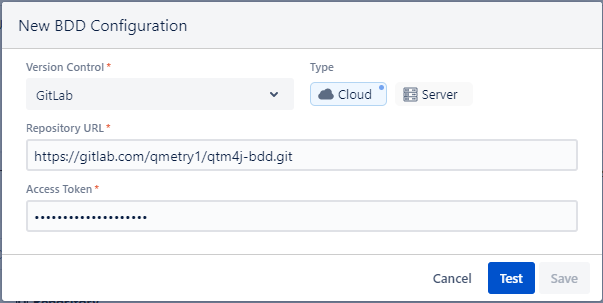
After entering details regarding the Version Control System, click Test to verify the provided Repository credentials.
Once the Test is verified successfully, click Save to save the repository details in QMetry Test Management for Jira.
Bitbucket Integration
The New BDD Configuration screen opens. Enter the following details on it:
Version Control: Select BitBucket as the version control system for the code repository.
Type: Select the edition of the Bitbucket i.e. Cloud or Server.
Repository URL: Enter the cloned Repository URL for Bitbucket.
Perform the following steps to generate the cloned URL in Bitbucket:
Log into Bitbucket and clone the repository.
Copy the cloned repository URL and paste it into QMetry Test Management for Jira.
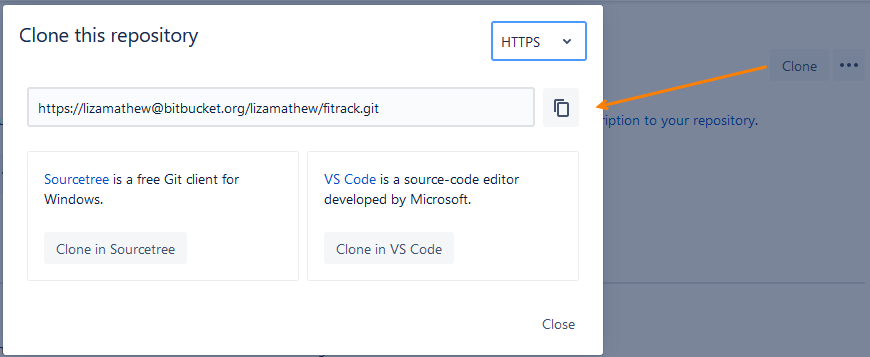
Enter Username and Password for the Repository.
For Bitbucket Server, users can configure the repository using Username and the Password.
Username: It is a normal Bitbucket username of the integration user.
Password: It is the password of the integration user.
For Bitbucket Cloud, users can configure the repository using Username and the App Password.
Username: It is a username as per Bitbucket profile settings in Account Settings.
Password: The App password. Read more about How to generate the App Password.
How to generate the App Password for Bitbucket Cloud?
Perform the following steps to create an App password in Bitbucket Cloud:
Log into Bitbucket.
From your avatar in the bottom left, click Personal settings.
Click App passwords under Access management.
Click Create app password.
Give the app password a name related to the application that will use the password.
Select the specific access and permissions you want this application password to have. It is recommended to select all permissions. Then click Create to create a password with defined permissions.
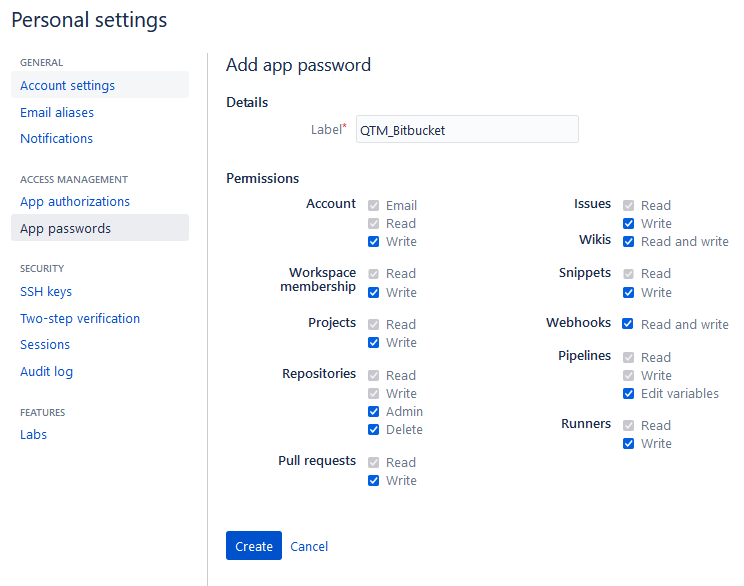
Copy the generated password and either record or paste it into the application you want to give access.
After entering the Version Control System details, click Test to verify the provided Repository credentials.
Once the Test is verified successfully, click Save to save the repository details in QMetry Test Management for Jira.
The configured version control system for BDD is displayed on the BDD Configuration tab.
Edit BDD Configuration
To edit the configuration details, hover over the configuration record and click the Edit icon.
You can edit fields except the Version Control and Type fields.
Delete BDD Configuration
To delete the configuration with the project, hover over the configuration record and click the Delete icon.
The confirmation message appears. Click Delete to proceed.
Enable BDD Panel in Jira Story
To display the BDD panel on the Story issue page in Jira, enable the BDD Panel option. If the BDD Panel is disabled, then the BDD panel will not appear on the Story issue page even if the version control systems for BDD are configured with the project.
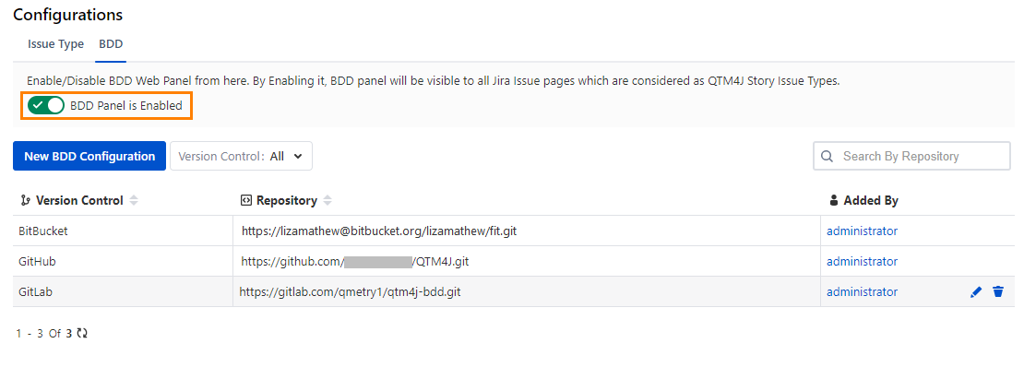
Once the BDD Panel is enabled in settings, you can open the Jira Story issue page, click the more options button and click the BDD option to view the BDD panel.
BDD Code in Jira Story
Note
The BDD section in the Jira Story will be visible only when a version control system is configured for the QMetry Test Management for Jira project and the BDD panel is enabled.
Gherkin editor is provided in the Jira Story. Test Scenarios for the stories are written in BDD code. Once the code is finalized, it can be pushed to GitHub/GitLab/Bitbucket for the use of automation testing. It combines stories/requirements and corresponding scenarios in one place and reduces isolated communication with Automation engineers.
Write Code and Push it to Repository
Perform the following steps to write BDD Code in Jira Story issue page and then Push the code to the repository:
Go to the Jira Story issue page.
Select the BDD section. You can see the BDD section with the Gherkin editor.
Write the BDD Code in the editor. To push/pull the BDD code in the repository, you need to configure the repository with the Jira Story.
Configure repository with Jira Story:
(A) Click the Configure BDD link.
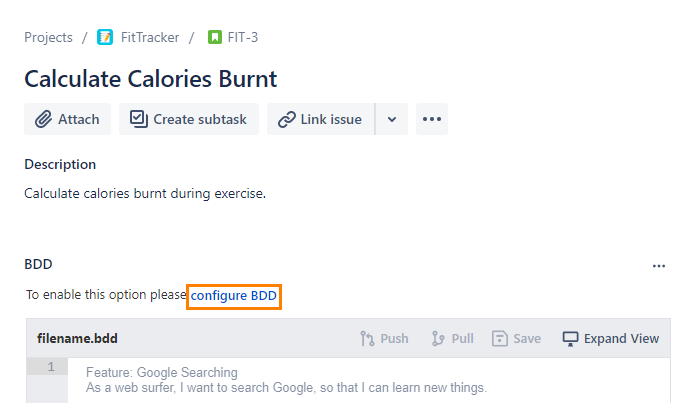
The Configure Repository screen appears.
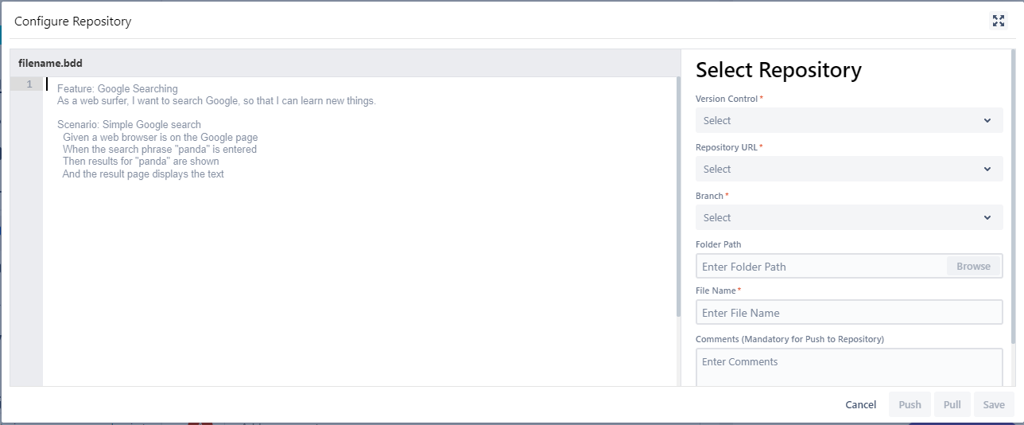
(B) Once you write the BDD Code in the editor, enter the following details in support of the code:
Version Control: Version Control Systems that are configured for the Project populate in the field. Select the Version Control System you want to use for the story.
Repository URL: Repository populates in accordance with the Version Control System selected above.
Branch: Select branch based upon repository selection. You will be able to choose the folder of the respective branch. Branch access depends on the user through whom the BDD integration is done.
Folder Path: Click the Browse button to select the folder from the tree structure to store the BDD file. If a folder path is not given, it will push it into the root directory of the repository.
File Name: Enter the name (with file extension) of the file that you want to pull/push from/to the repository.
Comment: Enter Comments related to the file. It is mandatory when you are pushing the code to the repository.
Save the code. You can Push the code to the repository.
Save: It will save the BDD content along with other details of the story in QMetry Test Management for Jira.
Push: It will create a feature file with the given name and push it into the specified repository on the given folder path.
The code that is pushed from the Jira Story looks like the following in the Version Control System.
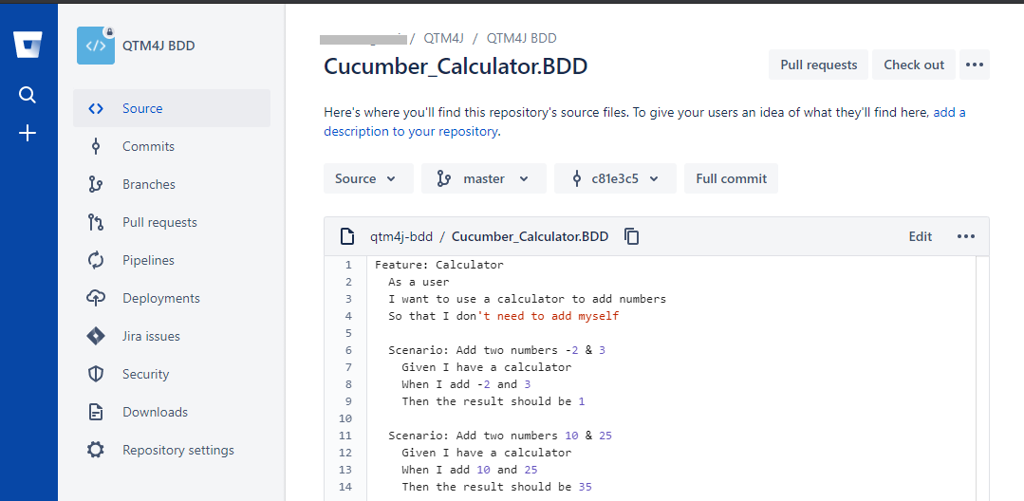
Pull Code from Repository
You can pull the code directly from the repository instead of writing it in the Jira Story. Also, whenever the code in the repository is updated, you can pull the updated code from the repository to QMetry Test Management for Jira and sync the code.
Perform the following steps to pull code from repository:
Navigate to the Story issue page.
Go to the BDD section on the page.
Click the Pull button.
The warning message appears.
Click Pull to proceed.
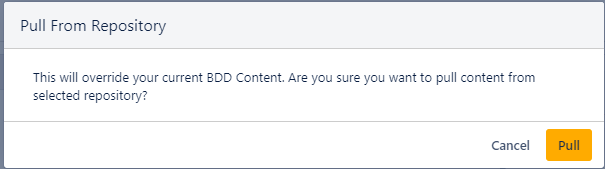
It pulls the latest code from the repository.
Click Save to save the BDD code in QMetry Test Management for Jira QMetry Test Management for Jira.
Quick Options on BDD Panel
Once the repository is configured with the Jira Story, the Push, Pull and Save options are enabled.
Save: Click Save to edit the code in the panel and Save it in QMetry Test Management for Jira.
Push & Pull: Click the Push/Pull option to push/pull the code directly to/from the repository.
Expand View: Click the Expand View option to open the Configure Repository screen and make any configuration changes.