Custom Fields
QMetry allows users to add Custom Fields or User Defined Fields (UDFs) in addition to the built-in fields, for different Test Assets. UDFs are editable fields that the admin user can add/remove as per requirement. Custom Fields can be defined for Test Case, Test Cycle, Test Plan and Test Execution.
Supported Custom Field Types
Administrators can add the following types of UDFs in QMetry:
Single Line Textbox
Multi-Line Textbox (Custom fields with type Multi-Line text box support rich text editing.)
Radio Buttons
Check-boxes
Single Drop-down
Multi Drop-down
Date Picker
Date Time Picker
Number Field
User Picker (single user)
User Picker (multi-users)
Labels
Cascade drop-down list (Level1>Level2>Level3: The value selected at Level1 affects the values that populate at Level2 for example, Categories > Products > Version)
Note
Required Permissions:
Jira Permissions: Browse Project permissions are required.
QMetry Permissions: If enabled, then the following permissions are required:
Configuration View
Configuration Modify
Creating a Custom Field
Perform the following steps to create a custom field:
Go to Configuration and select Custom Fields.
Select the section Test Case, Test Cycle, or Test Plan to which you want to add a custom field.
Enter the Name and Description for the field.
Select the Type of the field. This is the custom field's Data Type. QMetry supports the types listed in the drop-down list. Select the relevant type for the custom field.
Required: Select the check box to mark the field as mandatory for the test asset. It helps users manage a large number of test assets that require a mandatory custom field(s) to be part of every test asset.
Click Add for the Value section and then click Add for the custom field.
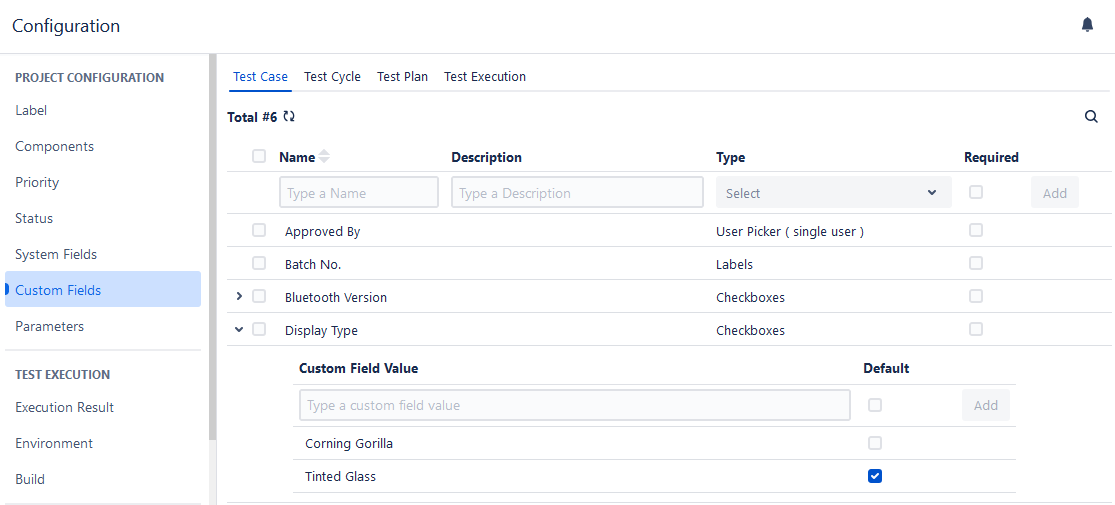
Note
While creating custom fields, select the Type relevant to the requirement, as it cannot be edited afterwards.
Admin can add the following types of UDFs in QMetry:
Single Line Textbox: A basic single-line text box that allows simple text input.
Multi-Line Textbox: A basic multiple-line text box that allows simple text input.
Radio Buttons: This allows only one condition to be applicable at a time for a custom field value.
Checkboxes: This allows you to apply multiple conditions at a time for a custom field value.
Single Dropdown: Users can enter options to display for the drop-down list and select a single value from the drop-down at a time in test assets.
Multi Dropdown: User can enter options to display for the drop-down list and select multiple values from the drop-down at a time in test assets.
Date Picker: This type provides functionality to add dates from the calendar.
Date Time Picker: This type provides functionality to add dates from the calendar as well as time (with 30 mins slots)
Number Field: This type provides functionality to add only numeric values for a custom field.
User Picker (single user): Single user picker allows to select a single user for the custom field.
User Picker (multi-users): The mutli-user picker allows to select multiple users for the custom field.
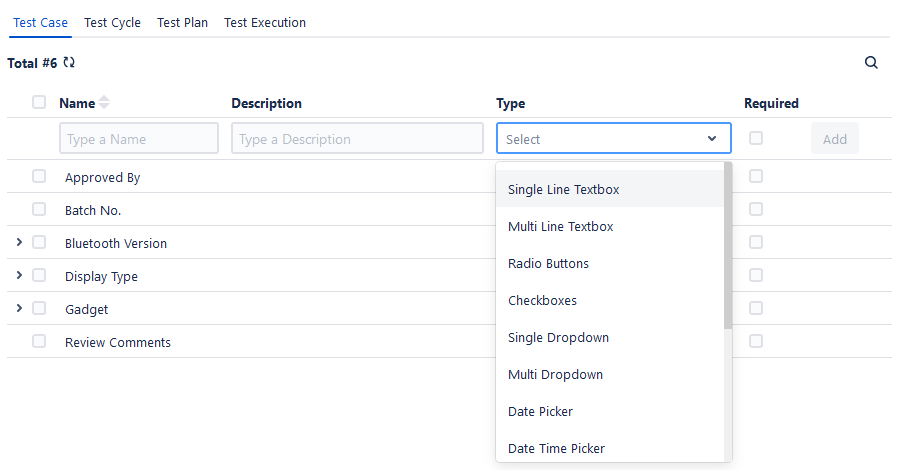
Custom Field Value: Enter values for the custom field. These values will be populated on the field in the respective section for test authoring.
Default Value/Field Default: Preserving a default value for a custom field is very helpful when the user is adding records with similar values for a particular field or when the value needs to remain consistent for all the entities. The custom field value will auto-populate for the field while test authoring.
Note
Users can not define a default value for Test Execution custom fields.
Custom Fields in Test Assets
The custom fields appear under the Custom Field section in the test assets.
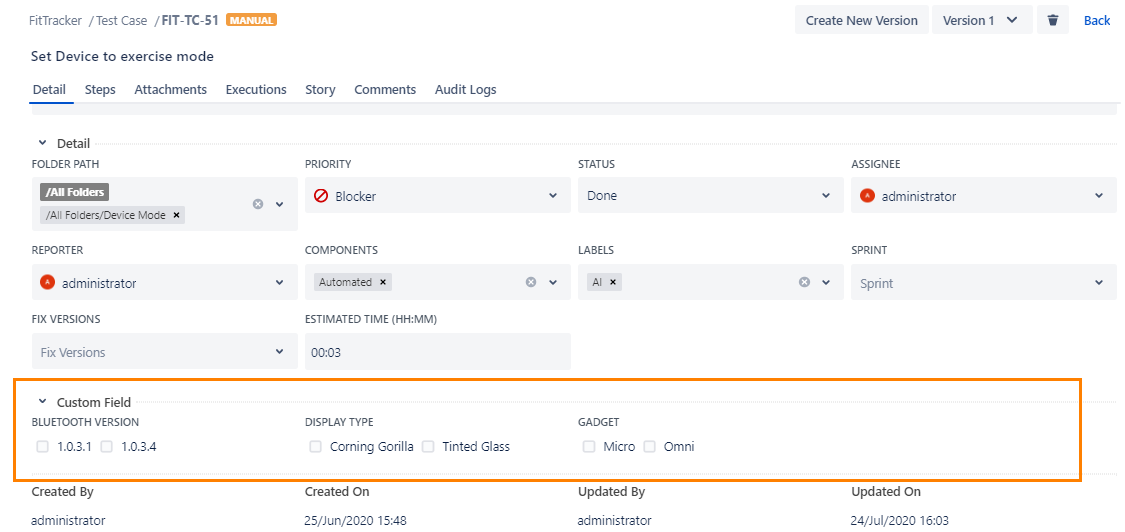
User Picker (multi-user)
User Picker (multi-users): Mutli-user picker allows you to select multiple users for the custom field.
User Picker (multi-user) custom field in Test Assets: The custom fields will appear under the Custom Field section in the test assets as shown below. In this user picker, you can select more than one user.
Editing a Custom Field
Users with 'Configuration modify' access to the project can edit a custom field.
Perform the following steps to edit a custom field:
Click the custom field name, and a text box appears to enter the new custom field name.
After typing the new name, click the tick mark symbol. You can edit the description filed the same way.
Note
When the custom field's value is selected as the default, the changes will be reflected in newly created Test assets.
Deleting a Custom Field
Users with Configuration “Modify” access to the project can delete a custom field that is no longer in use.
Perform the following steps to delete the custom field:
Click the QMetry menu and select Configuration.
Under Project Configuration, select Custom Fields. The custom field's list is displayed on the screen.
Hover over the custom field that you want to delete, and click the Delete icon.
In the same way, you can delete custom field values. Hover over the value that you want to delete and click the Delete icon.
Note
Deleting custom field value is possible. But a deleted custom field will lose all it's linkages with test assets it was previously linked with.
Once a custom field is deleted, the test asset's custom field value will appear blank, and linkages can't be recovered.
If you are deleting custom fields that are linked to any test asset, the warning message appears.
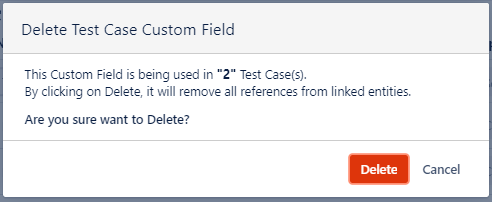
After deletion, the custom field gets removed from the test assets.
Searching a Custom Field
You cannot create a duplicate custom field. You can use the search functionality to find existing fields and avoid duplication.
Perform the following steps to search a custom field:
Click the QMetry menu and select Configuration.
Click Custom Fields under Project Configuration.
Click the search icon to see the search box. Type the keyword in the text box and press ENTER.