Environment
Generally, the test executions are conducted against an environment/platform. Users can create a repository of environments under QMetry > Configurations. While executing test cycles, the Environment list is populated from the Environment repository.
QMetry has an inbuilt System Default environment as 'No Environment'. By default, 'No Environment' is selected as the environment on Test Cycles.
Note
Required Permissions:
Jira Permissions: Browse Project permissions are required.
QMetry Permissions: If enabled, then the following permissions are required.
Configuration View
Configuration Modify
Adding an Environment
Users with the 'Configuration modify' access to the project can add environments.
Go to the QMetry menu and select Configuration.
Under Test Execution, select Environment.
Enter the new environment name and its relevant description.
Click Add.
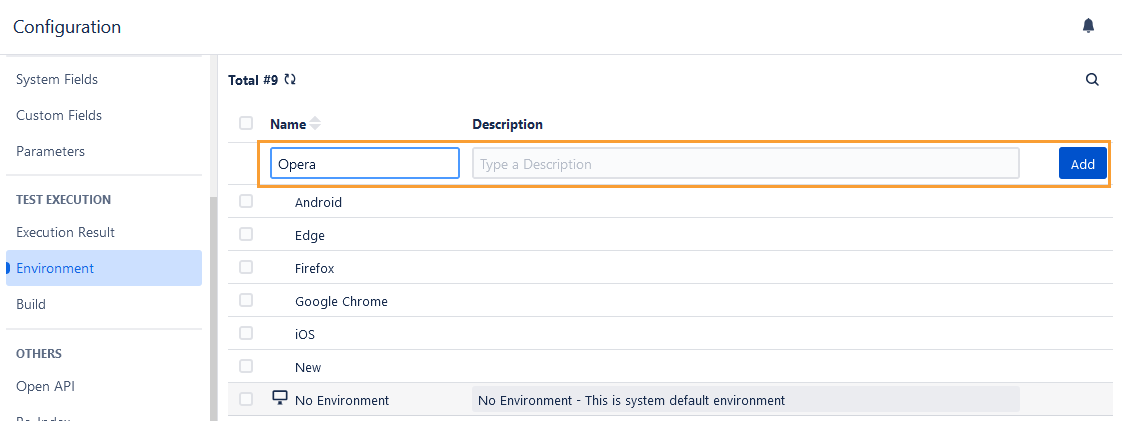
Add Environment Values Inline
The Environment field values can be added inline in the test asset detail page.
In the Environment field, type the field value.
An option to create the value is prompted. Click it or press the ENTER key.
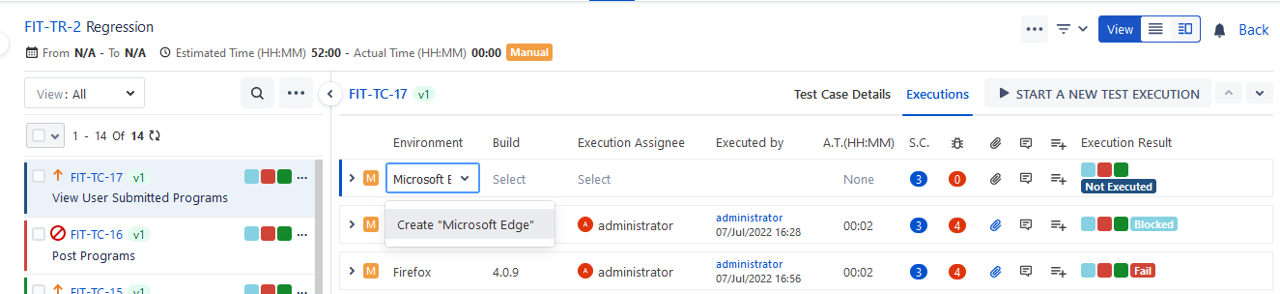
How to use an Environment?
Perform the following steps to use a custom-created environment while executing the Test Cycles:
Go to the QMetry menu , select Test Management, and select the Test Cycle tab.
Navigate to the execution screen.
Click the drop-down list for the environment field and select the environment.
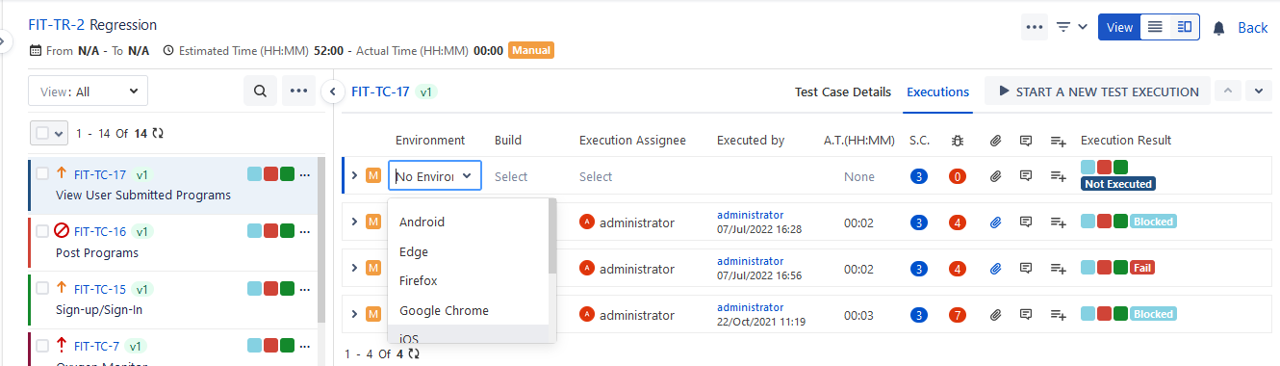
Editing an Environment
Users can edit values (Name, Description) of System as well as Custom Environments. Environments already used in assets will also get updated accordingly. Users with Configuration “Modify” rights for the project can edit the Environments.
Note
Modifying Environment name will reset the existing filters applied to the value.
Perform the following steps to edit an environment:
Click the environment name to edit. A text box to enter the new environment name appears.
Type the new name and click the tick mark symbol.
You can even edit the Description field in a similar manner.
The confirmation message appears.
Click Confirm to proceed.
Copy Environments to Other QMetry Projects
Users can copy Environments from one project to other project. The functionality allows users to use similar items in different QMetry projects without having to add these items individually.
Users can save their time as they do not have to create redundant/duplicate items for different QMetry projects.
Select the items that you want to copy to other QMetry Projects and click Copy at top right corner.
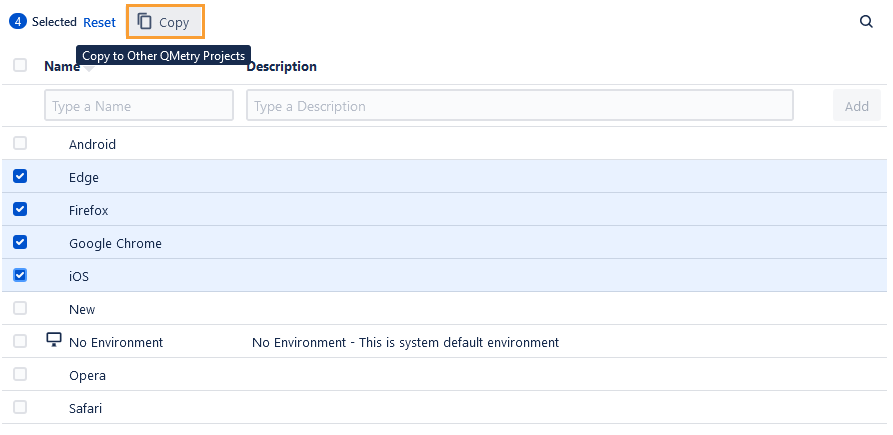
Deleting an Environment
The user should have 'Configuration modify' access to the project to delete an environment that is no longer in use.
Perform the following steps to delete Environment:
Go to the QMetry menu and select Configuration.
Under Project Configuration, select Environment. The Environment list is displayed on the screen.
Click the Delete icon of the Environment that you want to delete.
When you try to delete an environment linked to any test execution, you will get a warning message.
Searching an Environment
Consider that you need to create an environment named 'Firefox'. Search the environment before adding it. This helps you avoid creating duplicate environments.
Perform the following steps to search for an environment:
Go to the QMetry menu, click the Configuration menu, and select the project.
Click Environment under Project Configuration.
Click the search icon to see the text box. Type the keyword in the text box and press the ENTER key.