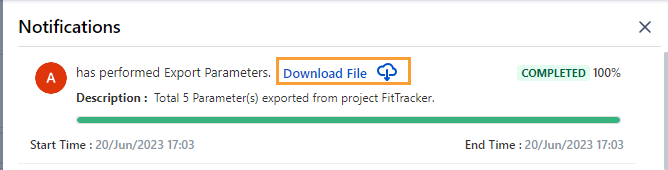Import Parameters from Excel
QMetry Test Management for Jira allows you to import parameters and their values in bulk from the Parameters section in Configuration.
For example, an administrator wants to bulk import parameters and their values through Excel at once so that they do not have to add the parameters one by one.
Required Permissions: Users should have Configuration Modify permission.
Prerequisite: An Excel file containing Name, Description, and Values.
Note
A single Excel sheet can contain a maximum of 20 parameters; up to 100 values for each parameter are allowed in a single Excel sheet.
Duplicate parameter values will not get imported (for example, “admin” and “admin”). Being case insensitive, the same parameter values but with different cases will get imported (for example, “admin” and “Admin”).
The data looks like this.
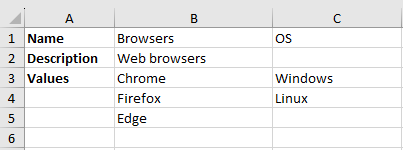
Download a Sample File
Perform the following steps to import the parameters and their values from an Excel file:
Navigate to Configuration and select Parameters.
Click Import.
Browse and select the file to upload or drag and drop it in the Select File area on the screen.
Once the file is uploaded, the file name appears on the screen.
Select the Sheet in the uploaded Excel file from which you want to import the parameters.
Import Options for existing parameters with values
Append new parameter values to existing parameter: This option is selected by default. If the parameters already exist in the project, only new parameter values of the matching parameters will be appended to the existing parameter value list.
Skip duplicate parameters and add the new ones: If the parameters already exist in the project, the matching parameters will be skipped completely, irrespective of parameter values.
Overwrite duplicate parameters with new parameter values: If the parameters already exist in the project, the parameter values of these existing parameters will be overwritten by the newly imported parameter values in the Excel file.
Note
The duplicate parameters will be overwritten with the new parameter values. The existing values of the duplicate parameter associated with the test case will also be permanently deleted.
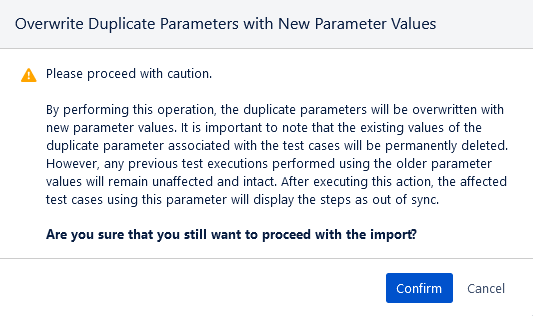
Click the Start Import button.
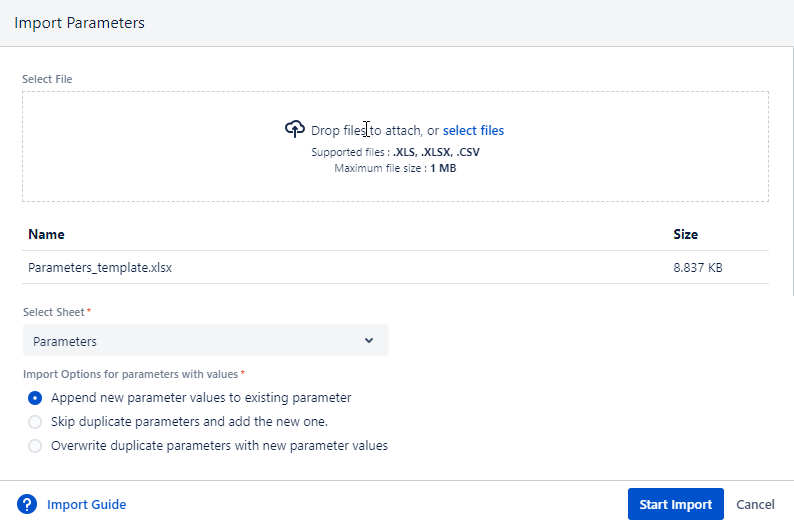
Parameters are imported with values as per the Import options selected on the wizard.
Export Parameters to Excel
You can export parameters to an Excel file. It allows you to make changes in existing parameters or values of existing parameters in Excel and import the file back into QTM4J. So that you get the changes done all at once.
Perform the following steps to export parameters to Excel:
Select the parameters you want to export.
Click the Export icon.
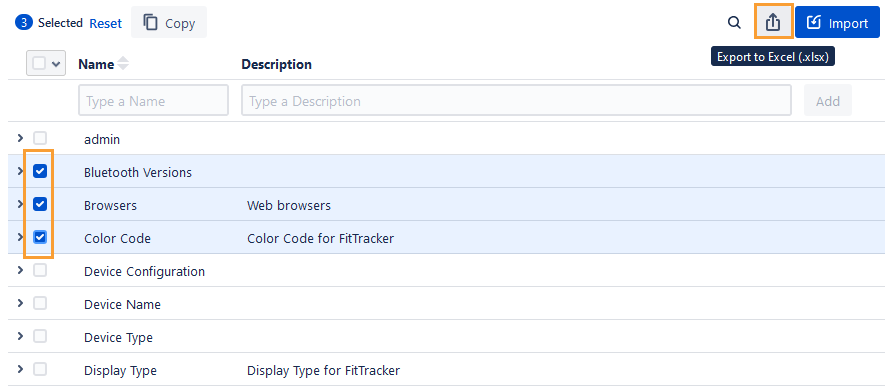
Go to the Notifications section to view the export background process.
You can see the progress of the Export action.
To download the exported file, click the Download File link.