Priority
A Priority defines a Test asset's importance in relation to other test assets. QMetry provides default priorities of Blocker, High, Medium, and Low for all test assets. Default priorities are displayed as 'System Default' priorities.
Default priorities can neither be edited nor deleted. Admin can add custom priorities and custom icons to use them in the test assets. Custom Priorities are added at the Project Level. These custom priorities can be edited as well as deleted.
Note
Required Permissions:
Jira Permissions: Browse Project permissions are required.
QMetry Permissions : If Enabled then the below permissions are required.
Configuration View
Configuration Modify
Adding a Priority
'Configuration modify' access to the project is needed to create a customized priority.
Perform the following steps to create a priority:
Click the QMetry menu and select Configurations.
Under Project Configuration, select Priority.
Enter a relevant name, description, select an Icon to represent the priority, and click Add.
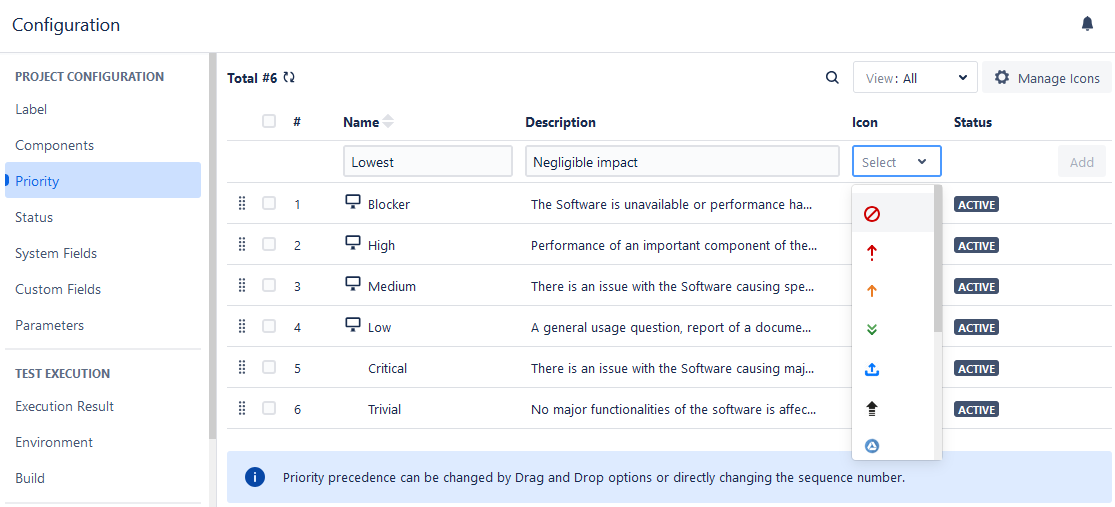
The priorities created are available to link them with Test Case, Test Cycle, and Test Plan.
The visual appearance of System Defined Priorities makes it easy to differentiate between System and Custom Priorities.
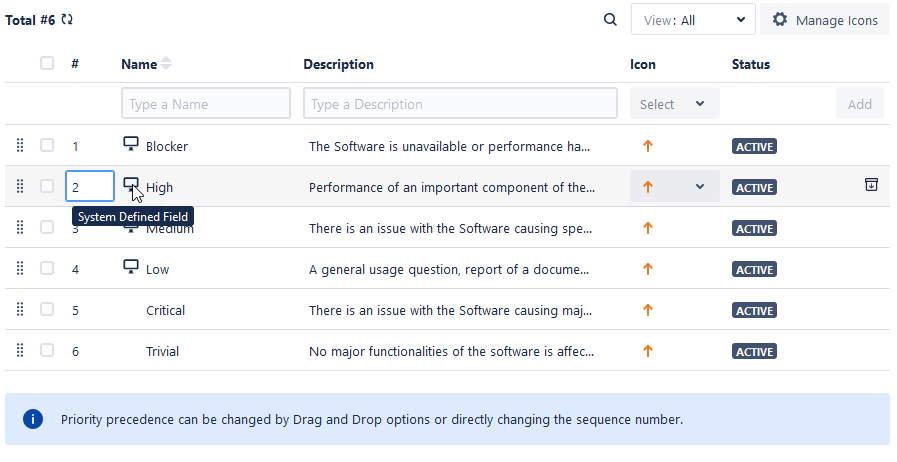
Adding Custom Icons to Priority
You can add customized icons to Priority.
Perform the following steps to add custom icons for priorities:
Click the Manage Icons button or click the Icon drop-down list and click Add .
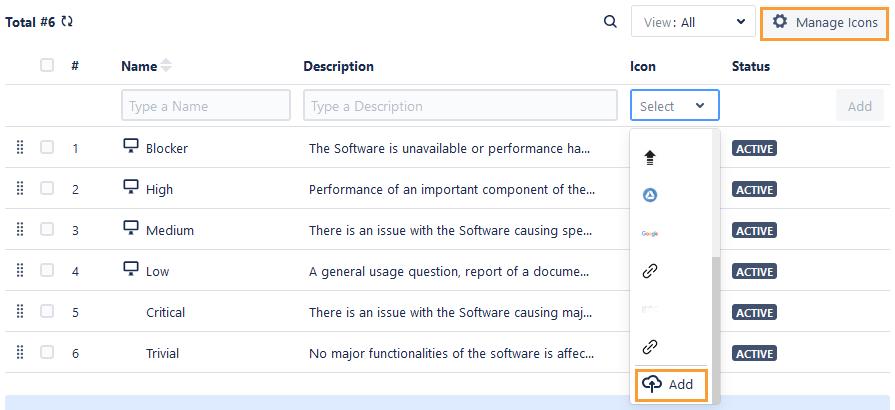
Upload an icon or provide the Image URL.
Editing a Priority
You can edit values ( that is, Name, Description, and Icon) of System and Custom Priorities. Priorities already used in assets will also get updated accordingly. Users with Configuration “Modify” rights for the project can edit the priorities.
Note
Modifying Priority names will reset the existing filters applied to those values.
Perform the following steps to edit a priority:
Click the priority name, and a text box appears to enter the new priority name.
Type the new name and click on the tick mark symbol. Edit the Description field and change the icon in the similar manner.
The confirmation message appears. Click Confirm to proceed.
Copy Priority to Other QMetry Projects
You can copy Priority from one project to another. This functionality allows users to use similar items in different QMetry projects without having to add them individually.
Users can save their time as they do not have to create redundant or duplicate items for different QMetry projects.
Note
To copy priority in other projects, the user must have 'Configuration Modify' permission of the targeted project.
Perform the following steps to copy priority to other projects:
Select the Priorities that you want to copy to other QMetry Projects. The Copy button is visible on the screen when you select priorities.
Click Copy.
3. Now select the project where you want to copy the selected items. You can select multiple QMetry Projects (maximum of five projects) at a time to copy the item.
Duplicate entities will be ignored while copying.
Archiving a Priority
Users can archive System as well as Custom Priorities. Users with 'Configuration modify' access to the project can archive the priorities. The Archive feature is useful when you want to stop using Priority values but still do not want to delete them. You can bring the archived values back into use by unarchiving those values.
An archived Priority value will not appear on the drop-list for test assets. The already used values will be shown for the entities.
Perform the following steps to archive a priority:
Hover the record you want to archive. The Archive icon becomes visible as soon as you hover over the record.
Click Archive.
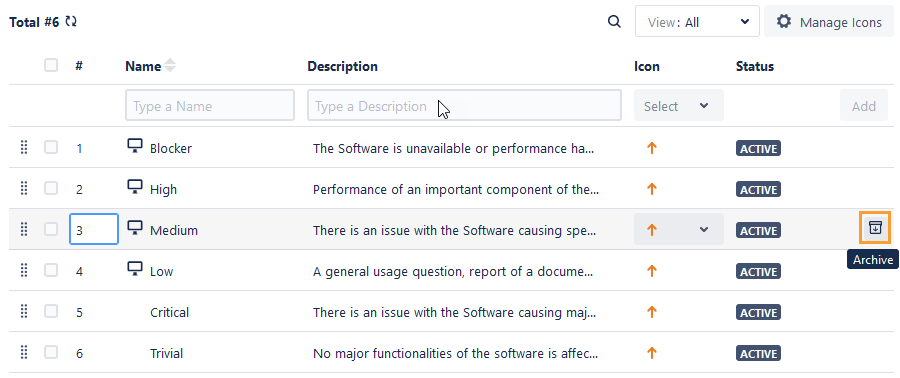
The archived records can be filtered using the Archived button at the top right corner.
In Test Management -
Archived Priorities can not be used further in test assets. The Priorities already in use will still be displayed for the test assets, though.
While applying the Priority filter to test assets, the archived priorities are listed under the Archived section.
Unarchive an Archived Priority
Once a Priority is archived, the Unarchive icon starts appearing for that priority. Click the Unarchive icon to unarchive a priority.
Deleting a Priority
A project admin with Configuration “Modify” permissions can delete the custom Priority. The Delete feature is useful when you do not want to use the value anymore by removing it permanently. First, archive the priority before deleting it.
Note
The system-defined Priority values cannot be deleted.
If a priority is used in any of the test assets, it cannot be deleted.
Perform the following steps to delete a priority:
Hover over the archived priority that you want to delete. You can see two icons on hover: (1) Unarchive and (2) Delete.
Click the Delete icon for the priority.
Searching for a Priority
You can easily search for a required priority from the long list of items.
Perform the following steps to search for a priority in the list:
Click the QMetry menu, select Configuration, and select the project.
Select Priority.
Click the search icon to see the text box. Type the keyword in the text box and press ENTER on the keyboard.