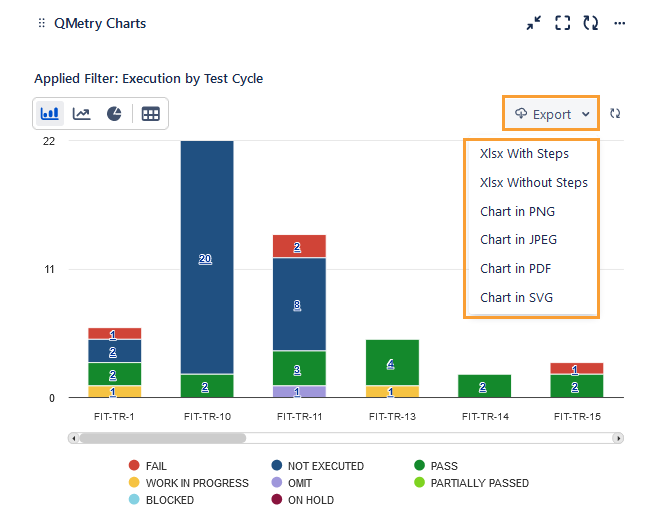Dashboard Gadgets
Overview
QMetry Chart offers real-time visibility for test quality across projects and teams for various reports. With QMetry Charts, you can build customized dashboard widgets inside Jira. It helps Agile teams release more confidently and on the scheduled time by using relevant analytics, data, and test run reports.
Users can save Filter criteria with which they have generated a report. Using this saved Filter, the user can view the gadget on the QTM4J dashboard. Hence, the report that was generated in the Test Report tab would be seen as a Gadget on the dashboard page.
Note
Users should have the “Report View” permission for the project to access the Dashboard Gadget.
Add QMetry Gadget on Dashboard
Log into QMetry for Jira, go to Dashboards, and select a dashboard. If you do not have a dashboard, then create one.
In Jira with new UI:

In Jira with older UI:
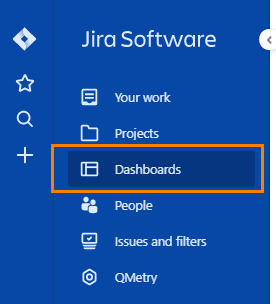
Click on the Add Gadget button at top right. A panel opens with the list of available gadgets. You can search for QMetry Charts in the search box.
Select QMetry Charts to add on the dashboard by clicking on the corresponding Add button.
Then click the X mark to close the panel.
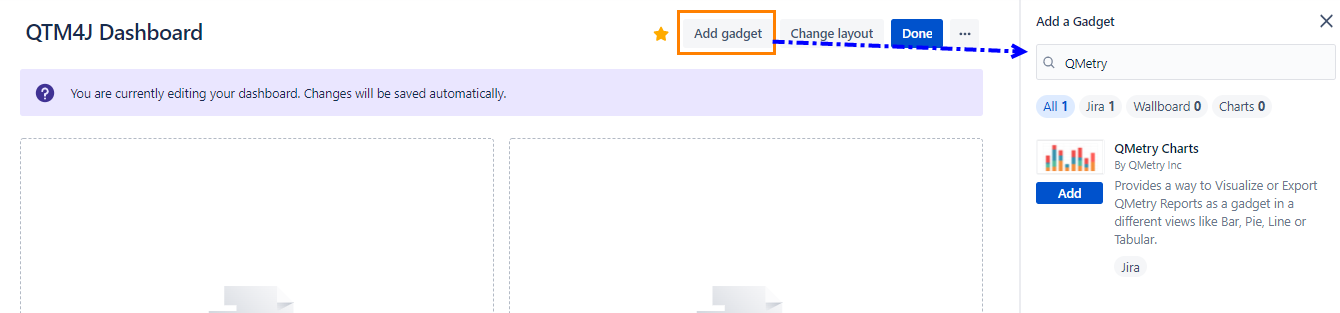
The QMetry Charts block is added to the Dashboard.
Generate Graphs using Gadget
You have to utilize the filters you saved while configuring the Reports. Select and apply one of the saved filters to generate and view the Charts.
Perform the following steps to generate graphs:
Once the gadget is added, it displays the Saved Filter drop-down. As mentioned above, the filters saved while generating reports are then displayed on the Saved Filter drop-down of the dashboard.
Select the Filter you want to generate the chart for.
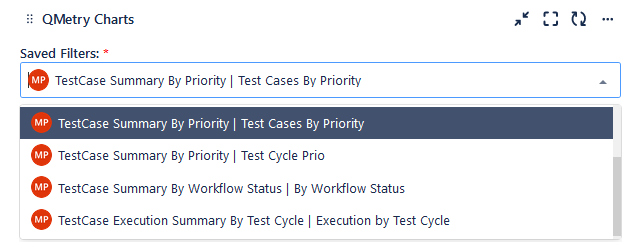
Click Save.
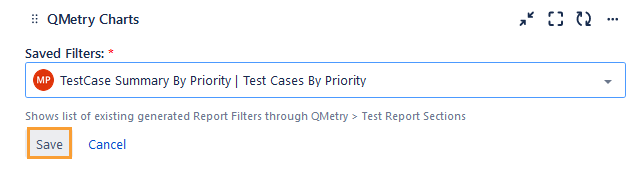
The Chart is generated and displayed. The filter applied for generating the chart is also displayed at the top.
Hover over the chart sections to see the corresponding count.
Charts: To view the report visually, you can select from Bar, Line, Pie chart, and tabular format.
Bar Chart
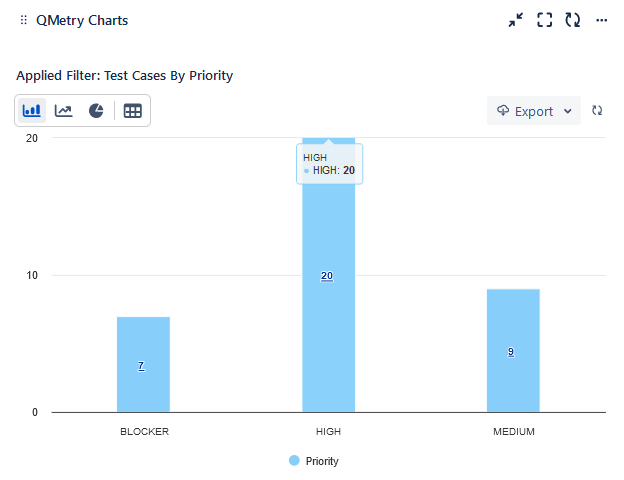
Line Chart
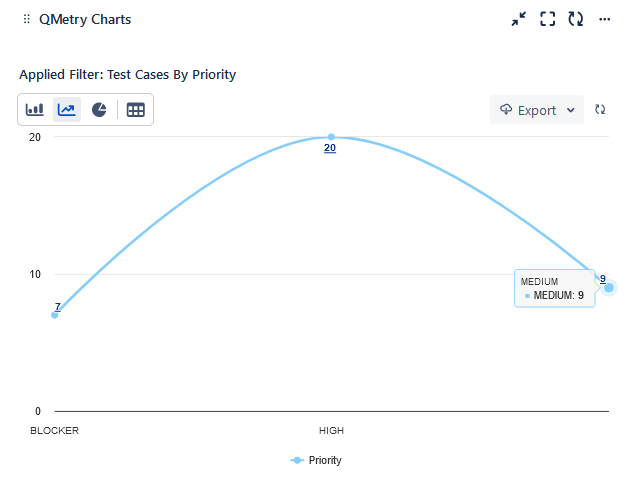
Pie Chart
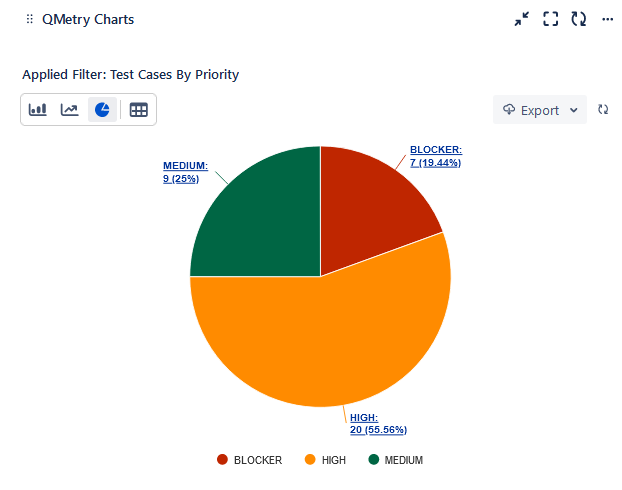
Tabular View: Click the icon to view the details in tabular format.
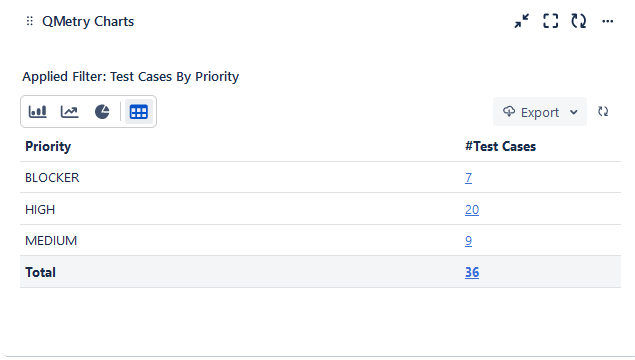
The icons available on the chart are described below.
A. Export as XLSX: Click the icon to export the chart details to an Excel file.
B. Refresh: Click the icon to sync the chart with the latest data if there is any change in the Filter.
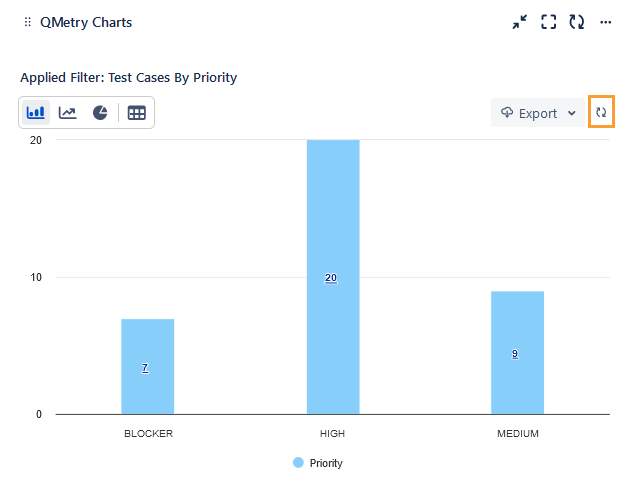
The following options are available for individual charts:
Maximize
Minimize
Refresh
Configure: Users can update the filter being used for the gadget.
Rename Chart
Delete Chart

Drill Down Charts
For a graphical view, you can drill down the chart by clicking on the required portion/bar of the chart. You can view the tabular format of the graphical chart.
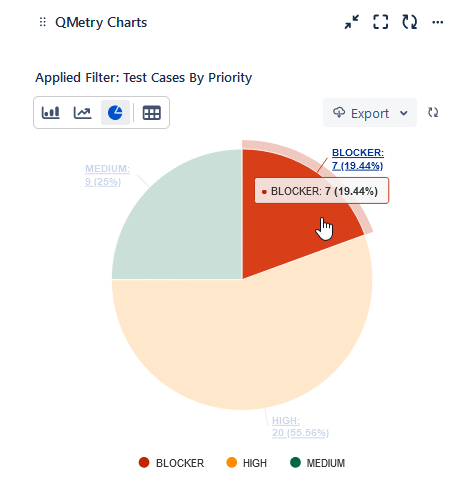
Drilling down the report opens the report details in a table format.
The asset keys in the drilled-down report are clickable, which opens the asset detail page.
You can also export the report With Steps or Without Steps in Excel by opening the Export menu and selecting the required option.
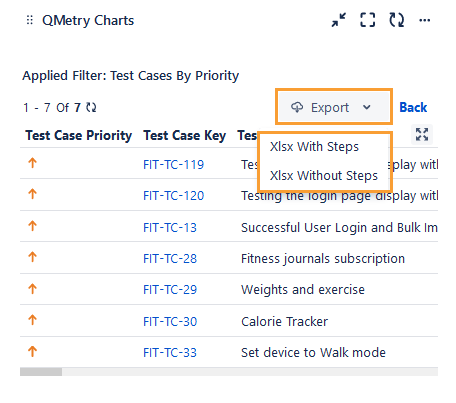
For the tabular view, you can drill down into the chart by clicking on the link provided for respective counts.
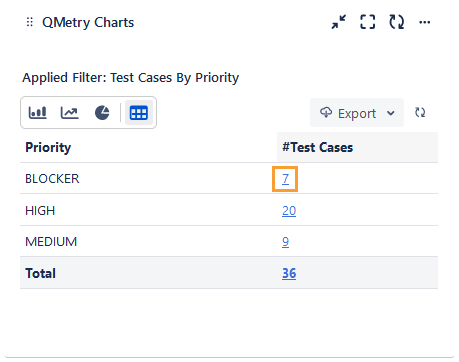
The following is the drilled-down report.
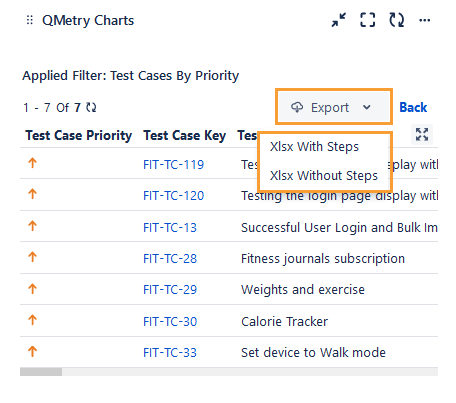
Download Graphical Summarized View
You can download the graphical summarized charts from QTM4J gadgets in JPEG, PDF, PNG, and SVG formats along with legends, counts, and percentages. This will allow me to share or copy the graphical summary for reporting purposes with various stakeholders.
This feature is available for Pie, Line, and Bar charts (including Vertical Grouped Bar charts and Stacked Bar charts for two-dimensional reports).
Export: You can export the chart details in the following formats.
Xlsx with Steps
Xlsx without Steps
Chart in PNG
Chart in JPEG
Chart in PDF
Chart in SVG