QMetry Assets Macro
You can use QMetry Assets Macro on the Confluence page.
Insert QMetry Asset Macro
Once the QTM4J Confluence Integration app is installed, you can integrate QMetry Macro within your Confluence page and start accessing QMetry Test Management for Jira assets.
You can integrate QMetry macro through either of the following methods:
(A) Macro menu on the toolbar
Click the macro drop-down list on the Confluence toolbar and select View More.
The Select macro dialog box appears.
Search for “QMetry”.
You can see the QMetry Assets and QMetry Charts macros on the screen.
Click the QMetry Assets macro to insert QMetry Assets into Confluence.
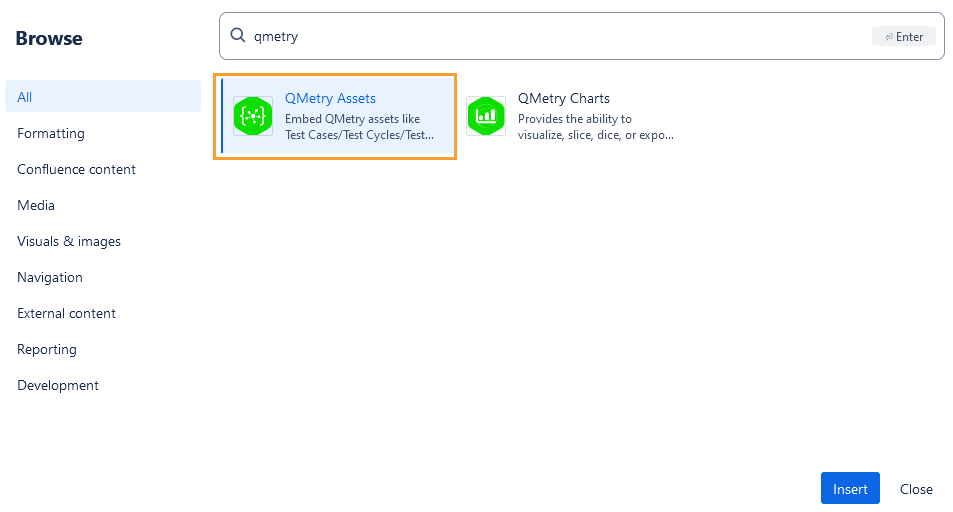
(B) Insert a macro in a page using the / menu
On the Confluence page just type /QMetry to prompt the QMetry Assets macro.
Click the macro to insert it on the page.
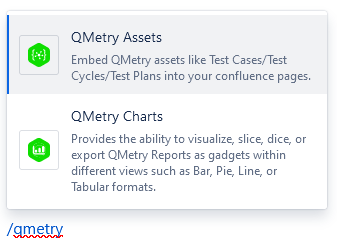
The Insert QMetry Assets dialog box appears.
Refer to the Editing Inserted Macro section for more details.
Select QMetry Assets
You can view test assets of the QMetry Test Management for Jira projects for which you have access rights.
Note
Only active test cases, which are not archived will be displayed.
For the ease of selection of test assets, you can search QMetry Test Management for Jira test assets by applying the following criteria:
Project: QMetry Test Management for Jira Test Management project on which you have access rights.
Entity Type: Search assets based on their entity type in QMetry Test Management for Jira - Test Case/Test Cycle/Test Plan.
Folder: Search test assets on the assets folder to view assets under that particular folder.
More Filters: Apart from Key/Summary, you can filter out test assets on other filters like Label, Sprint, Components, Status, Priority, etc.
Using filters saved in QMetry Test Management for Jira
You can use filters saved in QMetry for Test Management for Jira.
Public filters are available to use for all users even though these filters are saved by other users in QMetry for Test Management for Jira.
Private filters can only be used by the users who have saved them.
Click More and select the Filter on which you want to filter the records and click Done.
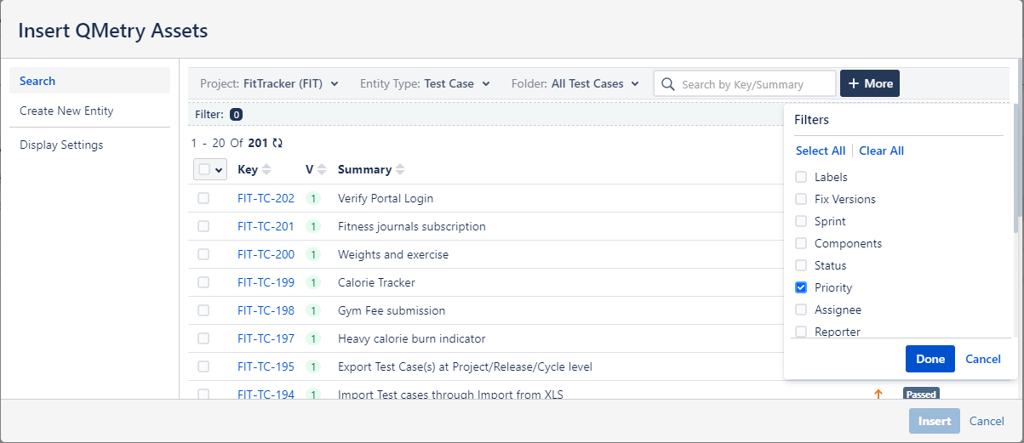
The Filter pane displays saved filters, if available. Select the Filter name on the drop-down list to apply it.
The list of test assets populates as per the applied selection criteria and filter.
The Issue Key is clickable, which opens the issue detail page in QMetry Test Management for Jira.
Select the required assets that you want to insert into Confluence and click Insert.
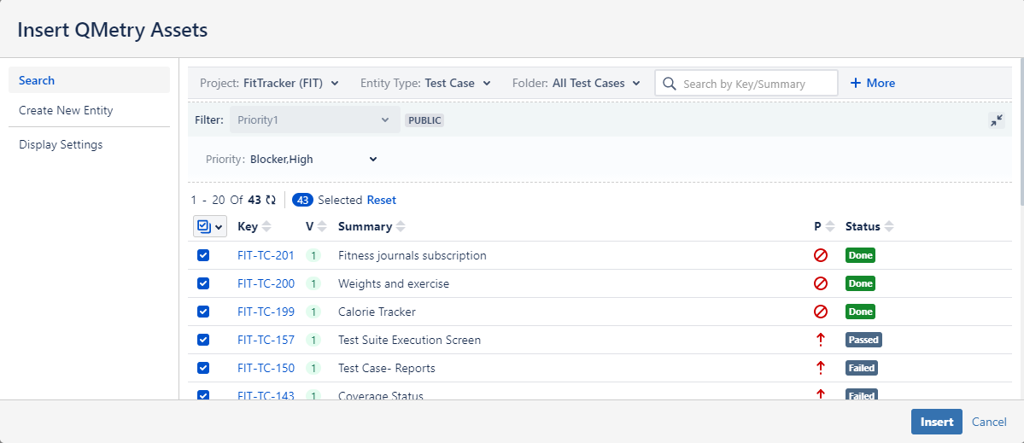
QMetry Assets pane is inserted into Confluence with the selected test assets. You can insert multiple QMetry Assets macros on the Confluence page.
Create a New Entity
You can create a new test asset into QMetry Test Management for Jira straightaway from Confluence. It gives you the flexibility to create assets without switching to QMetry Test Management for the Jira application. This way you can insert entities on the go and make the team refer them quickly.
Perform the following steps to create a new entity:
On the Insert QMetry Assets screen, select the Create New Entity section.by clicking on it.
The pane at the right displays fields to create a new asset in QMetry Test Management for Jira through Confluence.
To create a new entity, mention the following details on the screen.
Project: Select QMetry Test Management for Jira project in which you want to create a new entity.
Issue Type: Select the Issue Type you want to create - Test Case, Test Cycle, Test Plan.
Enter Summary and Description regarding the entity.
Click the Insert button at the bottom.
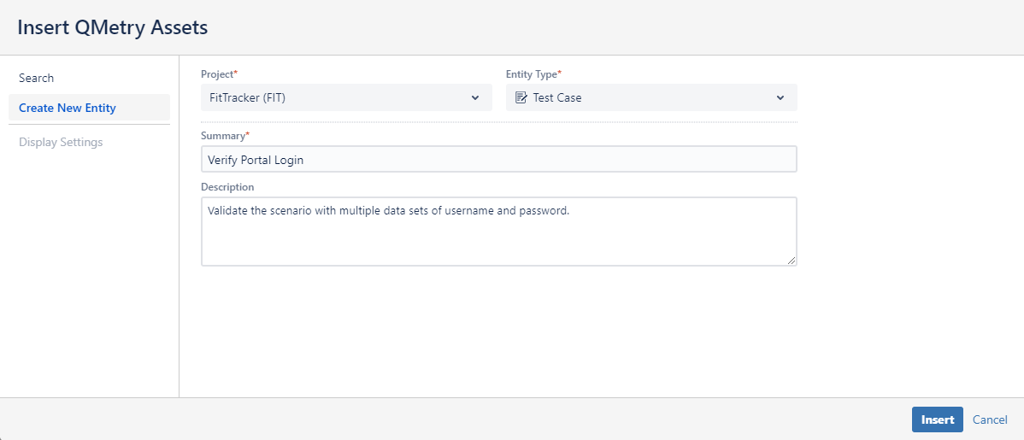
The QMetry Assets pane is inserted with the newly created test asset.
Display Settings
The Display Settings section lets you configure the view of test assets on Confluence. You can set the preference as to how the test assets should appear on the page.
Display as a Single Issue: The option is enabled only when you select a single asset on the list to display on Confluence. Note that you can opt to display the selected test asset either as a single issue or in table format.
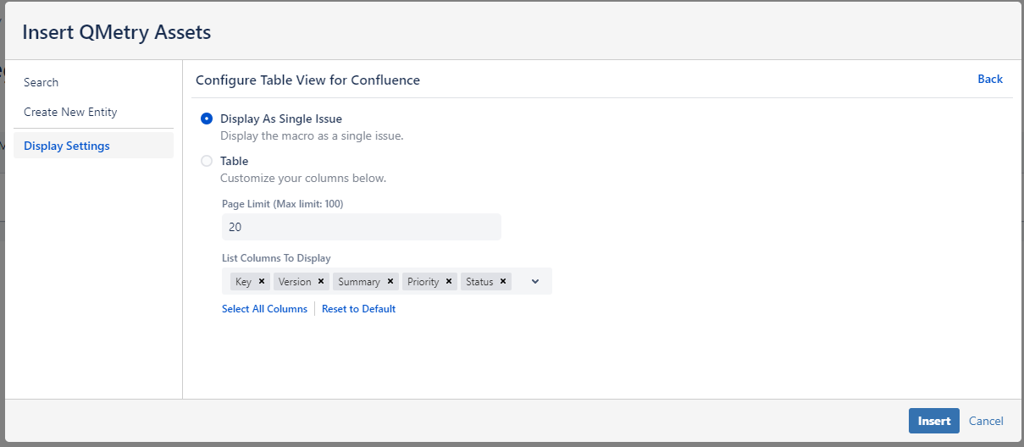
The selected test asset will be displayed as an individual entity.
Display as Table: The selected test assets will be displayed as per the Table configuration done in this section.
Page Limit: Define the number of records that you want to display on a single page of the macro. You can define the pagination limit up to 100.
List Columns to Display: The field contains default columns selected on it to display on the page. You can add more columns using the drop-down menu or remove selected columns as per your preference.
You can also Select All Columns to display on the page. If you want to get back to the default column selection, click the Reset to Default option.
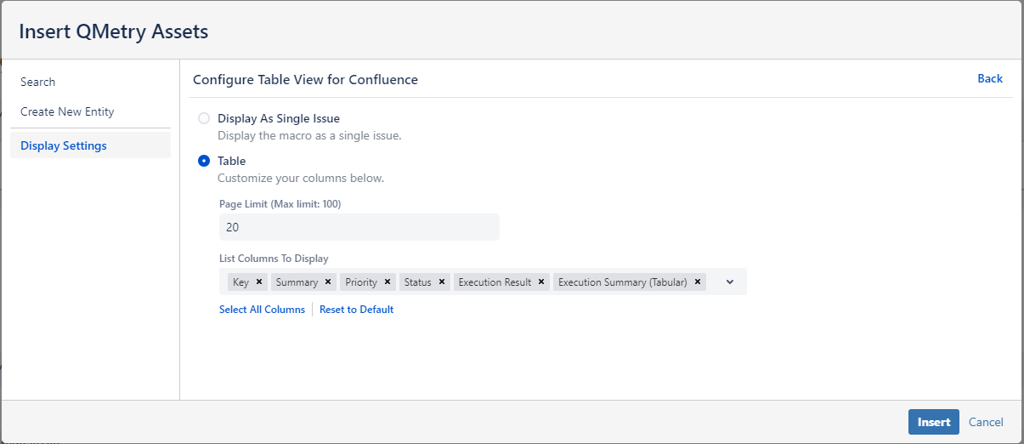
The table is generated in accordance with the display settings done for the table.
Edit Inserted Macros
You can edit the inserted QMetry Assets macro anytime on Confluence.
Perform the following steps:
Click the QMetry Assets macro pane inserted on the page. The Edit and Delete icons become visible.
Click the Edit icon to make any changes to the pane.
Deselect the selected assets on the screen, and you can then search for the required assets afresh.
Select the desired test assets and adjust the Display Settings if required.
Click Save to save your changes.
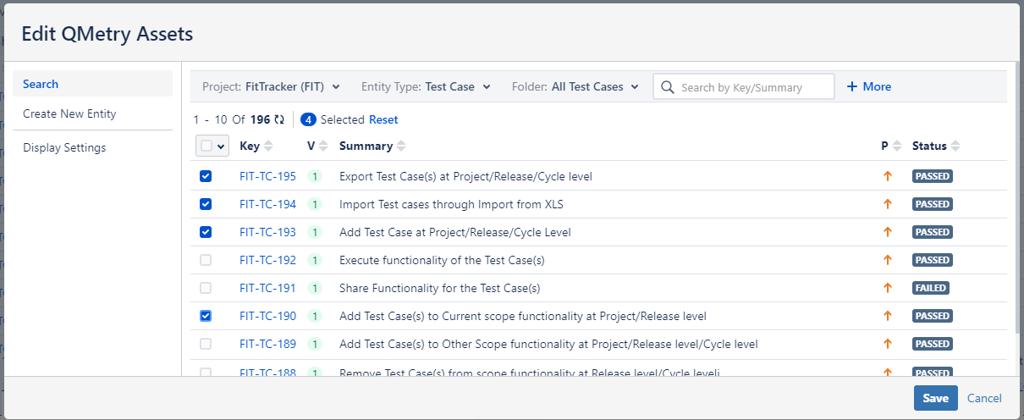
If you want to view the applied change in the draft mode of the page or before publishing the page, refresh the page to take effect of the modified macro.
The QMetry Assets pane on Confluence displays the results accordingly.
View QMetry Assets on a Published Page
When the Confluence page on which you have inserted the QMetry Assets macro is published, it displays test assets as per the applied selection criteria.
The pane has the following options on it.
A. Refresh Results to sync the test assets with QMetry Test Management for Jira.
B. Clickable Jira Issue Key to open the test asset detail page in QMetry Test Management for Jira.
C. Pagination to navigate across the pages.
D. Expand/Collapse toggle option to resize the pane and save space on the page.
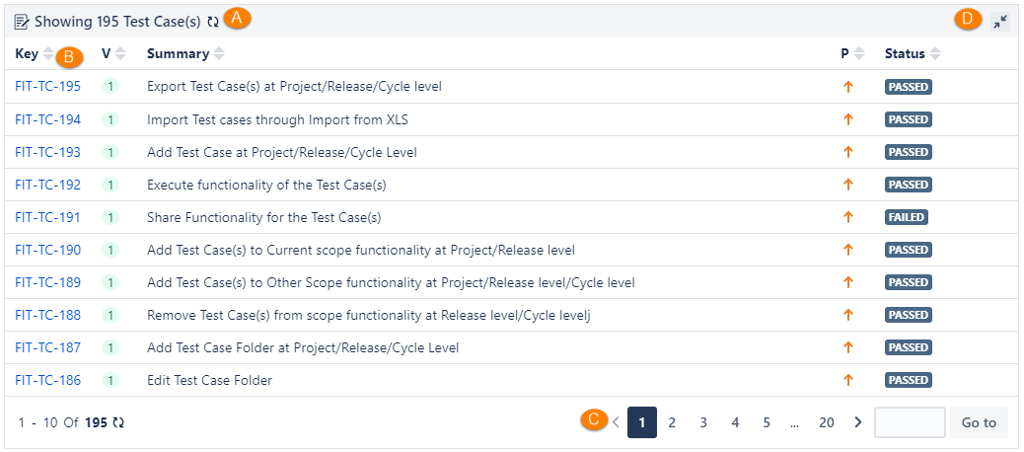
Copy Confluence Pages with QMetry Macro
Note
The following points are applicable to QTM4J Confluence Integration v1.1 and later.
If you copy an existing Confluence page, which has QMetry Macro embedded on it, the original page and copied page remain independent of each other.
Any changes done in the inserted QMetry Macro in either of the pages reflect in the same page only i.e. the changes in QMetry Macro in the original page do not impact the copied page and vice-a-versa.
For QMetry Macros created in QTM4J Confluence Integration v1.0 (that is before QMetry Test Management for Jira v4.2.2)
Perform the following steps to make the Copy feature work like QTM4J Confluence Integration v1.1:
Open the Confluence page that you want to copy.
Click the Edit icon for the QMetry Macro and Save the macro once.
Publish the page.
Now you can create a copy of that Confluence page and find the Copy Confluence Page feature behaving like described above for QTM4J Confluence Integration v1.1.