Export Test Cases to Other Project
The document describes how to export test cases from one project to other projects within the same Jira instance.
Note
A maximum of 1000 test cases can be exported to other projects.
Pre-requisites
QMetry for Jira feature (from QMetry Project Settings in Project Settings) should be enabled for both source and target projects.
If the Permissions feature is enabled for the target project, users must have the Import permission (from QMetry Permissions in Project Settings) assigned to them.
Steps to Export Test Cases to Other Project
Perform the following steps to export test cases to other project:
Go to Test Management and select Test Case.
Select test cases that you want to export to other projects in the same Jira instance. You can also narrow down the test case search by applying filters.
If the Display Test Cases of Sub Folder(s) option is enabled on the tree, then the screen at right will include test cases of the parent folder and its sub-folders. So make sure you select only the required test cases.
To select all test cases on the page, select the check box in the column header. To select all test cases across the pages, select the Select All Across Pages check box.
The options for Bulk Operation start displaying on the screen after selecting the test case(s).
Click the Export To drop-down list and select Export to Other Project.
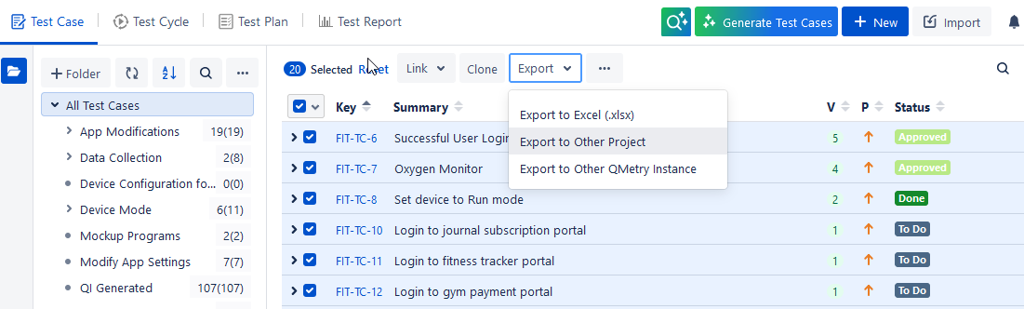
The Export to Other Project dialog box appears.
Select the options:
Select Target Project: This is the project in which you want to export the test case. Click the drop-down list and select the project.
Select Target Folder: This is the folder in the target project in which the selected test cases will be exported. The drop-down list populates values according to the project selected in the previous field.
Copy Folder Hierarchy: Refer to the Copy Folder Hierarchy section below.
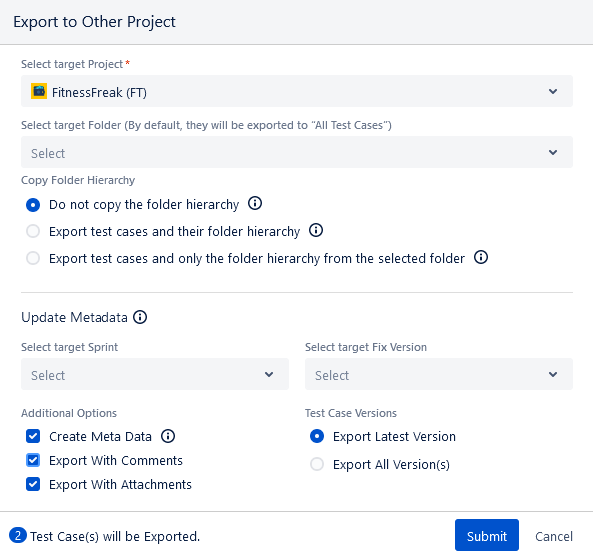
Update Metadata
Select Target Sprint: The drop-down list displays Sprints that exist in the target project. Sprints are displayed along with boards. Select the Sprint you want to attach with the test cases being imported in the target project.
Select Target Fix Versions: This option displays all Jira Fix Versions from the target project. Select the Fix Version you want to assign to the test cases that are being imported in the target project.
Additional Options
Select options you like to copy from test cases during import:
Create Meta Data: If the field values (Label, Component, Status, Priority, Custom Fields, Data Parameters) are not present in the target project, then the mentioned metadata values will be created in the target project. For Custom Fields, users should have access to modify/add custom fields. If the Create Meta Data option is not selected, then these fields will be ignored. Status and Priority will have default values in it TO DO and Medium respectively.
Export with Comments: Select the check box to export Comments along with test cases.
Export with Attachments: Select the check box to export Attachments along with test cases.
Test Case Versions
Select either of the following to indicate whether the latest version or all versions of the test cases are to be exported from the source project.
Export Latest Version
Export All Version(s)
Click Submit.
The success message appears.
You can view the current status of the activity and background processes by clicking on the Bell icon at the top right corner.

The Notifications section displays the export process.
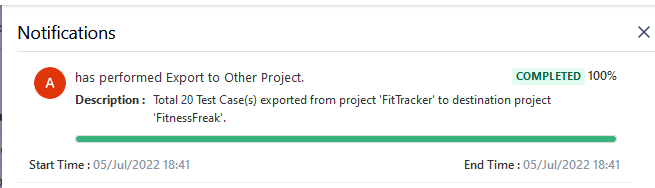
The test cases are imported into the target project.
The test cases are copied to the target project with the following values, according to the options selected on the Import screen.
Test Case details like Summary, Description, Status, Priority, Estimated Time, Assignee, Reporter, Labels, and Components.
Custom Fields
Test Steps
Comments
Attachments
Parameters
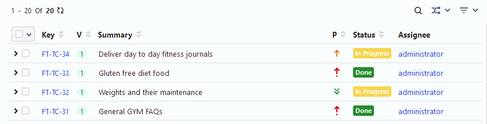
Copy Folder Hierarchy
Note
A maximum of 1000 test cases can be exported to other projects.
Copy Folder Hierarchy
Select any of the following options to copy the folder hierarchy of the selected test case(s).
(A) Do not copy the folder hierarchy: All test cases will be copied into the target folder without any folder hierarchy.
(B) Export test cases and their folder hierarchy: If a test case is reused in multiple folders, all the associated folders of the test case, along with their hierarchy, will be created in the destination project inside the selected target folder.
If the folder structure or folder already exists in the same hierarchy in the destination project then it will be reused.
For example, you select to export TC1 from Folder A in the source project. The TC1 is also associated with Folder B and Folder C in the source project. So, the TC1 will be copied with all its associated folders, that is, Folder A, Folder B, and Folder C with the hierarchy. The hierarchy up to the folder, in which the selected test cases reside, will get copied to the destination project.
(C) Export test cases and only the folder hierarchy from the selected folder: If a test case is reused in multiple folders, only the folder and its underlying hierarchy from which it is selected will be created in the destination project inside the selected target folder.
For example, you select to export TC2 from Folder D in the source project. The TC2 is also associated with Folder E and Folder F in the source project. So, the TC2 will be copied only with the hierarchy of the folder from where it is selected i.e. Folder D.
You can see the progress in the Notification section.