Search Test Cases
You can search for test cases on the Test Case tab in Test Management. Various filters are available to search the test cases. The filter will be applied to the selected Test Case Folder in the tree.
A. Search Test Cases based on Key or Summary
You can use the search feature to locate the required test case(s) in the current project. The search will check for the mentioned text in the Key and Summary fields of the test case by default. You can also opt to cover the fields/sections like Description, Precondition, and Test Step (including Parameters) to look for the mentioned text.
The search will occur in the latest version of the test cases of the same project. The set search preference gets preserved for the user. The user can modify the search preferences anytime afterward.
Shareable test cases can be searched only on Test Step, as they do not contain Description and Precondition.
For example, testers want to search for test cases with a specific word in the Test Case Key, Test Summary, Description, Precondition, and Test Step of the test case. When the project includes a large number of test cases, the feature helps testers locate the required test cases quickly with a particular text.
Perform the following steps to search for test cases based on Key or Summary:
Go to the Test Case module.
Click the Search icon.
Enter text to search in the search box.
By default, the search will check for the mentioned text in the Key and Summary fields of the test case. You can cover additional fields/sections to look for the mentioned text.
Open the Include drop-down list to select Description, Precondition, and Test Step fields or sections to extend the search to those fields or sections of the test case.
Press the ENTER key on the keyboard.
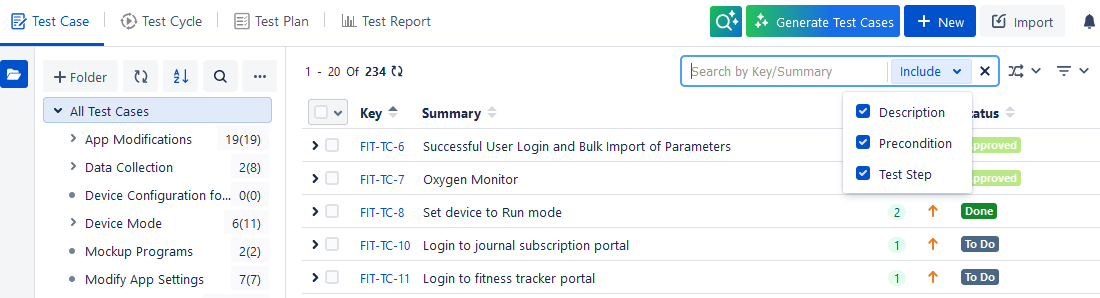
The search returns the test case records that include the search text in their Summary, Description, Precondition, and Test Step fields/sections.
B. Search on Other Test Case fields
You can apply other filters, like the following, to search for test cases. The filter can also be applied to custom fields.
Note
A maximum of 10 filters, including system and custom fields, can be selected at a time.
Label
Fix Version
Components
Sprint
Status
Priority
Assignee
Reporter
Created By
Updated By
Coverage Stories
In addition to the “OR” operator to filter the test assets, you can use the “AND” operator for the Multi-Lookup List. It enables you to filter the entities that have multiple similar values in their fields. For example, you can filter test cases that have both Label1 and Label2 in the Label field. The filter will search for those test cases in which both values are present in the Label field. There are a total of 10 test cases, out of which three test cases have Label1, two test cases have Label2, and five test cases have both Label1 and Label2. So, the search output will display five test cases that have both the Label values.
The filter is available on these fields are: Label, Components, Fix Versions, Multi-dropdown custom field, Labels custom field, Multi-users custom field, and Checkboxes custom field.
Applying Filters with Operators
Select more than one filter value for the field. The Operators option becomes visible on the drop-down list. The filter considers “OR” as the default operator and applies it to filter the records, which displays records with either of the selected values.
Note
The operators are visible only when selecting more than one filter value.
To change the operator, click the Edit icon beside the “OR” operator.
The drop-down list opens, displaying two operators: “OR” and “AND”.
You can select “AND” as the operator to apply for the filter.
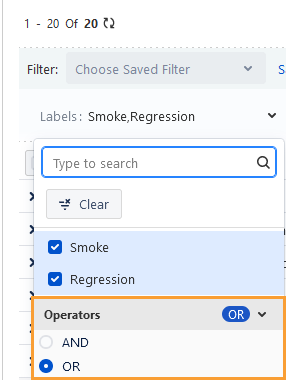
The filter applies with the operator “AND” and the output shows the records holding both values.
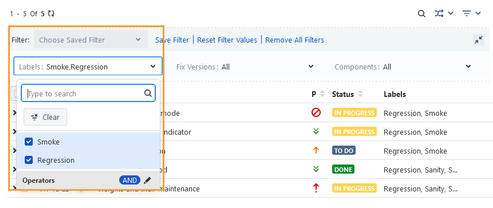
C. Search on Specific Stories
To start the search on specific Jira stories:
Click the filter menu and select Coverage/Stories from it.
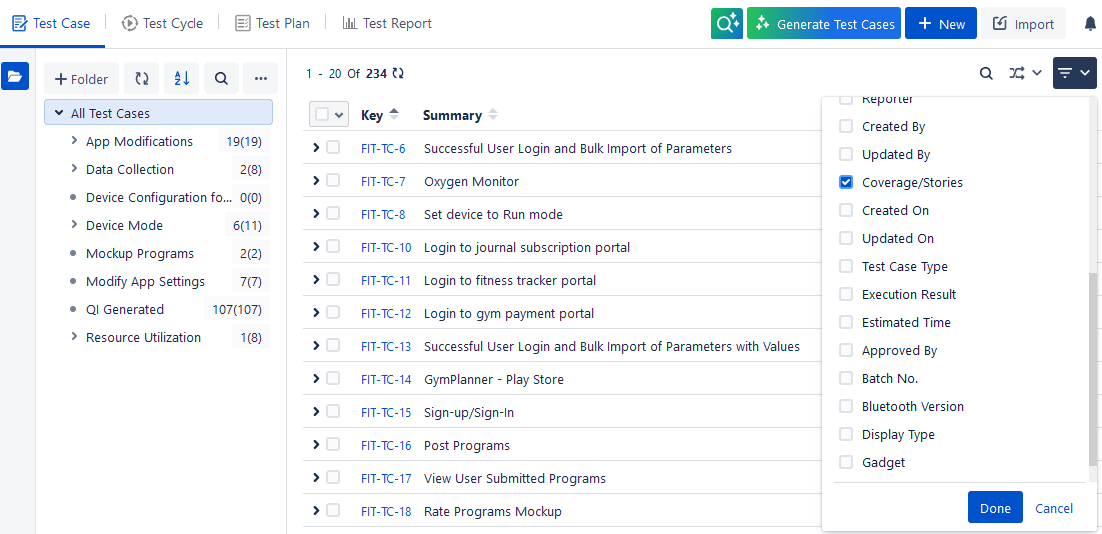
The Coverage/Stories filter is added to the filter pane.
Click Coverage/Stories to see the list of stories.
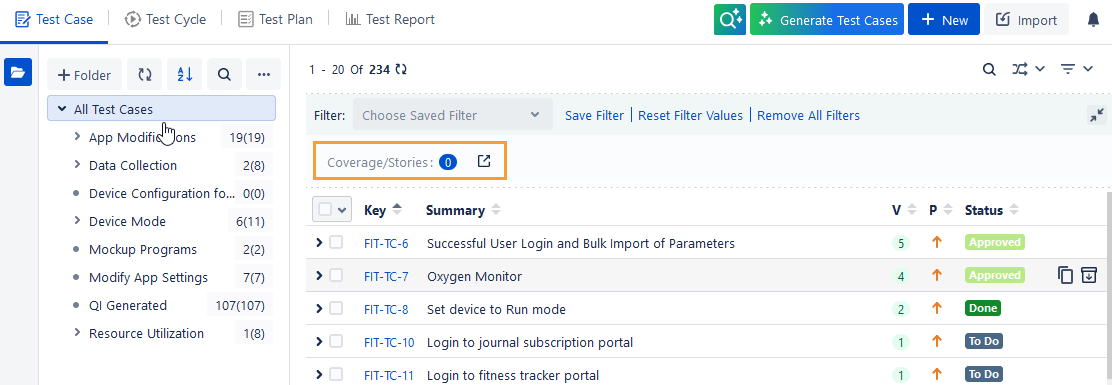
The Add Stories in Filter dialog box appears. You can maximize it by clicking on the icon at the top right corner.
Select the stories you want to add to the test case filter and click Submit.
You can search for required stories using (A) Basic Search and (B) JQL Search.
Basic search (The Issue Type filter displays Issue Type in accordance with the Issue Type enabled for Story in Enable QMetry Features for Jira project )
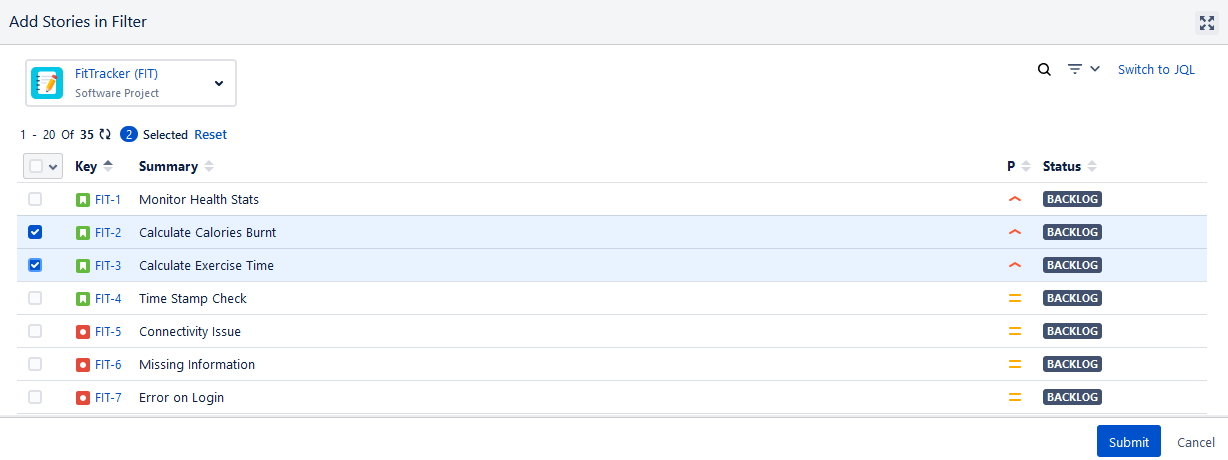
Switch to JQL: Clicking on Switch to JQL, the JQL editor opens. Write the query to filter the records and click Submit.
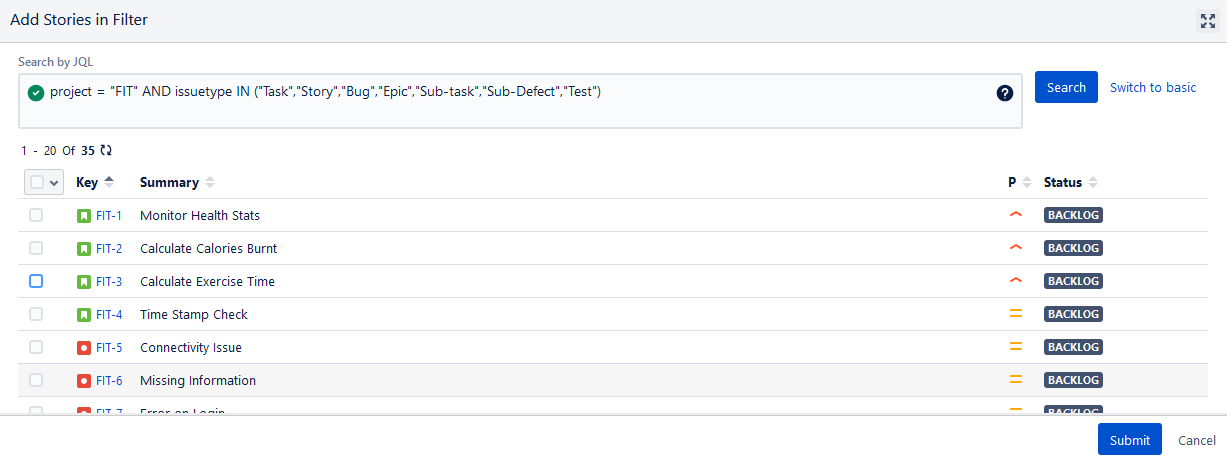
Save Filter
You can create customized filters and save them for future use. These filters can be saved with visibility either Public or Private.
Perform the following steps to save a filter:
Click the filter drop-down list and select the field to apply a filter on.
Once you apply the filter to records, you can also save it.
Click Save Filter to save the filter.
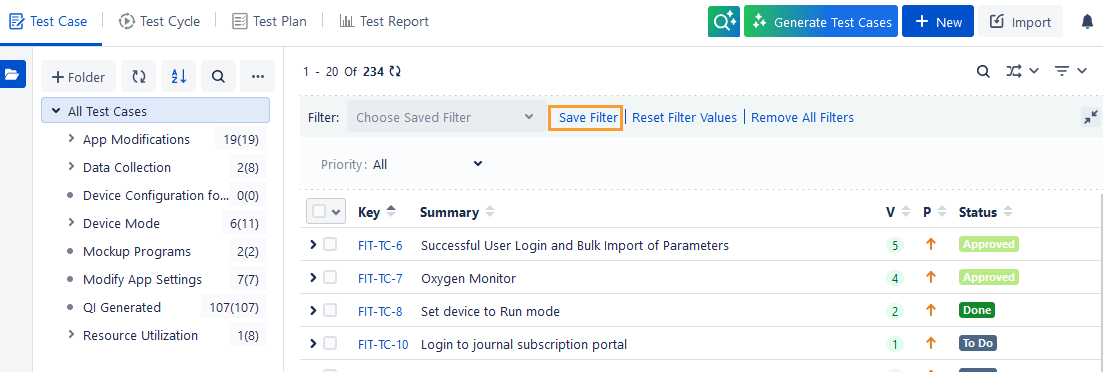
The Save Filter dialog box appears.
Enter Filter Name.
Filters can be saved with visibility either Public or Private.
Public: Filter saved with Public visibility will be visible to all users of the project.
Private: Filter saved with Private visibility will be visible only to the currently logged-in user.
For example, a project admin wants to restrict the number of Public filters that are visible to all users in the Filter list. Filters created by one user may not be that much useful to other users, hence, the user opt to make the filter as “Private” to avoid a long list of saved Filters.

Click Submit.
Now the filter is saved and applied.
A. The filter saved appears in the drop-down list.
B. Copy Filter: You can copy the existing filter and save it with another name.
C. Update Filter: You can edit the current filter.
D. Reset Filter Values: You can reset/clear the criteria of the saved filter.
E. Remove All Filters: You can clear all the applied filters.
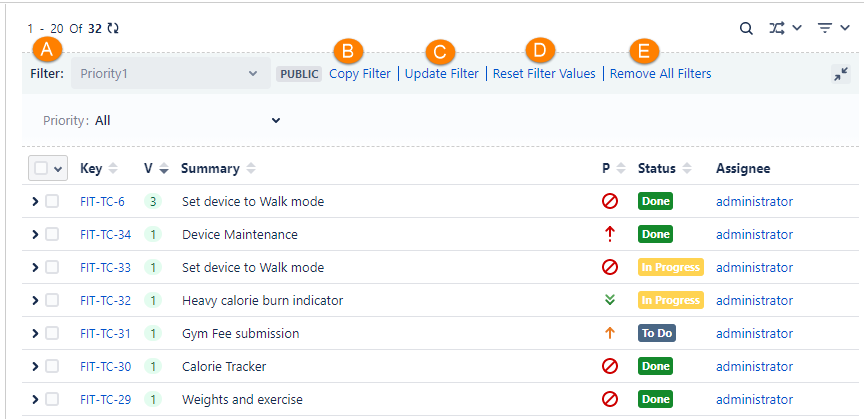
Clear selected Item:
To clear the applied filter, click the Filter drop-down list and click the Clear Selected Item link.
Delete a Filter:
To delete a saved filter, click the Filter drop-down list and hover over the filter name. The Delete icon will become visible. Click the Delete icon.