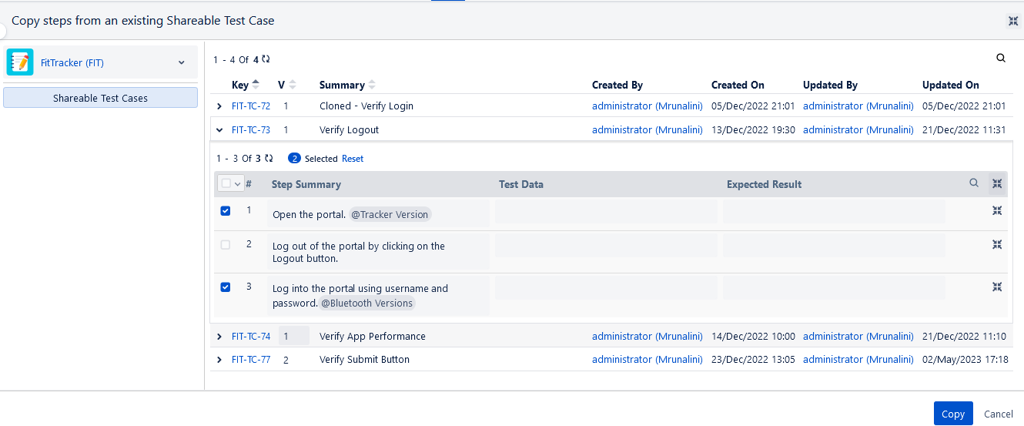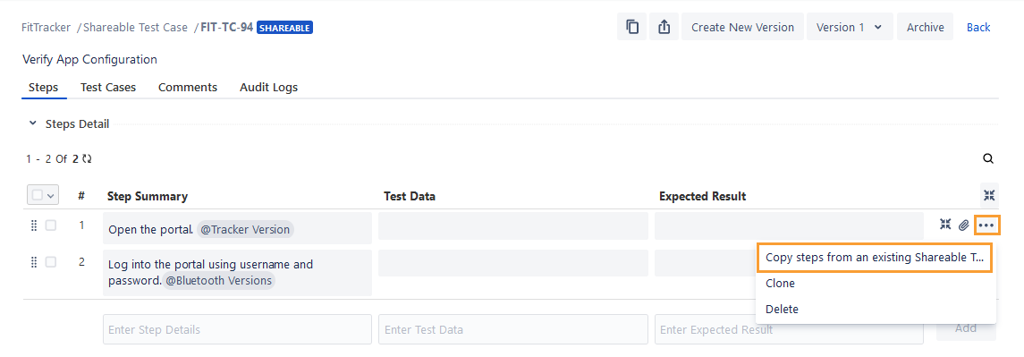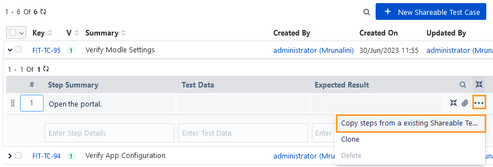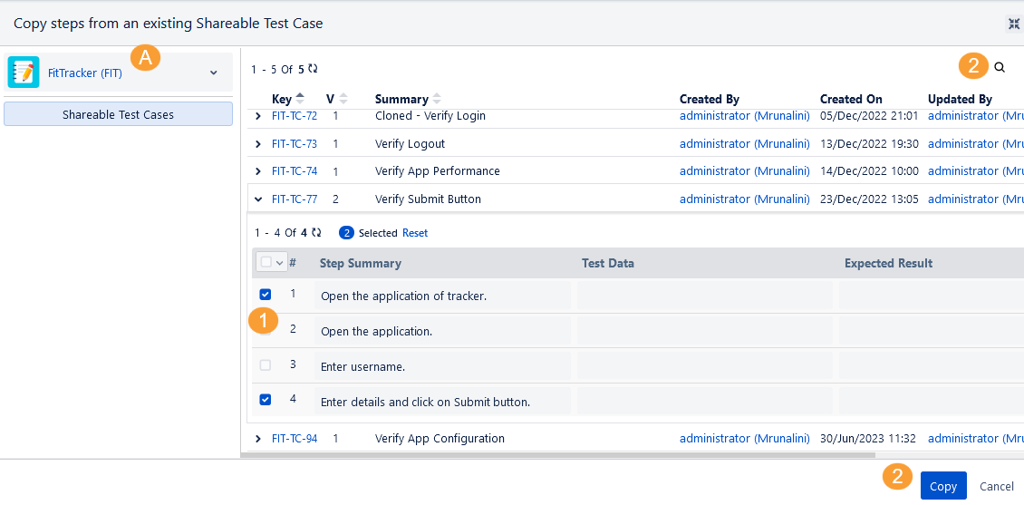Copy Steps from an Existing Test Case
Introduction
Users can copy test steps from one test case to another test case or the same test case.
For example, while authoring a test case, testers often need to reuse steps from an existing test case and make minor modifications. To conveniently copy test case steps from an existing test case, testers can utilize the "Copy steps from existing test case" option. This allows them to quickly and easily incorporate the necessary steps while making any necessary adjustments.
Note
Required Permissions: Users should have Test Case View, Test Case Create, and Test Case Edit permissions.
You can copy test steps while creating a new test case and while editing an existing test case. You can add test steps from the test case detail page and the test case list view.
Note
A maximum of 100 test steps can be copied at a time.
In the case of a normal test case, you can copy steps from the shareable test case as well as the normal test case.
In the case of the shareable test case, you can copy steps only from the shareable test case.
In case of test steps with parameters, the parameters will not be copied in the test cases of cross projects as the parameters were created only for source projects. For the same project, the steps will be copied along with parameters but without values.
Copy Test Steps while Creating a New Test Case
While creating a new test case, open the Steps tab and click the Copy steps from an existing Test Case link.
The Copy steps from an existing Test Case screen appears.
A. You can also select test steps from other projects and link them to the test case of the current project.
B. You can search test cases by Key/Summary.
C. You can also apply different filters to shortlist the required test cases.
Note
A maximum of 10 filters, including system and custom fields, can be selected at a time.
Perform the following steps to copy test steps:
Expand the test case and select the test steps that you want to copy.
Click Copy.
The selected steps are copied to the new test case that is being created.
Once you create the test case, the Steps tab displays the step details.
Copy Test Steps in an Existing Test Case
Go to the test case detail page, and click the Steps tab.
(A) If the test case does not have its test step under it. You can directly copy steps from other test cases using the provided link of Copy steps from an existing Test Case.
(B) If the test case has its test steps, then click the more icon for the step where you want to insert the test steps from other test cases and select Copy steps from an existing Test Case.
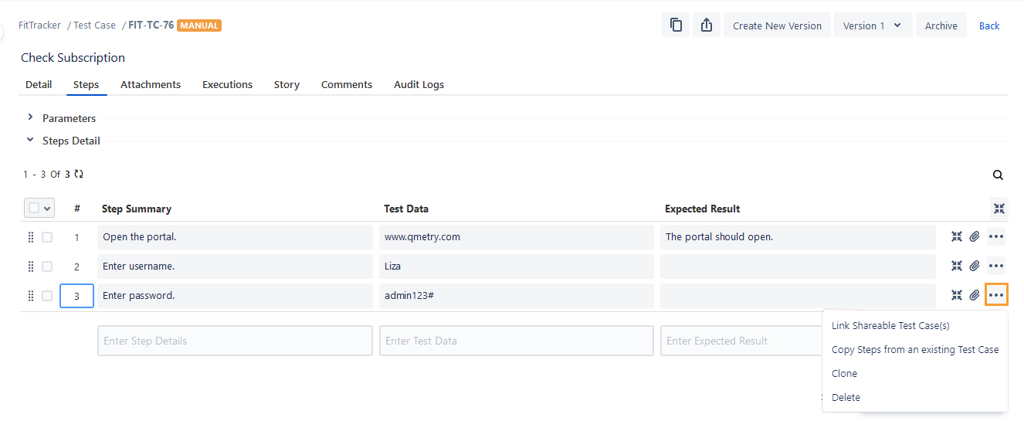
The Copy steps from an existing Test Case screen appears.
A. You can also select test steps from other projects and link them to the test case of the current project.
B. You can search test cases by Key or Summary.
C. You can also apply different filters to shortlist the required test cases.
Note
A maximum of 10 filters, including system and custom fields, can be selected at a time.
Perform the following steps from an existing test case:
Expand the test case and select the test steps that you want to copy.
Click Copy.
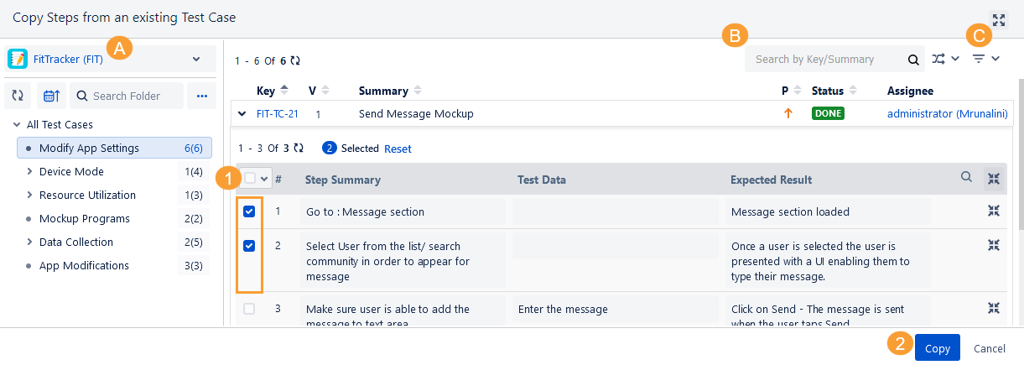
The selected steps are copied to the test case.
Go to the test case list view, and expand the test case for which you want to copy the test steps.
(A) If the test case does not have its test step under it, you can directly copy steps from other test cases using the provided link of Copy steps from an existing Test Case.
(B) If the test case has its test steps, then click the more icon for the step where you want to insert the test steps from other test case and select Copy steps from an existing Test Case.
The Copy steps from an existing Test Case screen appears.
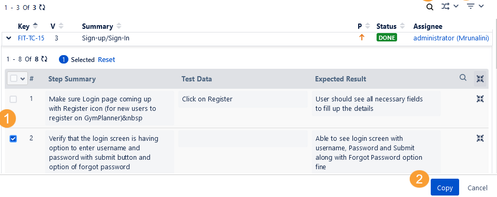
You can also select test steps from other projects and link them to the test case of the current project.
You can search test cases by Key/Summary.
You can also apply different filters to shortlist the required test cases.
Note
A maximum of ten filters, including system and custom fields, can be selected at a time.
Perform the following steps:
Expand the test case and select the test steps that you want to copy.
Click Copy.
The selected step(s) get copied to the test case.