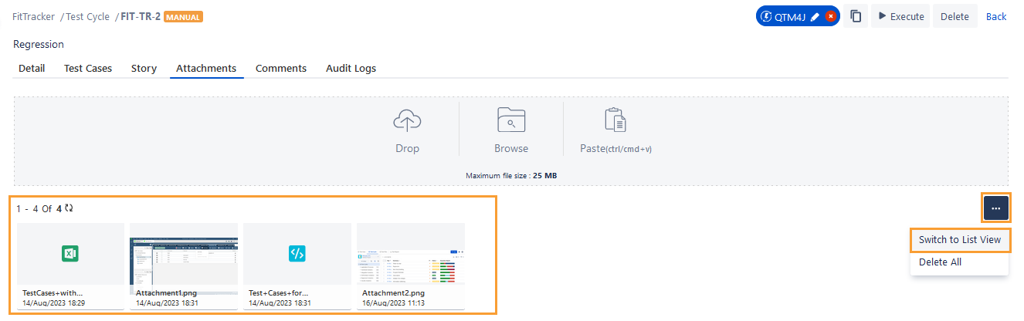Comments and Attachments in Test Cycle
The Comments and Attachments features in a test cycle provide valuable functionality to enhance collaboration, record test execution details, and improve issue resolution.
Comments
Adding comments to a test asset is a useful way to record additional details about a test asset and collaborate with your QA team members. You can use the Wiki markup editor to enter the comments with different text formats. Comments are shown in the Comments tab on the details page when you view a test cycle.
Note
Required Jira Permission for tagging users
The user and atlassian-addons-admin must have the Browse users and groups permissions. (Jira Settings > System > Global Permissions > Browse users and groups).
Users with the Assign Issue permission (Project Settings > Permissions) can tag other users.
Users with Assignable User permission (Project Settings > Permissions) can be tagged by other users.
Assignable User permission (Project Settings > Permissions): The users having this permission can be tagged.
Add Comments
Go to the Test Plan details page and open the Comments tab.
You can see the text box at the bottom of the screen. Start typing your comment in it
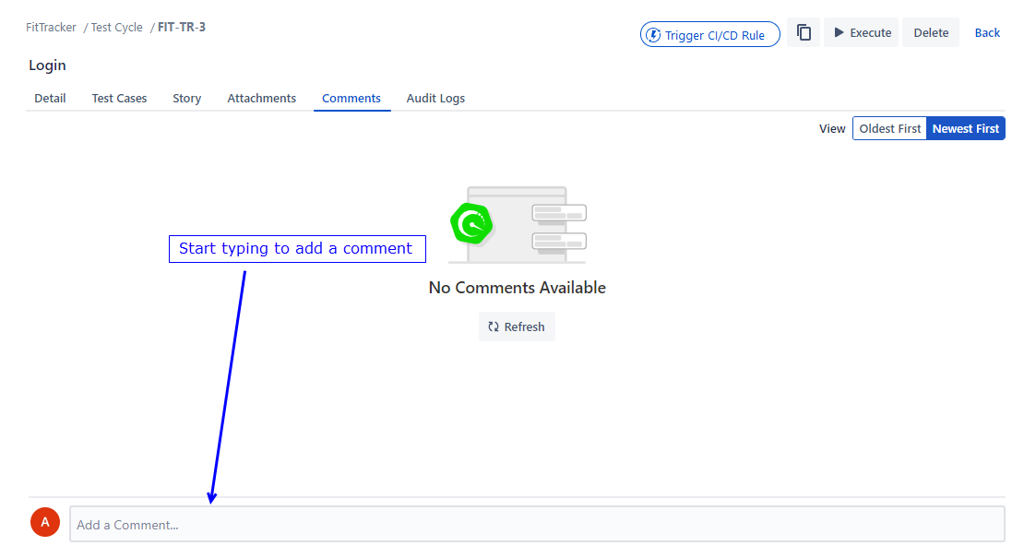
The text box has a wiki markup editor to enter the comment text.
After entering the comment, click Save.
Edit Comment
Click Edit to edit the entered comment. The box appears in editable mode. Make the required changes and save.
Arrange Comments
You can arrange the entered comments based on the following sequence:
Oldest First
Newest First
Attachments
Perform the following steps to add attachments:
Go to the test cycle detail page and click the Attachments tab.
Upload the file you want to add as an attachment to the test cycle. You can upload multiple files at a time as attachments.
Note
The maximum size allowed for individual files is 25 MB.
You can attach the file through any of the following methods:
drag and drop the file to attach
browse the file to attach
copy and paste the file to attach
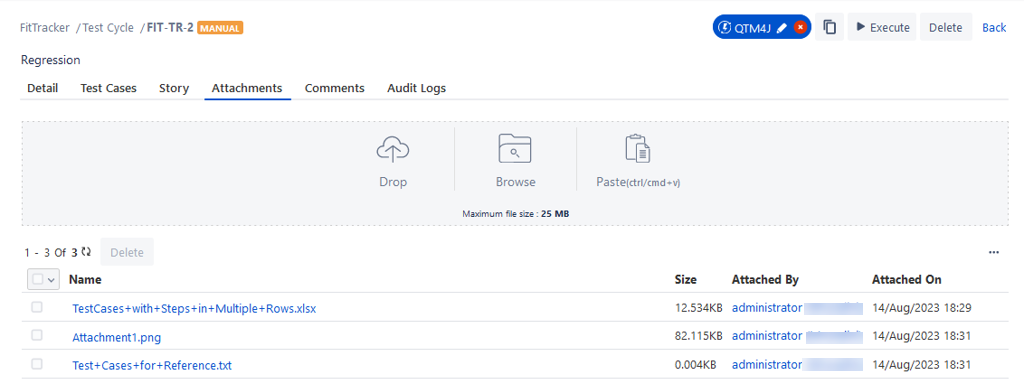
Download and Preview Attachments:
To download the attachment, hover over the attachment and click the Download icon.
Click the attached file or image to preview it without downloading the attachment.
Note
The Preview option is available for jpg, png, PDF, and JSON file formats.
In the preview screen, click the download icon to download the file.
Copy Link Address of Attachment: To copy the link address of the attachment, hover over the attachment and click the Copy Link Address icon.
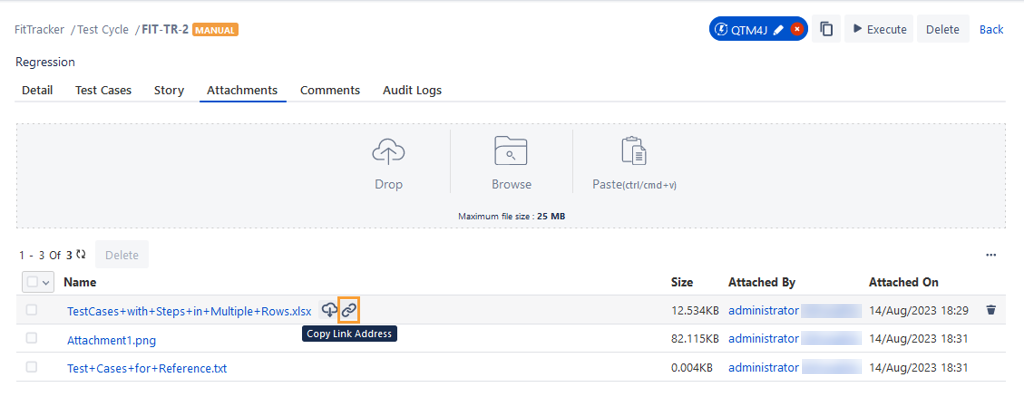
Delete Attachments: Once you have created a test cycle, you can remove attachments from the test cycle's Attachments tab.
To delete a single attachment, hover over the attachment and click the Delete icon for individual attachments.
To delete multiple attachments at a time, select the attachments you want to delete and click the Bulk Delete button.
Switch to Strip View
You can view thumbnails of images in the Attachments tab. It helps users identify and differentiate various attachments when multiple images are added as attachments.
You can view the attachments either in Strip View or List View.
To view the attachment in Strip View, click the More icon and select the Switch to Strip View option.
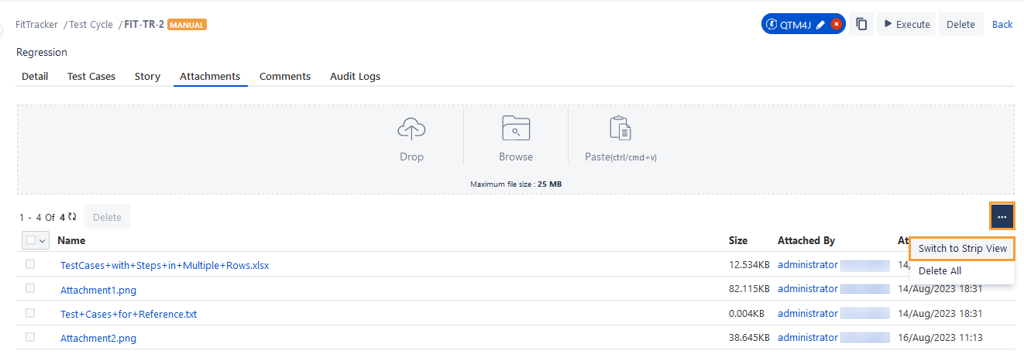
The attachments are displayed in Strip View.
To go back to the List View, click the More icon and select the Switch to List View option.