Bulk Update Test Cases
Bulk update test cases from the Execution screen allows you to modify multiple test cases at a time.
Assign Build and Environment
You can change/assign the environment and build for multiple Test Cases at a time on the execution screen. The change in Build will impact the latest execution of the Test Case.
Select test cases, the Build and Environment values of which you want to change.
Click the Bulk Operation button and select the Update option.
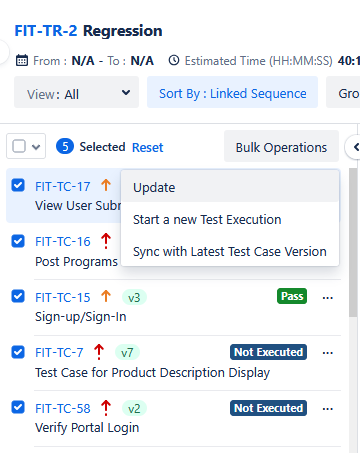
Assign/Change the value of Change Environment and Build in respective fields.
Update Results and Custom Fields
You can bulk update the execution results of multiple test cases at a time from the execution screen.
Select the test cases you want to execute on the left panel.
Click on the Bulk Operation button and select the Update option.
Select the Test Case Execution Result from the drop-down list for all the selected test cases.
Note
If Auto Update Execution Result Preference is ON, the Test Steps Result will also be updated.
Update Execution Custom Fields
You can bulk update execution custom fields along with changing the execution status of the test cases. The change in custom field values will be applied to all the assets selected for the bulk operation.
Under the Test Case Execution Result section, you can see the Execution Custom Fields panel. Enter required values in the execution custom fields.
Click Update.
Note
The Bulk Update option will replace the empty value and existing values of the custom fields with selected values only in the latest execution result of the test case.
You can bulk update execution custom fields independently without updating the test case execution result. Select the status Unchanged to skip updating the test case execution result.
Update Execution Assignee
You can update the assignee who will execute the test cases from the execution screen and bulk update the Execution Assignee of multiple test cases at a time from the execution screen.
The Execution Assignee field can be filtered for blank values. The Unassigned parameter is provided for the Execution Assignee filter, using which you can filter the test cases and assign the execution assignee to them.
Perform the following options to bulk update execution assignee:
Click the Filter option and select the Execution Assignee filter. Then click Done. The filter is added to the Filter panel.
Expand the Execution Assignee list and select the Unassigned check box on it. The test cases, for which the Execution Assignee field is blank, will be listed on the screen
Select the test cases for which you want to update the Execution Assignee field.
Click the Bulk Operation button and select the Update option.
The Update dialog appears.
Select the Execution Assignee from the drop-down list for all the selected test cases.
Click Update.
The Execution Assignee value will be applied to the test cases.