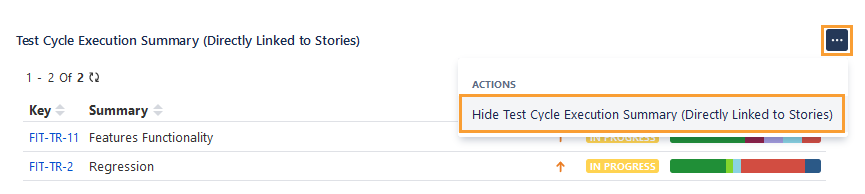Test Cycle Execution Summary
The Test Cycle Execution Summary section on the Story page displays the test cycle details linked directly with the story and its execution summary, enabling better coverage and traceability.
For example, the Business Analyst wants to view the bifurcated execution results/progress of the test cycles that are directly linked to stories without referring to the Test Cycle List View.
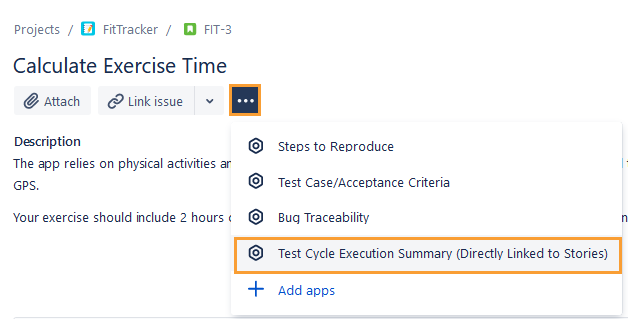
The Test Cycle Execution Summary (Directly Linked to Stories) section is added to the story page. It displays test cycle records if the test cycles are directly linked to the story.
If test cycles are not directly linked to the story, you can link the story to a new test cycle or an existing one.
Click the More icon, and you can see two options:
(A) Link Story to New Test Cycle
(B) Link Story to Existing Test Cycle
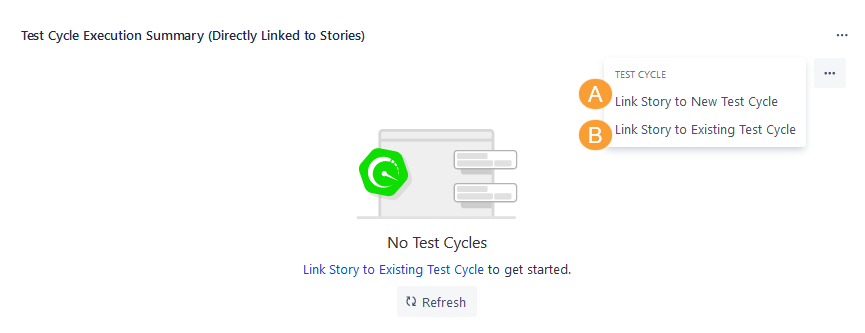
Link Story to New Test Cycle
In addition to linking a Jira story to an existing test cycle, users can create a new test cycle from a Jira story detail page. It will associate the story with its test cases to the newly created test cycle. In the test cycle, you can view the associated story in the Story tab and associated test cases in the Test Cases tab.
The feature allows users to create test cycles very fast and without bothering about linking the test cases separately, as the test cases are automatically linked to the test cycle.
Perform the following steps to link a Jira story to a new test cycle:
Navigate to the Jira story detail page.
Under the Test Cycle Execution Summary panel, click on the ellipsis (...) icon and select Link Story to New Test Cycle.
The Create New Test Cycle screen opens.
Enter test cycle details and click Create.
The newly created test cycle is added to the Test Cycle Execution Summary section.
In the Test Cycle module, a new test cycle is created on the selected folder path.
The Story tab on the test cycle detail page shows the Jira story from which the test cycle was created.
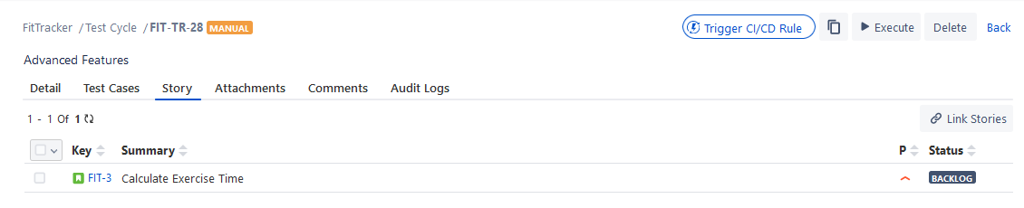
Link Story to Existing Test Cycle
You can link the Jira story to an existing test cycle. Once the test cycle is associated, it automatically gets linked to the test cases underneath the story.
Perform the following steps to link a Jira story to an existing test cycle:
Navigate to the Jira story detail page.
Under the Test Cycle Execution Summary panel, click the ellipsis (...) icon and select Link Story to Existing Test Cycle.
The Link Story to Existing Test Cycle screen opens. It displays the test cycles you created in the QMetry Test Management for Jira.
Filter Test Cycles
A. You can browse test cycles as per the test cycle folder in the tree. It will help you narrow down the test cycle search.
B. If the test cycle list is long, apply filters to the list. You can filter records through search. You can search for a particular test cycle by "Issue Key" or “Summary” through the search box.
C. To narrow down the search, there are more options like Labels, Fix Versions, Sprint, Components, Status, Priority, and so on.
Select the test cycle you want to add to the Jira issue and click either of the buttons:
Link: Select the test cycle you want to add to the Jira issue and click on the Link button. Once test cycles are linked, the Link Story to Existing Test Cycle screen still remains open to let you link further test cycles.
Link & Close: You can link the selected test cycle with the story and close the pop-up. Select the test cycle to be linked with the story and click on the Link & Close button.
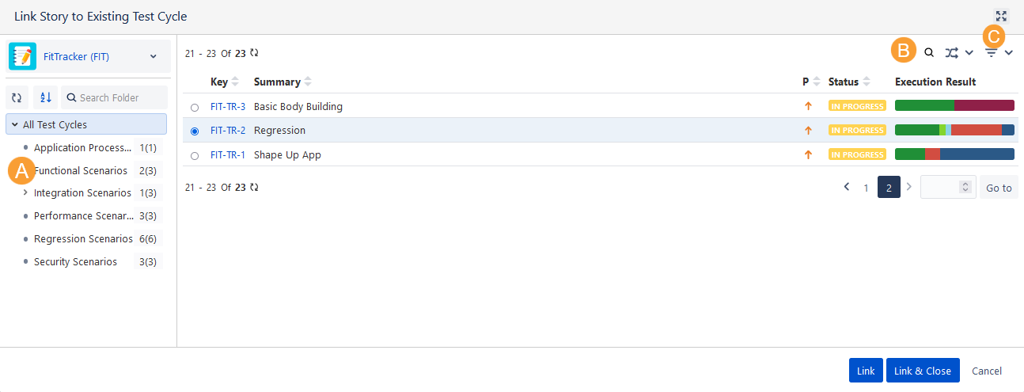
The linked test cycles are displayed in the Test Cycle Execution Summary section.
Once you link the Jira story to a new or existing test cycle, the test cycles are displayed under the Test Cycle Execution Summary section.
A. On hovering over Execution Result, you can view the detailed bifurcation of the result.
B. If the test cycle list is long, apply filters. You can filter records through search. You can search for a particular test cycle by "Issue Key" or “Summary” through the search box.
C. Hide or Show or re-arrange columns in the section.
D. There are more options like Labels, Fix Versions, Sprint, Components, Status, Priority, and so on to narrow down the search.
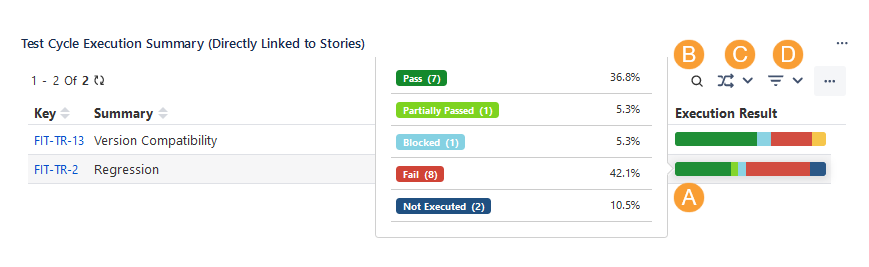
Hide the Test Cycle Execution Summary Section
To hide the Test Cycle Execution Summary section, click the ellipsis (...) icon and select the Hide Test Cycle Execution Summary (Directly Linked to Stories) option.