Organize Test Plans in Folders
QMetry allows testers to organize and manage test plans in a Folder structure-based hierarchy. Testers can group related Test Plans and organize them systematically. For example, testers can create folders like Release 8.2, Release 8.3, and so on to group related Test Cycles.
Each new Test Plan folder creates the next level of Test Plan organization in your Test Plan tree. It helps to carry out bulk operations like move Test Plans from the source folder to the destination folder.
Access Test Plan Organization Feature
Go to the QMetry app and select Test Management on the navigation bar.
There are four sections in Test Management: Test Case, Test Cycle, Test Plan, and Test Report.
To organize test plans in folders, click the Test Plan tab.
It opens the menu shown below. Select Test Management on it.
There are four tabs on the screen:
Test Case
Test Cycle
Test Plan
Test Report
Click the Test Plan tab to organize test plans in folders.
The left pane displays the folder structure of Test Plans. The right pane displays all the test plans until you select a particular folder to view a specific set of test plans.
A. Project Selection: By default, the project that you selected in Jira will be displayed here. You can select another project. The folder tree is rendered in accordance with the project selection.
B. Root test case folder: The root folder shows all the test plans created within the project, irrespective of the folder.
C. Subfolder in the root folder.
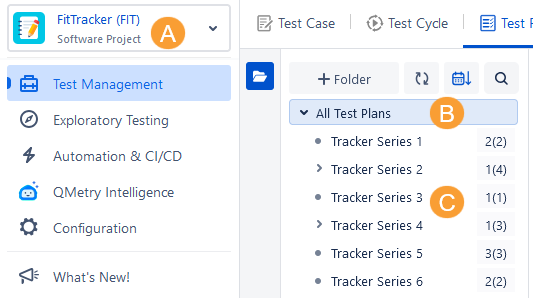
Create Folders or Subfolders
Follow either of the following methods to add a new folder under the root or a subfolder.
A. Right-click the folder under which you want to create a new folder and select Add Folder.
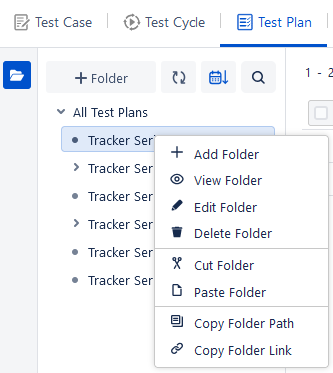
B. Select the folder under which you want to create a new folder and click on the + Folder button above the tree.
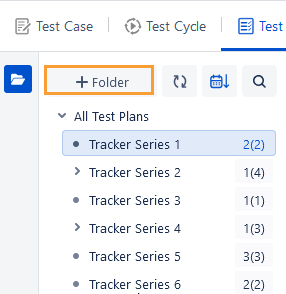
The Add New Folder screen appears.
Enter Folder Name and Description, select or change the Parent Folder Path, and click Submit. It creates a subfolder under the selected folder.
Create another: Select the checkbox to keep the Add New Folder screen open to continue adding folders.
A new folder is added to the tree on the sub-level hierarchy.
Folder Hierarchy View
You can view the details about the number of test plans within the current folder and the total test plans, including test plans of sub-folders.
The syntax of the folder hierarchy represents -
<folder name> No. of test plans in the current folder (Total no. of test plans, including test plans of sub-folders)
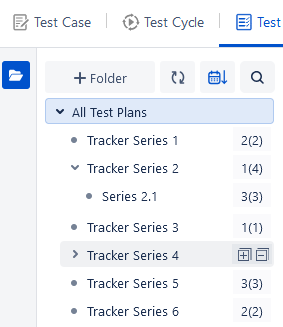
Rearrange/Sort Folders
You can arrange test plan folders by Name and Date.
Click the Sort by drop-down menu and select the option to arrange the folders on the tree.
The folders can be sorted alphabetically and by date of creation in the ascending or descending manner. By default, folders are sorted on the Oldest First.
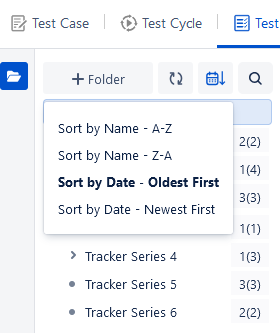
Edit Folder Name
Right-click on any folder and select Edit Folder. It allows you to edit the name and description of the selected folder.
The Edit Folder screen opens.
Add or edit the Folder Name or its description of the test plan, and click Update.
Cut and Paste Folder
Cut & Paste: You can also Cut a folder and Paste it to another location/folder on the tree to change the hierarchy. All the test plans under the folder will also move along with the folder.
Right-click the folder in which you want to paste the cut/copied test case folder and select Paste Folder.
Delete Folders
Right-click on any folder and select Delete Folder. Select the option to delete that particular folder. All the test plans under that folder will be disassociated with the folder. If there are sub-folder under the folder, then all these sub-folders will be deleted. All the test plans under such folders will be disassociated with the folders.
On clicking Delete, the user is asked to select a folder in which they want to move the underlying Test Plans.
If a folder is not selected, then the Test Plans will be moved to the root folder. i.e. "All Test Plans" folder here.
Copy Folder Path
You can copy the folder path to search it while moving/reusing Test Plans from one folder to another.
To copy the folder path right click on the desired folder and select Copy Folder Path.
Copy Folder Link
Users can share a specific Test Plan folder by sharing the folder link with other users. The link is accessible to other users within the project. Users with whom the link is shared can open the folder link and directly go to the folder. Users can access the folder and its data. If it is a parent folder/root folder, the data is displayed accordingly.
For example,
In a project, Project Managers, Developers, and other teams are working in collaboration with each other. They also create test assets like test plans required for the project. They prefer to have a direct folder link and share it across teams for the ease of adding test cases to it.
Perform the following steps to copy the folder link:
Right-click the folder and select the Copy Folder Link option. The link is copied to the clipboard.
Share this link with other users through the channel accessible to them. For example, you can paste the copied folder link in the email. The email recipient can then directly go to the folder and start working on it.
Search Folders
Users can search folders in the folder structure through the search box. It is useful when the folder structure is very complex with multiple hierarchies or the folder list is too long to locate a specific folder.
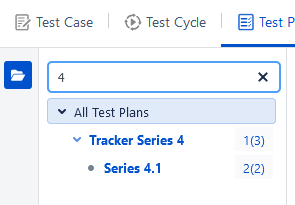
All Test Plans (Root Folder)
You can perform the following operations on the root folder:
Add folder
Paste the copied folder
Copy Folder Link
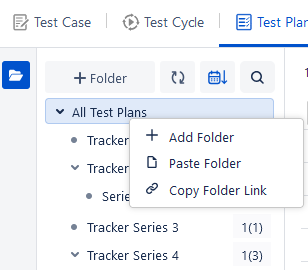
Moving and Re-ordering Folders
You can re-order or move folders within the folder hierarchy using the drag and drop functionality across all modules. Refer to Moving and Reordering Folders for more information.